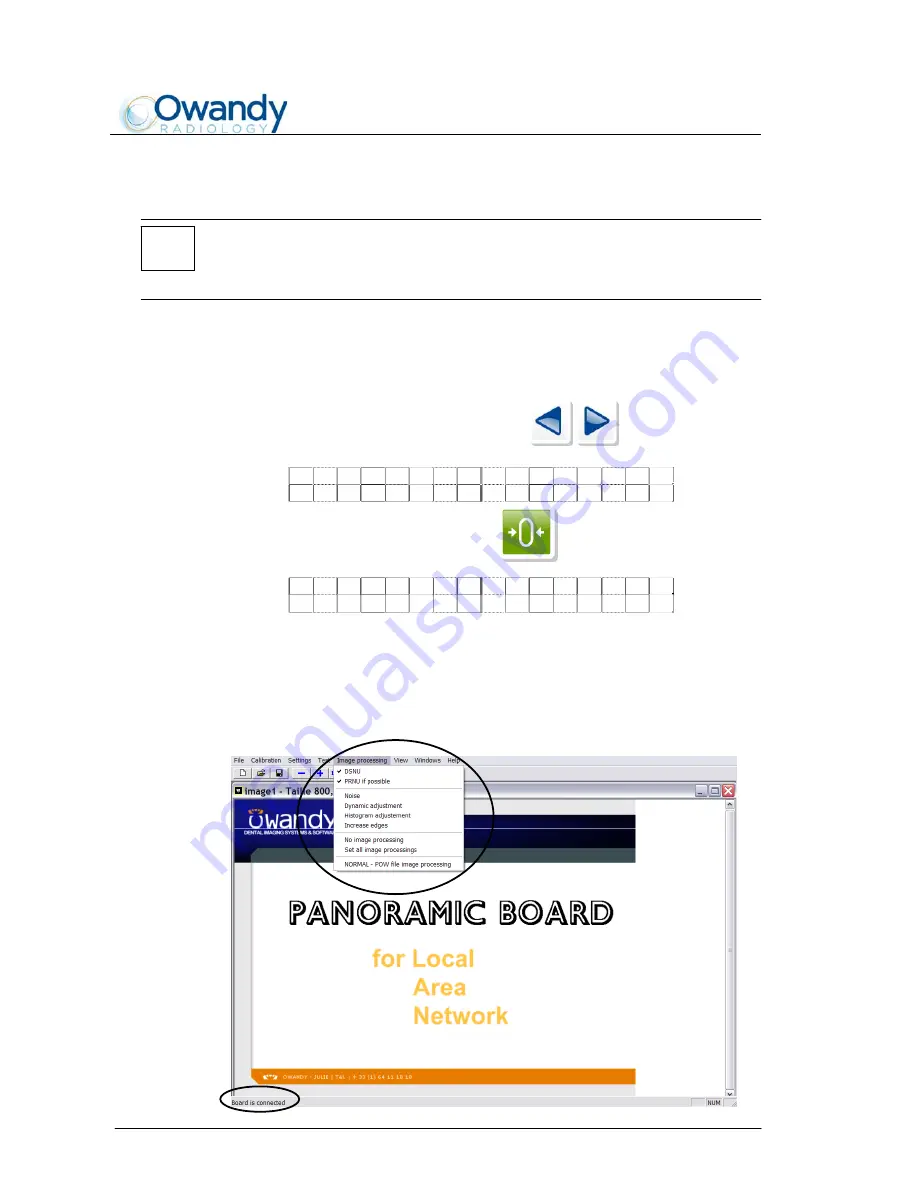
SERVICE MANUAL
Maintenance and servicing
I-Max Touch
7-12
7.1.2.2.
Ear Centering Circles setting
NOTE:
This adjustment needs a personal computer directly connected to the I-
Max Touch where the "QuickVision" program is installed and the use of
the CD (P/N 5807304100) supplied with the centering tools kit.
Place the Ear Centering device in a Latero-Lateral position with the Ear
Centering Circles in a completely open position.
To perform the ceph sensor alignment start from point 16 of paragraph
7.1.2.1 and:
17.
Press keys "Arrow right" or "Arrow left" until the
following is displayed:
D I G I T A L C E P H
L I N I N G U P T E S T
Press key "Patient entrance" (6/25) . The following message will be
displayed:
7 2 k V 0 6 m A 1 . 0 0 s
L I N I N G U P T E S T
This is a short exam specific to take images to adjust the Ear
Centering Circle.
18.
Open the "Ear centering" program on the CD (P/N 5807304100) and
wait until the message "Board is connected" is displayed on the
bottom bar of the program. Check that in the menu "Image
processing" all the items are not selected except for DNSU and PRNU.
Содержание i-max touch
Страница 1: ...Version January 2014 Rev 4b I Max Touch 0051 Service Manual...
Страница 2: ......
Страница 27: ...SERVICE MANUAL Description I Max Touch 3 11 Figure 3 1 Block diagram...
Страница 38: ...SERVICE MANUAL Description I Max Touch 3 22 THIS PAGE IS INTENTIONALLY LEFT BLANK...
Страница 52: ...SERVICE MANUAL Technical data I Max Touch 4 14 THIS PAGE IS INTENTIONALLY LEFT BLANK...
Страница 106: ...SERVICE MANUAL Maintenance and servicing I Max Touch 7 34 THIS PAGE IS INTENTIONALLY LEFT BLANK...
Страница 174: ...SERVICE MANUAL Schematics and drawings I Max Touch 9 2 THIS PAGE IS INTENTIONALLY LEFT BLANK...
Страница 175: ...SERVICE MANUAL Schematics and drawings I Max Touch 9 3 I MAX TOUCH General diagram 1 Code 39069001 Rev 2 Page 1 of 9...
Страница 176: ......
Страница 177: ...SERVICE MANUAL Schematics and drawings I Max Touch 9 5 I MAX TOUCH General diagram 1 Code 39069001 Rev 2 Page 2 of 9...
Страница 178: ......
Страница 179: ...SERVICE MANUAL Schematics and drawings I Max Touch 9 7 I MAX TOUCH General diagram 1 Code 39069001 Rev 2 Page 3 of 9...
Страница 180: ......
Страница 181: ...SERVICE MANUAL Schematics and drawings I Max Touch 9 9 I MAX TOUCH General diagram 1 Code 39069001 Rev 2 Page 4 of 9...
Страница 182: ......
Страница 183: ...SERVICE MANUAL Schematics and drawings I Max Touch 9 11 I MAX TOUCH General diagram 1 Code 39069001 Rev 2 Page 5 of 9...
Страница 184: ......
Страница 185: ...SERVICE MANUAL Schematics and drawings I Max Touch 9 13 I MAX TOUCH General diagram 1 Code 39069001 Rev 2 Page 6 of 9...
Страница 186: ......
Страница 187: ...SERVICE MANUAL Schematics and drawings I Max Touch 9 15 I MAX TOUCH General diagram 1 Code 39069001 Rev 2 Page 7 of 9...
Страница 188: ......
Страница 189: ...SERVICE MANUAL Schematics and drawings I Max Touch 9 17 I MAX TOUCH General diagram 1 Code 39069001 Rev 2 Page 8 of 9...
Страница 190: ......
Страница 191: ...SERVICE MANUAL Schematics and drawings I Max Touch 9 19 I MAX TOUCH General diagram 1 Code 39069001 Rev 2 Page 9 of 9...
Страница 192: ......
Страница 194: ......
Страница 196: ......
Страница 198: ......
Страница 200: ......
Страница 202: ......
Страница 204: ......
Страница 206: ......
Страница 208: ......
Страница 210: ......
Страница 212: ......
Страница 214: ......
Страница 216: ......
Страница 218: ......
Страница 220: ......
Страница 222: ......
Страница 224: ......
Страница 226: ......
Страница 228: ......
Страница 230: ......
Страница 232: ......
Страница 234: ......
Страница 236: ......
Страница 238: ......
Страница 240: ......
Страница 242: ......
Страница 244: ......
Страница 246: ......
Страница 248: ......
Страница 250: ...SERVICE MANUAL Spare Parts 10 2 THIS PAGE IS INTENTIONALLY LEFT BLANK...
Страница 253: ...SERVICE MANUAL Spare Parts 10 5 2 4 8 3 6 5 7 12 13 14 16 1 9 10 11 15...
Страница 257: ...SERVICE MANUAL Spare Parts 10 9 6 7 1 9 12 13 8 11 10 2 3 4 5 B8 B9 5 B6 B7...
Страница 259: ...SERVICE MANUAL Spare Parts 10 11 8 6 7 1 B10 4 1 B11 2 5 3...
Страница 261: ...SERVICE MANUAL Spare Parts 10 13 10 8 9 5 5 7 2 6 4 3 1 B11 6 4 1 B10...
Страница 263: ...SERVICE MANUAL Spare Parts 4 6 5 7 8 9 1 2 3 10 11 12 6 14 13...
Страница 265: ......
















































