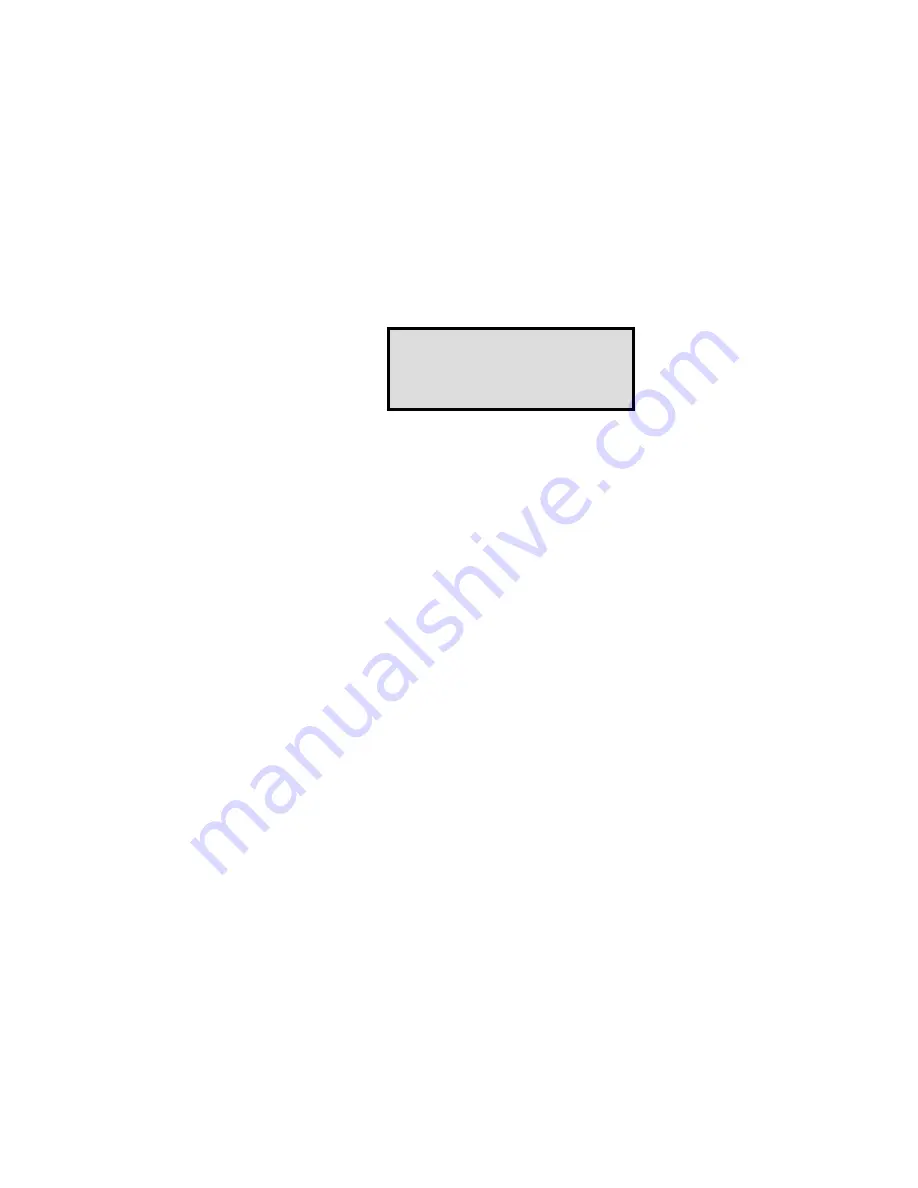
3-18
DLT LoaderXpress™
O
PERATION
4) At the Show History Submenu, press the
q
button once so that the
u
in the display is next to Error History.
5) Press
Enter
to select the function. A circular list of 4-line error reports
is displayed in the format shown in the following screen.
6) Using the
q
and
p
buttons, scroll the list to display the error history of
the module.
*MKYVI*EYPX7GVIIR
-RWIVXMRKERH6IQSZMRK'EVXVMHKIW
You must remove the tape magazine from the module to insert or remove
cartridges. When inserting cartridges, be sure that the slot you intend to use is not
already reserved in the system map for a cartridge in that drive. The best way to
avoid conflicts is to unload the drive, either through your host computer software
or by using the Load/Unload command on the Main Menu, described later in this
chapter.
To insert or remove the magazine, make sure the following conditions are met:
•
The Control Panel is unlocked. When the Control Panel is locked, it is
impossible to enter the Menu Mode.
•
The host computer allows removal of the magazine. The host software
can enable or disable the LoaderXpress door unlock function using the
SCSI Prevent/Allow Medium Removal command. If the host is
preventing removal when you select Unlock Door on the Main Menu
and press
Enter
, the message Magazine Locked displays. To release the
lock, exit the host software. If host computer failure prevents the host
from releasing the lock, cycle power to the LoaderXpress.
238)
-J]SYEVIWXMPPYREFPIXSSTIRXLIQEKE^MRIHSSVWII
PEXIVMRXLMWGLETXIV
Fault Code XXXX
Error Description
DD/MMM/YYYY HH:MM:SS
Entry NNNN of NNNN
#
$
Содержание DLT LoaderXpress
Страница 4: ...ii DLT LoaderXpress...
Страница 14: ...xvi DLT LoaderXpress...
Страница 20: ...1 6 DLT LoaderXpress INTRODUCTION...
Страница 64: ...3 6 DLT LoaderXpress MAINTENANCE...
Страница 75: ...DLT LoaderXpress A 63...
Страница 76: ...A 64 DLT LoaderXpress...
Страница 78: ...B 2 DLT LoaderXpress...






























