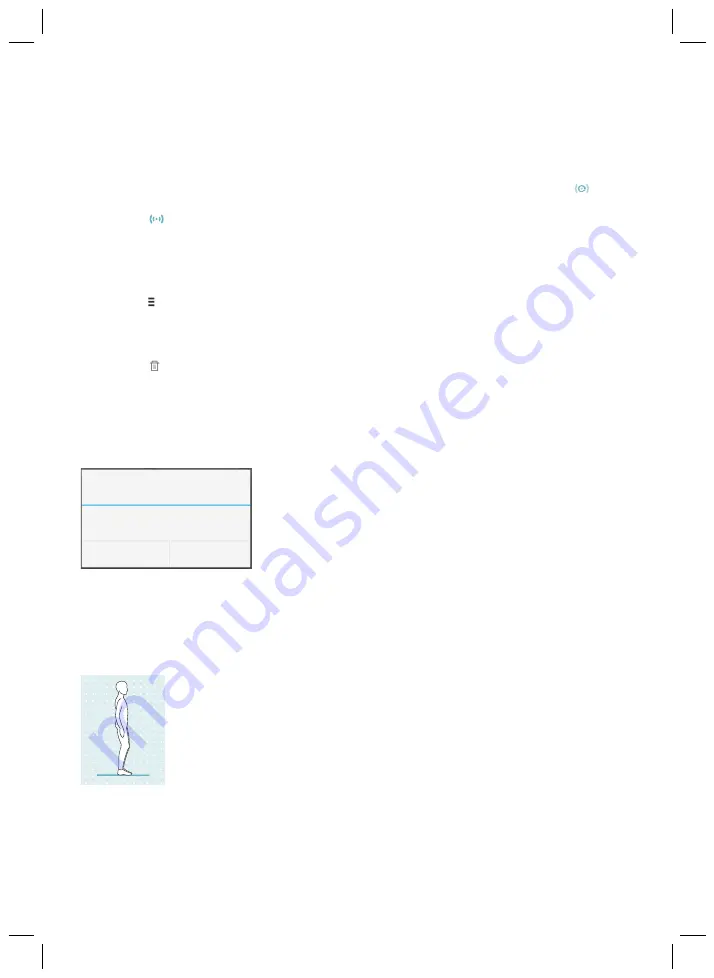
Ottobock | 53
2) In the navigation menu, tap the entry "
Manage components
".
3) In the following screen, tap the "
Add component
" button.
→
The "Preparation" screen appears. The serial number of the component should be
entered here. The serial number begins with the letters "SN".
4) Follow the subsequent instructions on the screen.
5) After the PIN code is entered, a connection to the prosthesis is established.
→
While the connection is being established, 3 beep signals sound and the
symbol
appears.
The
symbol is displayed when the connection has been established.
→
Once the connection has been established successfully, the data are read from the pros
thesis. This process may take up to a minute.
The main menu will then appear with the name of the connected prosthesis.
Deleting a component
1) Tap the symbol in the main menu.
→
The navigation menu opens.
2) In the navigation menu, tap the entry "
Manage components
".
3) Then tap the option "
Manage components
".
4) Tap the symbol under the component you want to delete.
→
The component is deleted.
Connecting component with multiple devices
A component can be connected to multiple devices (Managing prostheses).
If there is an existing connection between the component and a different device, the following
information appears while the connection is being established:
Connect to this component?
Cancel
OK
Component was connected to
another device.
Establish connection?
►
Tap the
OK
button.
→
The connection to the last connected device is broken off
and established with the current device.
8 Use
8.1 Movement patterns in basic mode (mode 1)
8.1.1 Standing
Knee control through high hydraulic resistance and static alignment.
A stance function can be enabled using the adjustment software. Please see
the following section for further information on the stance function.
Содержание C-Leg 3C98-3
Страница 2: ...2 Ottobock...
Страница 36: ...36 Ottobock...
Страница 142: ...142 Ottobock...
Страница 246: ...246 Ottobock...
Страница 279: ...Ottobock 279...
















































