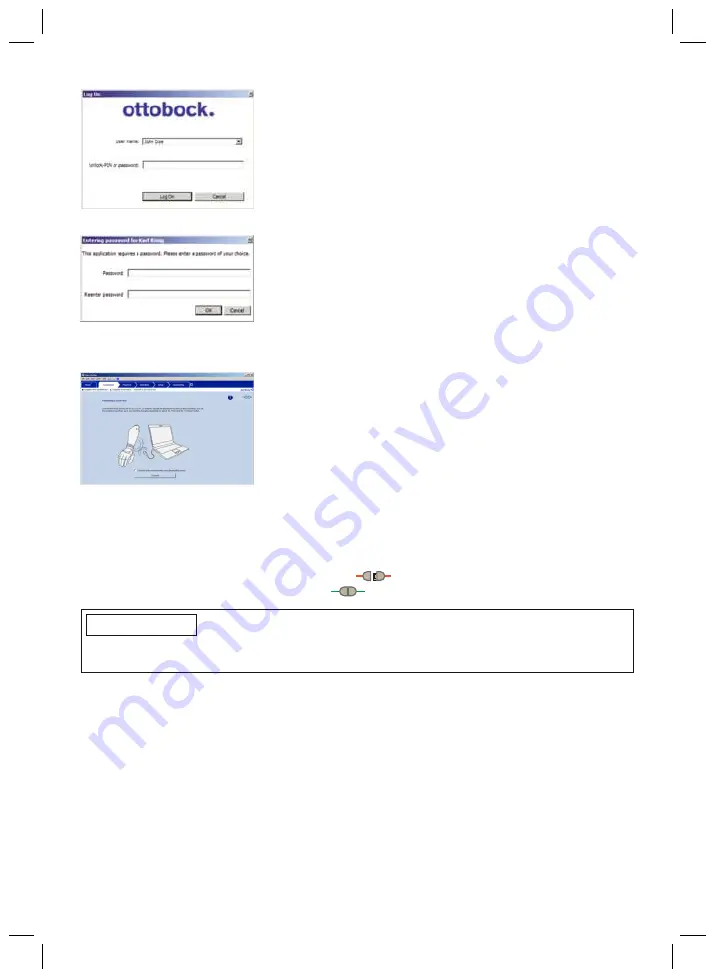
25
•
Prior to first use, the corresponding information has to be
entered into the "Username" and "Unlock-PIN" fields.
Information: Make sure to use correct spelling
(upper/lower case) when entering the information.
•
Click the "Log On" button.
•
After entering the
unlock PIN
and clicking the "Log On"
button you will be asked to enter and confirm a password of
your own choice.
Information: the password entry window only appears
after you have entered the unlock PIN. If you have
already entered a password in the previous step, the
password entry screen will not appear.
•
Click the "OK" button.
•
Next, the screen for establishing the connection to the pros
thesis appears.
Information: observe the notice on the screen for
establishing the connection.
•
Click the "Connect" button to establish a connection to the
Axon-Bus prosthetic solution.
If there are several prostheses within range, compare the
serial number shown with the serial number of the AxonMas
ter for the prosthesis with which you want to connect.
Information: the serial number of the AxonMaster is
found on the AxonMaster in the forearm socket or
upper arm socket, depending on the fitting version.
•
Once the connection to the prosthesis has been estab
lished, the
symbol in the top right corner is replaced
by the
symbol.
INFORMATION
If the connection is disrupted during operation, see the section "Troubleshooting" (see
page 26).
10 Closing the Program
The following options are available for closing the program:
•
Click "File > Exit" in the menu bar
•
Click the "X" button in the top right corner of the program window
•
Press the key combination [Alt+F4]
11 Uninstalling
To uninstall the Ottobock software, use the Windows uninstall function.
All components of the adjustment software are deleted during the uninstall. If another adjustment
software is installed within the Data Station, the Data Station remains, otherwise it is deleted as
well.
However, the entered patient data are not deleted.






























