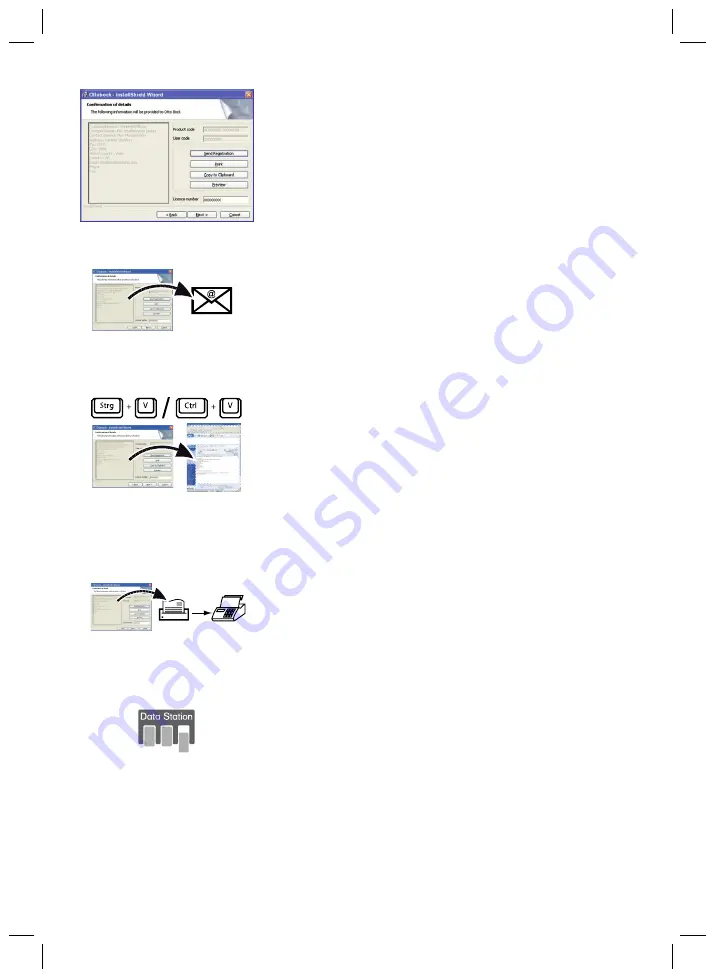
23
When the summary of the data already entered appears, the fol
lowing possibilities (buttons) are available for registering the
software:
Standard e-mail program available ("Send registration" button)
If you are able to send emails using a standard email program
(e.g. Microsoft Outlook, Mozilla Thunderbird), carry out the fol
lowing steps:
1. Click the "Send registration" button.
An email with the required registration data is sent automat
ically.
Webmail available ("Copy to Clipboard" button)
If you do not use a standard email program, but have access to
the Internet from your PC, carry out the following steps:
1. Click the "
Copy to Clipboard
" button.
2. Paste the contents of the clipboard into the text field of your
webmail email client (e.g. Gmail, Yahoo ...) with the key
combination [Ctrl+V] or with the right mouse button.
Information: automatic processing is only possible
when this method is used.
3. Send the email to the following address:
Fax available ("Print" button)
If you do not have an Internet connection, carry out the follow
ing steps:
1. Click the "Print" button to make a printed copy.
2. Send the printout by fax to the following address:
(+43-1) 526 79 85 • Otto Bock Healthcare Products
GmbH • Brehmstraße 16 • 1110 Vienna • Austria
.
Follow the subsequent instructions of the installation wizard.
Once installation is complete, an icon for starting the Ottobock
Data Station is added to the Windows desktop. The "AxonSoft"
software can be accessed after the Ottobock Data Station has
been started.
The Ottobock Data Station is a superordinate software platform
used to launch the corresponding programs. For this reason a
separate icon for the "AxonSoft" software is not created during
installation.
8 Data Transfer between the Prosthesis and PC
Prosthesis settings using the adjustment software can only be made via Bluetooth data transfer.
In order to do so, a Bluetooth wireless connection must be established between the prosthesis






























