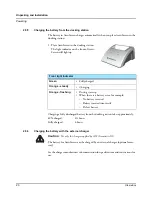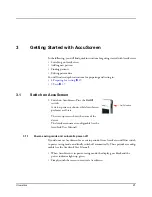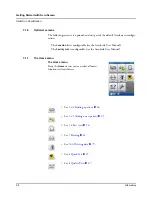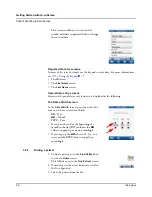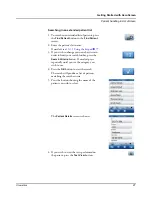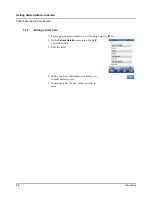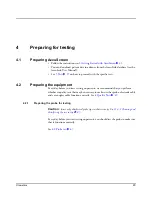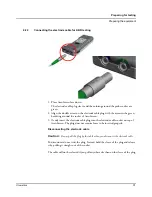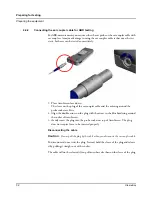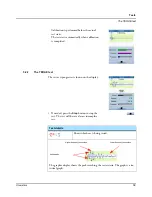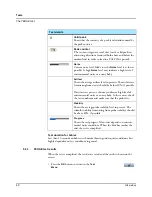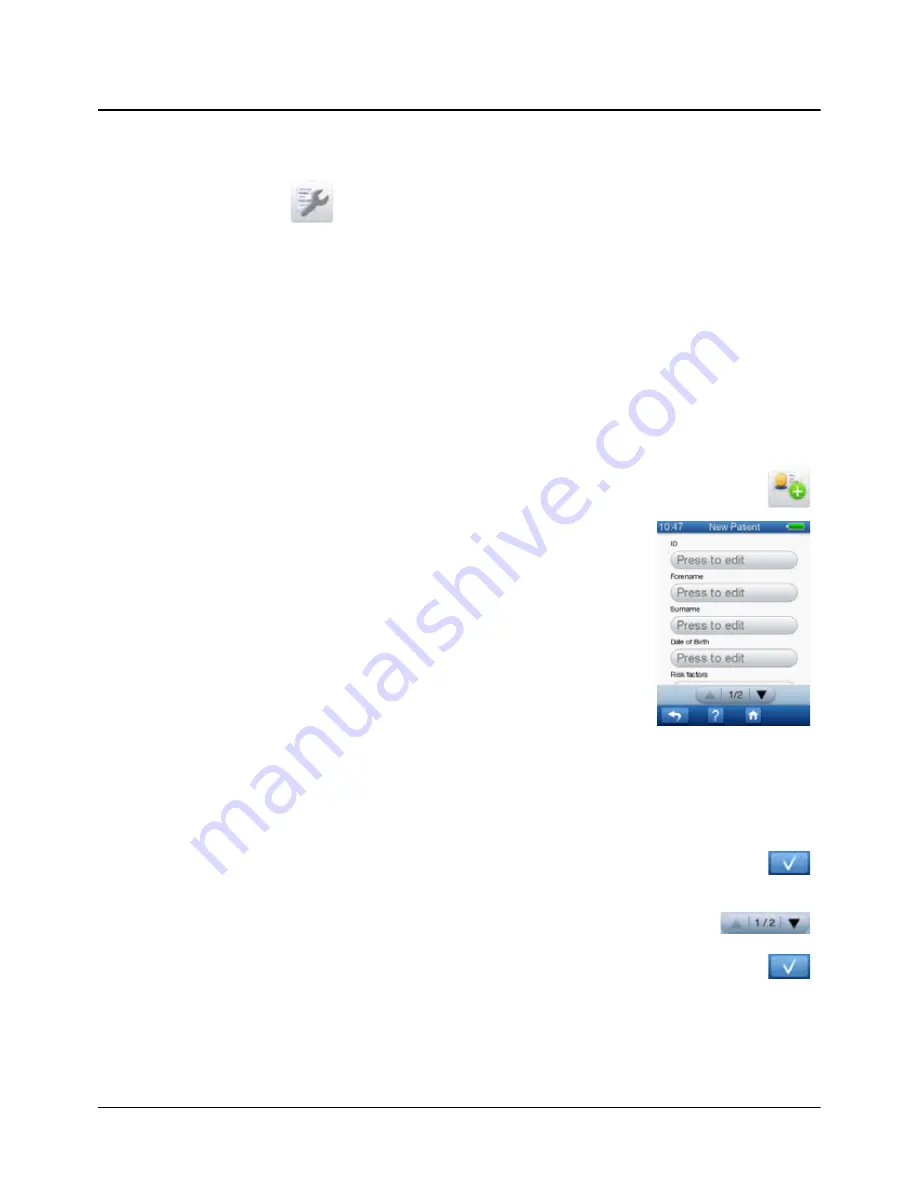
Otometrics
25
Getting Started with AccuScreen
Patient handling in AccuScreen
3.2
Patient handling in AccuScreen
Note ·
If you wish to perform a
Quick Test
, adding or finding a patient is not necessary.
You can download patient data in advance from AccuLink (see the AccuLink User
Manual for instructions).
3.2.1
Adding a new patient
• See
9 AccuScreen settings
X
73
.
1. To add a new patient, press the
New Patient
button on the
Home
menu.
The
New Patient
screen shows a list of but-
tons you can press to select screens for enter-
ing patient data.
There are two types of fields for data entry:
– Mandatory fields
In mandatory fields the text
Press to edit
is shown in red.
Note ·
You must always enter a value in the man-
datory fields.
Mandatory fields are defined in AccuLink
(see the AccuLink User Manual).
– Optional fields
Press the first mandatory field to enter patient data.
When you have entered data in a field, press
the
OK
button and then press the next button
in the list.
2. To view more fields in the
New Patient
screen, press the arrow buttons.
3. When you have entered data in all mandatory
fields and press the
OK
button, the data is
saved, and the
New Patient
screen is shown.
Содержание AccuScreen ABR
Страница 1: ...AccuScreen OAE ABR Screener User Manual Doc no 7 50 0920 US 02 Part no 7 50 09200 US 0459 ...
Страница 8: ...8 Otometrics Table of Contents AccuScreen OAE ABR Screener User Manual ...
Страница 66: ...66 Otometrics Printing Printouts from label printer ...
Страница 82: ...82 Otometrics Handling Data in AccuScreen Deleting data ...
Страница 88: ...88 Otometrics Maintenance and Cleaning Battery safety and maintenance ...
Страница 98: ...98 Otometrics App 2 Status and Error Messages Usage and test related messages ...