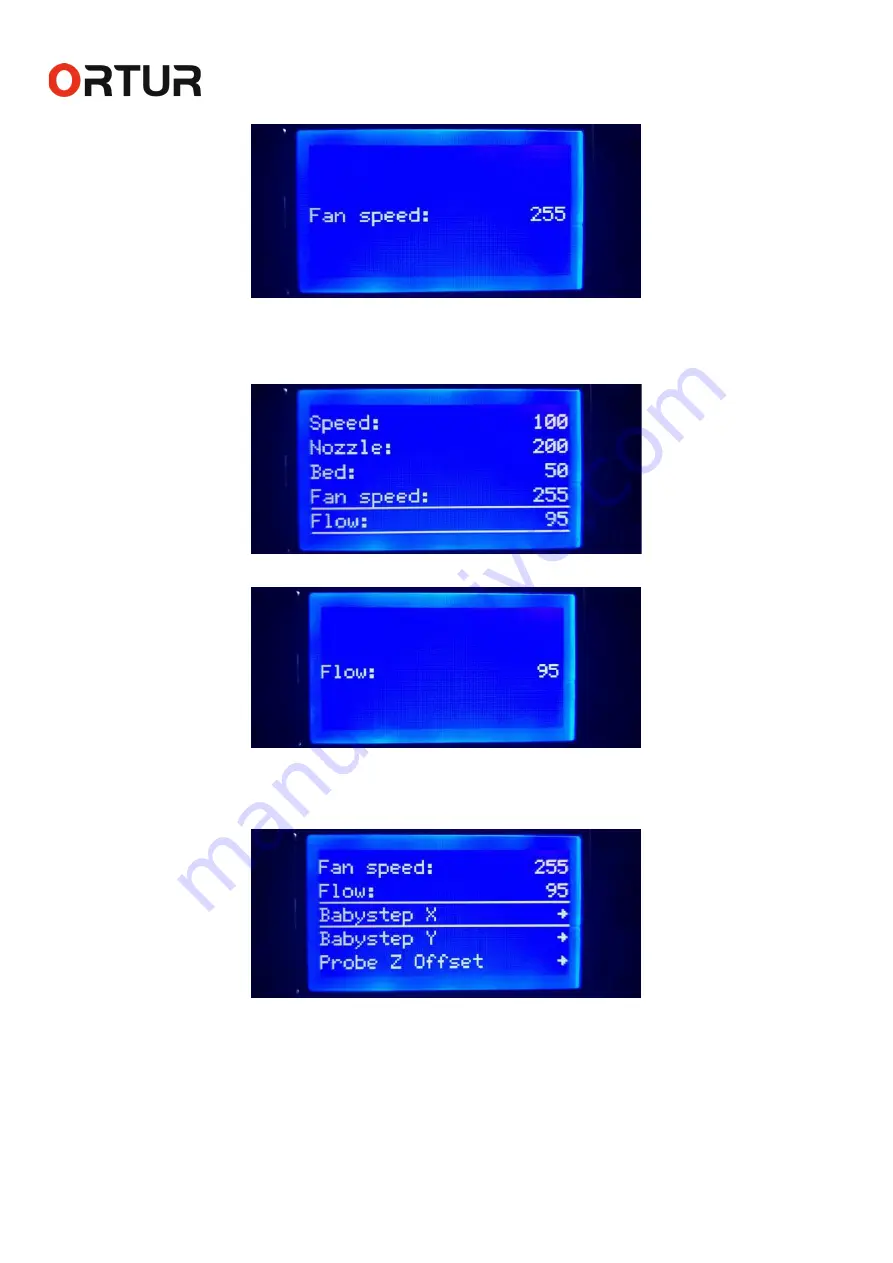
Dongguan Ortur Intelligent Technologies Co., Ltd.
www.ortur3d.com www.ortur3dprinter.com
No.27, Second Industrial Park, Heshi Road, Qiaotou Town, Dongguan 523527, Guandong Province, China
25
And turn clockwise or anticlockwise the Control Button to turn the Fan Speed up and lower.
8.5 “Flow” Menu:
In the “Tune” Menu, the Fifth Option is “Flow” Menu. You could press the Control Button to go to this menu.
And turn clockwise or anticlockwise the Control Button to turn the flow up and lower by percentage.
8.6 “Babystep X” Menu:
In the “Tune” Menu, the Sixth Option is “Babystep X” Menu. You could press the Control Button to go to this
menu.



































