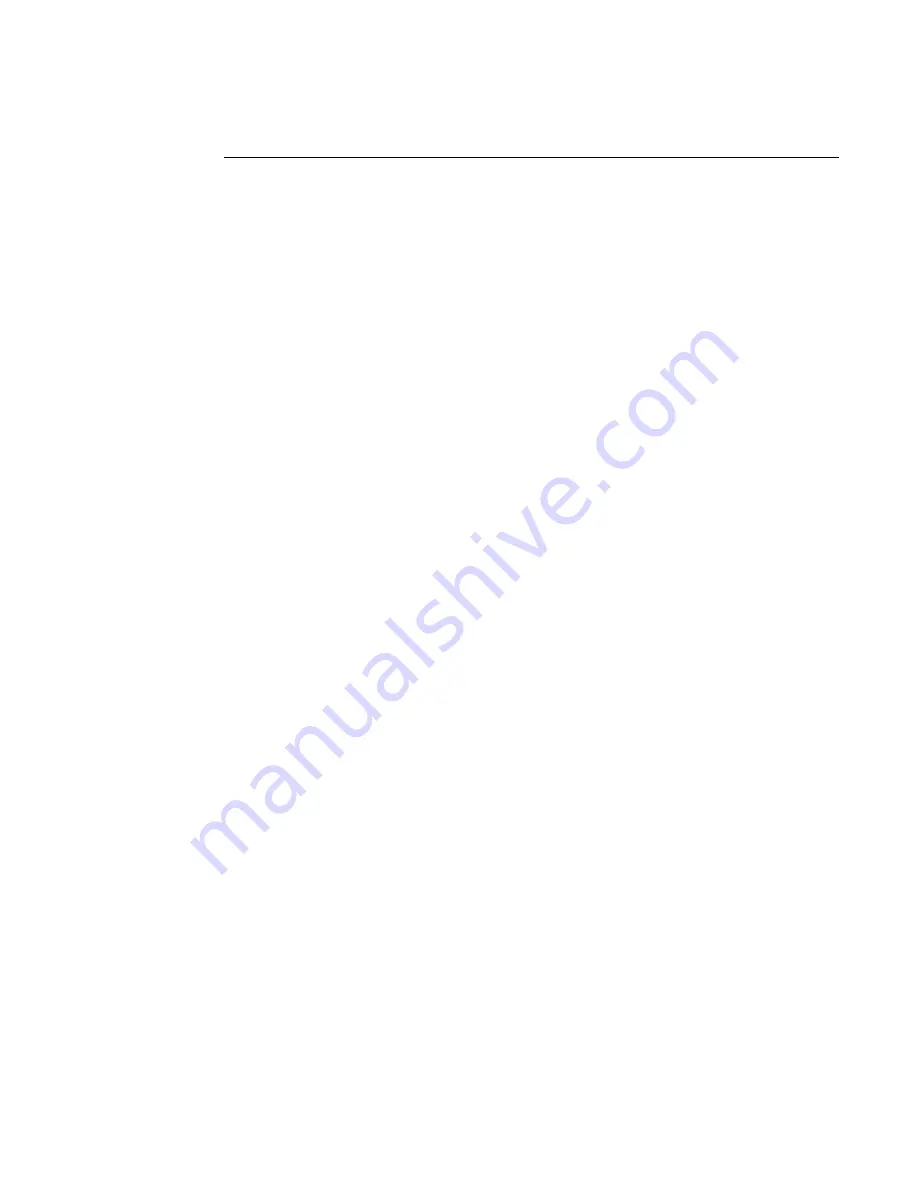
digiBASE-E ™ High-Performance Power-over-Ethernet Multichannel Analyzer / PMT Base for Scintillation Detectors
6
The gate input can accept multiple signal types, which you can select from the ADC property
page in MAESTRO (supplied) or from a customer-written program (command syntax is
described in Chapter 5).
The gate input modes are as follows. Note that a low signal is <0.8 V and high is >2.0 V.
!
None — No gating is performed; all detector signals are processed. Can be used within
MAESTRO.
!
Acq Control — Once software initiates the data acquisition process, the actual data
acquisition is in effect as long as the A input signal is high. The B output can be used to
control a sample changer. Can be used within MAESTRO.
!
AcqTrigger — Once software initiates the data acquisition process, actual data acquisition
does not start until the Input A signal transitions from low to high. Data acquisition
continues until stopped by software. Can be used within MAESTRO.
!
CoincGate — When Input A is low, real time and live time operate normally, but no counts
are stored in memory. When Input A is high, normal acquisition occurs. Can be used within
MAESTRO.
!
EventCounter — Input A acts as a 32-bit (rising-edge) event counter for LVTTL pulses.
The contents of the counter can be monitored on the Status tab under Acquire/MCB
Properties... in MAESTRO and with the SHOW_MONI_VAL 0 firmware command. Input
impedance is 5-k
Ω
to +3.3V, protected to ±10 V. Can be used within MAESTRO.
!
Routing — If Input A is high, the spectrum histogram data are routed to an alternative data
memory. Otherwise the data are handled as a regular spectrum histogram. Currently, there
are two ways to access the data in the alternative data memory:
— Customer-written software.
— Using MAESTRO and the ORTEC
Diag.exe
utility simultaneously. To do this:
a) Start MAESTRO and use the detector droplist on the Toolbar to select the
digiBASE-E and display the histogram in its regular memory.
b) From My Computer, go to
C:\Program Files\Common Files\ORTEC Shared\UMCBI
and run the
Diag.exe
program. Click on the detector droplist at the top of the window
and select the digiBASE-E. Position the MAESTRO and Diag windows as needed.
c) In the Command field in Diag, enter
SET_VIEW 1
and click on the Send button.
Содержание digiBASE-E
Страница 6: ...vi...
Страница 10: ...digiBASE E High Performance Power over Ethernet Multichannel Analyzer PMT Base for Scintillation Detectors 4...
Страница 40: ...digiBASE E High Performance Power over Ethernet Multichannel Analyzer PMT Base for Scintillation Detectors 34...
Страница 72: ...digiBASE E High Performance Power over Ethernet Multichannel Analyzer PMT Base for Scintillation Detectors 66...













































