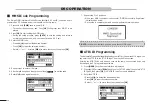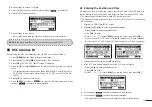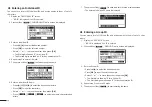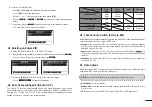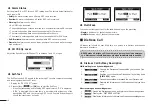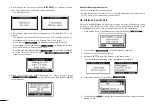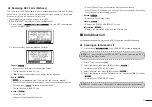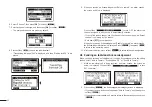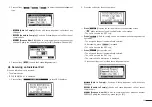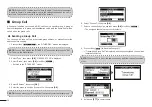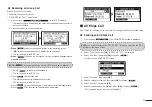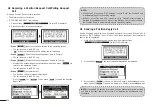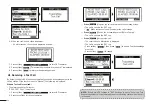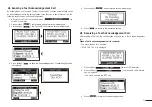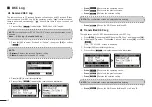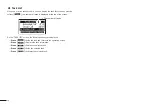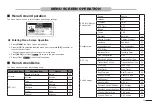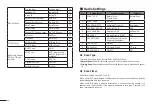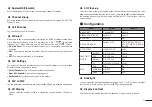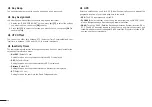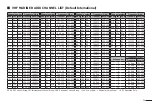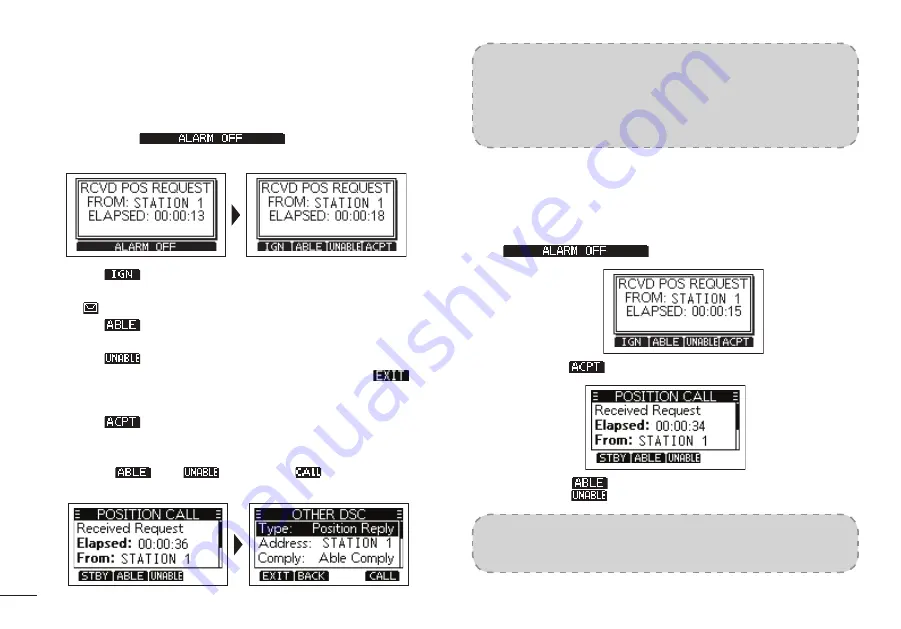
28
■
◆
Receiving a Position Request Call/Polling Request
Call
When an Position Request call is received:
•
The alarm sounds for 2 minutes.
•
“RCVD POS REQUEST” is displayed.
1.
Press softkey [
] to turn OFF the alarm.
2.
Press the softkey for the next operation.
■
→
Press [
]:
Ingores the call and returns to the operating screen.
•
The call is saved in the DSC Log.
•
“
” blinks continuously until you display the call message.
■
→
Press [
]
: Sends the Acknowledgement “Able to Comply”.
•
The call is saved in the DSC Log.
■
→
Press [
]:
Sends the Acknowledgement “Unable to Comply”.
•
Displays the Acknowledgement information, and then press [
] to
return to the operating screen.
•
The call is saved in the DSC Log.
■
→
Press [
]:
Accepts the call.
•
The received call’s information is displayed.
•
The call is saved in the DSC Log.
•
Press [
] or [
], then press [
] to send the Position
Reply call.
NOTE:
•
If the Auto ACK function in “DSC Settings” is set to “Auto”, the Position Reply
is automatically sent to the calling station.
•
However, even if the Auto ACK function is set to “Manual”, after receiving a
Distress Acknowledgement, or while in the Distress Cancel call procedure,
the Position Reply is automatically sent to the calling station.
■
◆
Sending a Position Reply Call
Send a Position Reply call when a Position Request call is received. If the Auto ACK
function in “DSC Settings” is set to “Auto”, the Acknowledgement is automatically
sent to the calling station.
1.
While a Position Request call is being received, press softkey
[
] to turn OFF the alarm.
2.
Press softkey [
], the received call’s information is displayed.
3.
Press softkey [
] to send an “Able to Comply” Acknowledgement, or
press softkey [
] to send an “Unable to Comply” Acknowledgement.
NOTE:
If no valid GPS postion is received, you can manually enter the position
and time in “Position” item on this screen. See “Entering the position and time”
for details.
Содержание MX1100G
Страница 48: ...Ref 12102020...
Страница 49: ......