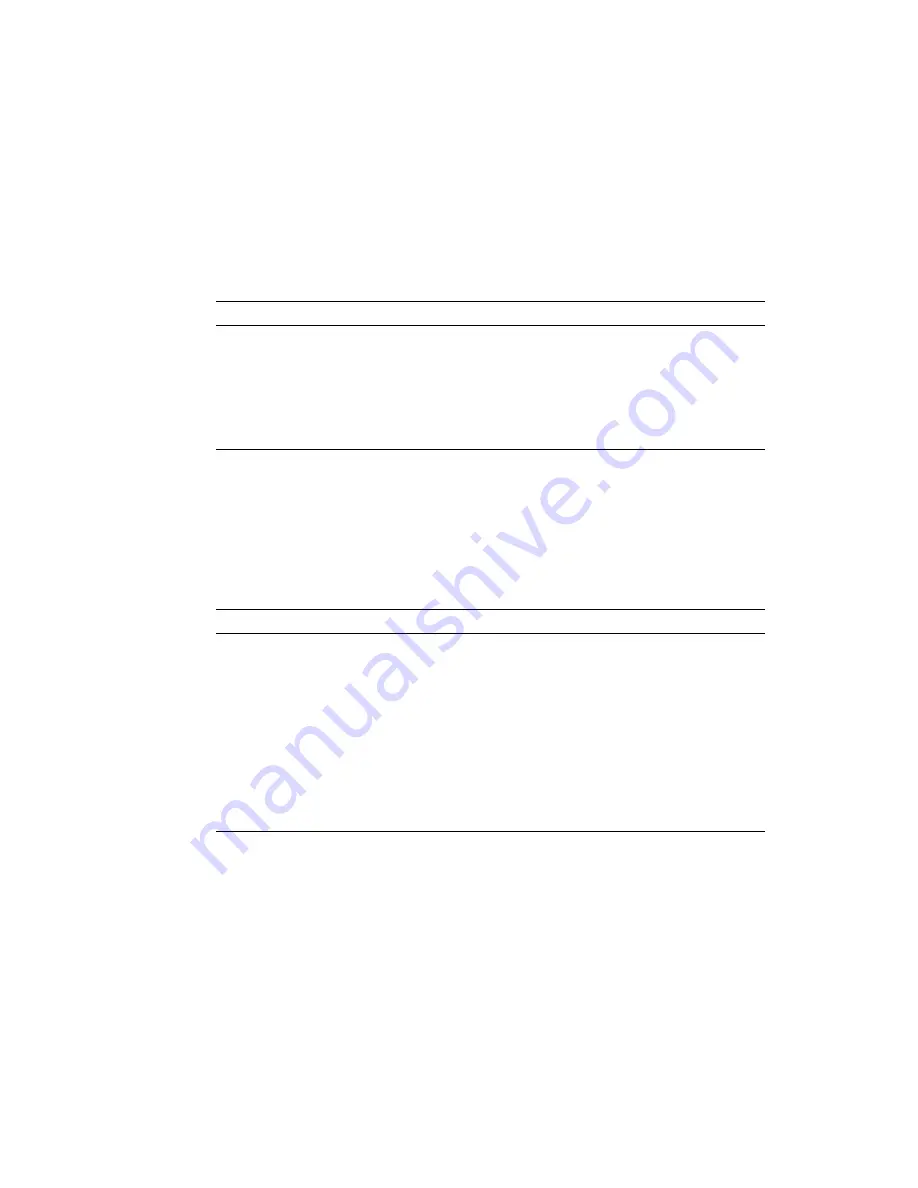
C-2
External I/O Expansion Unit for SPARC Enterprise M
x
000 Servers Installation and Service Manual • April 2011
lists the IOU slots in the SPARC Enterprise M4000/M5000 servers. For
more information about IOU slot names, refer to the discussions of I/O device
mapping in the
SPARC Enterprise M4000/M5000/M8000/M9000 Servers Administration
Guide
.
lists the IOU slots in the SPARC Enterprise M8000/M9000 servers. For
more information about IOU slot names, refer to the discussions of I/O device
mapping in the
SPARC Enterprise M4000/M5000/M8000/M9000 Servers Administration
Guide
.
The OpenBoot PROM maps several types of connecting devices inside the I/O boats
in the External I/O Expansion Unit. These connecting devices generally have
multiple I/O ports which appear in the OpenBoot PROM report as
pci@0
,
pci@1
,
pci@0,1
, and so forth. These connecting devices are switching circuits which switch
between multiple inputs, and bridge circuits, which connect PCI-X buses to PCI
Express buses.
TABLE C-1
IOU Slots in SPARC Enterprise M4000/M5000 Servers
IOU Slot
OpenBoot PROM Device Path Name
IOU Slot 0
*
* Slot 0 is a PCI-X slot. The External I/O Expansion Unit link card cannot be used in this slot.
/pci@x0,600000/pci@0/pci@8/pci@0,1
IOU Slot 1
/pci@x0,600000/pci@0/pci@9
IOU Slot 2
/pci@x1,700000
IOU Slot 3
/pci@x2,600000
IOU Slot 4
/pci@x3,700000
TABLE C-2
IOU Slots in SPARC Enterprise M8000/M9000 Servers
IOU Slot
OpenBoot PROM Device Path Name
IOU Slot 0
pci@
x
0,600000
IOU Slot 1
pci@
x
1,700000
IOU Slot 2
pci@
x
2,600000
IOU Slot 3
pci@
x
3,700000
IOU Slot 4
pci@
x
4,600000
IOU Slot 5
pci@
x
5,700000
IOU Slot 6
pci@
x
6,600000
IOU Slot 7
pci@
x
7,700000
Содержание SPARC Enterprise M4000
Страница 4: ......
Страница 10: ...x External I O Expansion Unit for SPARC Enterprise Mx000 Servers Installation and Service Manual April 2011 ...
Страница 14: ...xiv External I O Expansion Unit for SPARC Enterprise Mx000 Servers Installation and Service Manual April 2011 ...
Страница 58: ...1 44 External I O Expansion Unit for SPARC Enterprise Mx000 Servers Installation and Service Manual April 2011 ...
Страница 78: ...2 20 External I O Expansion Unit for SPARC Enterprise Mx000 Servers Installation and Service Manual April 2011 ...
Страница 136: ...A 6 External I O Expansion Unit for SPARC Enterprise Mx000 Servers Installation and Service Manual April 2011 ...
Страница 156: ...C 14 External I O Expansion Unit for SPARC Enterprise Mx000 Servers Installation and Service Manual April 2011 ...
Страница 178: ...D 22 External I O Expansion Unit for SPARC Enterprise Mx000 Servers Installation and Service Manual April 2011 ...
Страница 182: ...Index 4 External I O Expansion Unit for SPARC Enterprise Mx000 Servers Installation and Service Manual April 2011 ...
















































