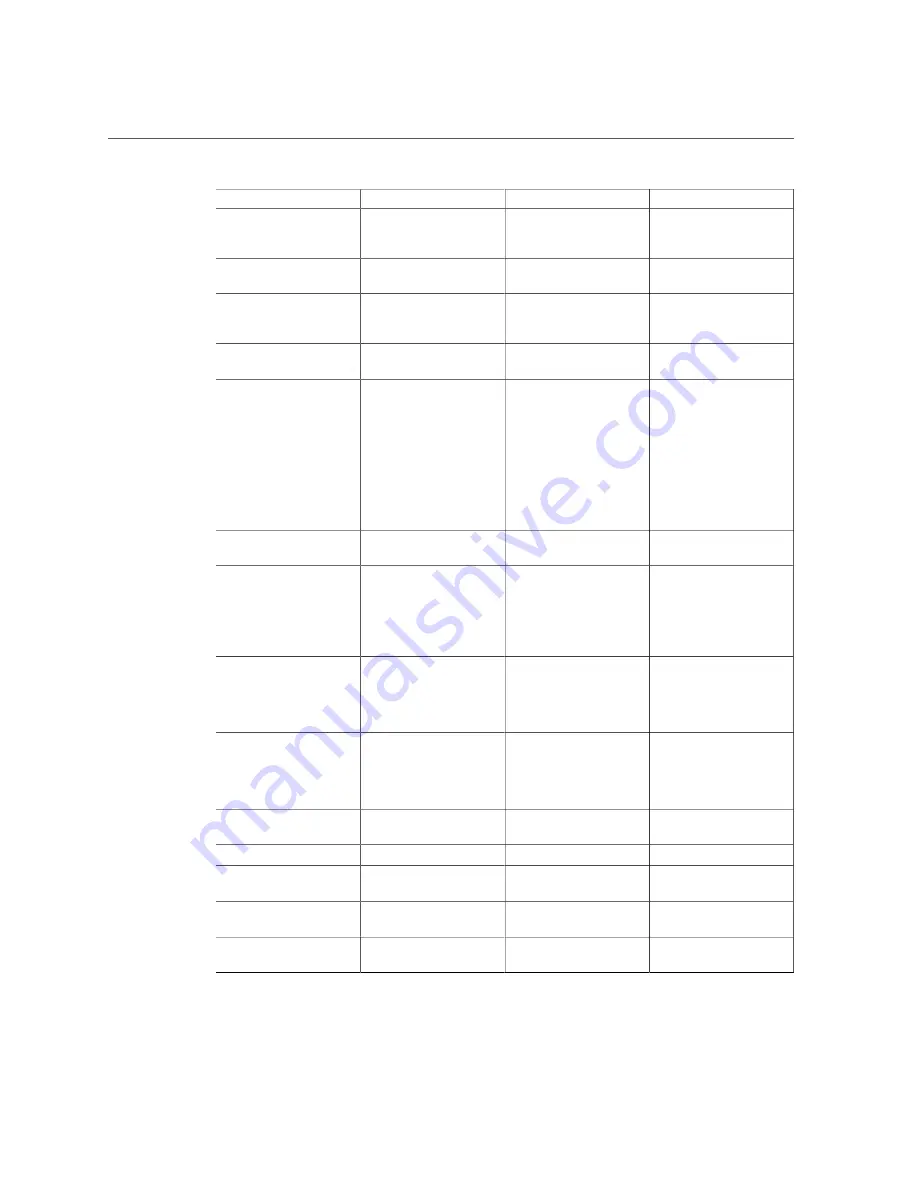
BIOS Advanced Menu Selections
Setup Options
Options
Defaults
Description
Active Mgmt Port
NET MGT/NET0/NET1/
NET2/NET3
NET MGT
Use to change the
currently active network
management port.
Commit
NA
NA
Commit the current BMC
network LAN information.
IPv4 Configuration
NA
NA
Current configuration
of the IPv4 settings is
displayed.
Channel Number (R/O)
1
Current channel number is
displayed.
Current IPv4 IP
Assignment in BMC (R/O)
Static/Dynamic
Static
Set the IPV4 IP
assignment to Static or
Dynamic. This setting
determines whether
the service processor is
assigned a static IPv4
address or assigned a
dynamic IPv4 address
using Dynamic Host
Control Protocol (DHCP).
Current IPv4 address in
BMC (R/O)
NA
NA
Displays the current IPv4
address in the BMC.
Current IPv4 MAC
Address in BMC (R/O)
NA
NA
If IPv4 Assignment is
set to Static, set the IPv4
address for the service
processor.
Example: 172.31.255.255
Current IPv4 Subnet Mask
in BMC (R/O)
NA
NA
If the IPv4 Assignment is
set to Static, set the IPv4
subnet mask.
Example: 255.255.255.0
Current IPv4 Default
Gateway in BMC
NA
NA
If the IPv4 Assignment is
set to Static, set the IPv4
default gateway
Example: 172.31.255.255
Refresh
Refresh the current BMC
LAN information.
IPv4 IP Assignment
Static/Dynamic
Static
Current IPv4 assignment.
IPv4 Address
NA
NA
If set, current IPv4 address
is displayed.
IPv4 Subnet Mask
NA
NA
If set, current IPv4 Subnet
Mask is displayed.
IPv4 Default Gateway
NA
NA
If set, current IPv4 Default
Gateway is displayed.
BIOS Setup Utility Menu Options
215
Содержание EXADATA X5-2
Страница 1: ...Oracle Exadata Storage Server X5 2 High Capacity Service Manual Part No E55080 05 January 2018 ...
Страница 2: ......
Страница 12: ...12 Oracle Exadata Storage Server X5 2 High Capacity Service Manual January 2018 ...
Страница 20: ...20 Oracle Exadata Storage Server X5 2 High Capacity Service Manual January 2018 ...
Страница 160: ...160 Oracle Exadata Storage Server X5 2 High Capacity Service Manual January 2018 ...
Страница 176: ...176 Oracle Exadata Storage Server X5 2 High Capacity Service Manual January 2018 ...
Страница 202: ...202 Oracle Exadata Storage Server X5 2 High Capacity Service Manual January 2018 ...
Страница 228: ...228 Oracle Exadata Storage Server X5 2 High Capacity Service Manual January 2018 ...
















































