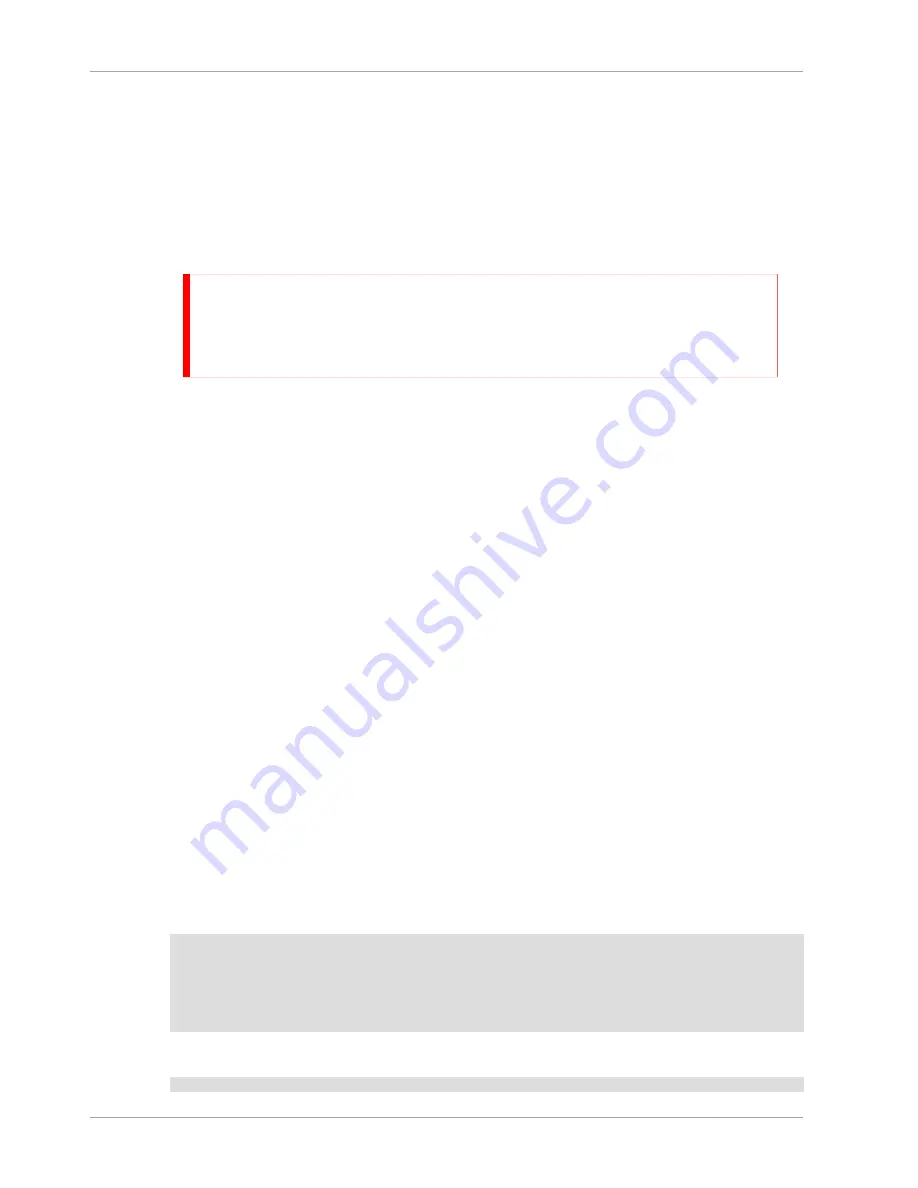
MySQL Installation Overview
42
2.20.4. BSD Notes ............................................................................................................ 169
2.20.5. Other Unix Notes ................................................................................................... 172
2.20.6. OS/2 Notes ........................................................................................................... 187
2.21. Environment Variables ...................................................................................................... 187
2.22. Perl Installation Notes ....................................................................................................... 188
2.22.1. Installing Perl on Unix ............................................................................................ 189
2.22.2. Installing ActiveState Perl on Windows ................................................................... 190
2.22.3. Problems Using the Perl
DBI
/
DBD
Interface ............................................................. 190
End of Product Lifecycle
Active development for MySQL Database Server version 5.0 has ended. Oracle offers
various support offerings which may be of interest. For details and more information, see
the MySQL section of the Lifetime Support Policy for Oracle Technology Products (http://
www.oracle.com/us/support/lifetime-support/index.html). Please consider upgrading to a
recent version.
2.1. MySQL Installation Overview
This chapter describes how to obtain and install MySQL. You can choose to install MySQL Enterprise
or MySQL Community Server:
• MySQL Enterprise is Oracle Corporation's commercial offering for modern enterprise businesses. It
includes MySQL Enterprise Server and the services provided by MySQL Network. To install MySQL
Enterprise, see
Section 2.3, “Notes for MySQL Enterprise Server”
.
• MySQL Community Server is for users who are comfortable configuring and administering MySQL
by themselves. To install MySQL Community Server, see
Section 2.4, “Notes for MySQL Community
Server”
.
If you plan to upgrade an existing version of MySQL to a newer version rather than install MySQL for
the first time, see
Section 2.19.1, “Upgrading MySQL”
, for information about upgrade procedures and
about issues that you should consider before upgrading.
If you are interested in migrating to MySQL from another database system, you may wish to read
Section B.8, “MySQL 5.0 FAQ: Migration”
, which contains answers to some common questions
concerning migration issues.
2.2. Determining your current MySQL version
To determine the version and release of your currently installed MySQL installation, there are a number
of options.
• Using a command client (
mysql
), the server version of the MySQL server to which you are
connected is shown once you are connected. The server version information includes
community
or
enterprise
accordingly.
For example, here is the output from a MySQL Community Server edition installed on Linux:
Welcome to the MySQL monitor. Commands end with ; or \g.
Your MySQL connection id is 6
Server version: 5.0.27-standard MySQL Community Edition - Standard (GPL)
Type 'help;' or '\h' for help. Type '\c' to clear the buffer.
mysql>
This is an example of the output from MySQL Enterprise Server on Windows:
Welcome to the MySQL monitor. Commands end with ; or \g.
Содержание 5.0
Страница 1: ...MySQL 5 0 Reference Manual ...
Страница 18: ...xviii ...
Страница 60: ...40 ...
Страница 396: ...376 ...
Страница 578: ...558 ...
Страница 636: ...616 ...
Страница 844: ...824 ...
Страница 1234: ...1214 ...
Страница 1426: ...MySQL Proxy Scripting 1406 The following diagram shows an overview of the classes exposed by MySQL Proxy ...
Страница 1427: ...MySQL Proxy Scripting 1407 ...
Страница 1734: ...1714 ...
Страница 1752: ...1732 ...
Страница 1783: ...Configuring Connector ODBC 1763 ...
Страница 1793: ...Connector ODBC Examples 1773 ...
Страница 1839: ...Connector Net Installation 1819 2 You must choose the type of installation to perform ...
Страница 1842: ...Connector Net Installation 1822 5 Once the installation has been completed click Finish to exit the installer ...
Страница 1864: ...Connector Net Visual Studio Integration 1844 Figure 20 24 Debug Stepping Figure 20 25 Function Stepping 1 of 2 ...
Страница 2850: ...2830 ...
Страница 2854: ...2834 ...
Страница 2928: ...2908 ...
Страница 3000: ...2980 ...
Страница 3122: ...3102 ...
Страница 3126: ...3106 ...
Страница 3174: ...3154 ...
Страница 3232: ...3212 ...
















































