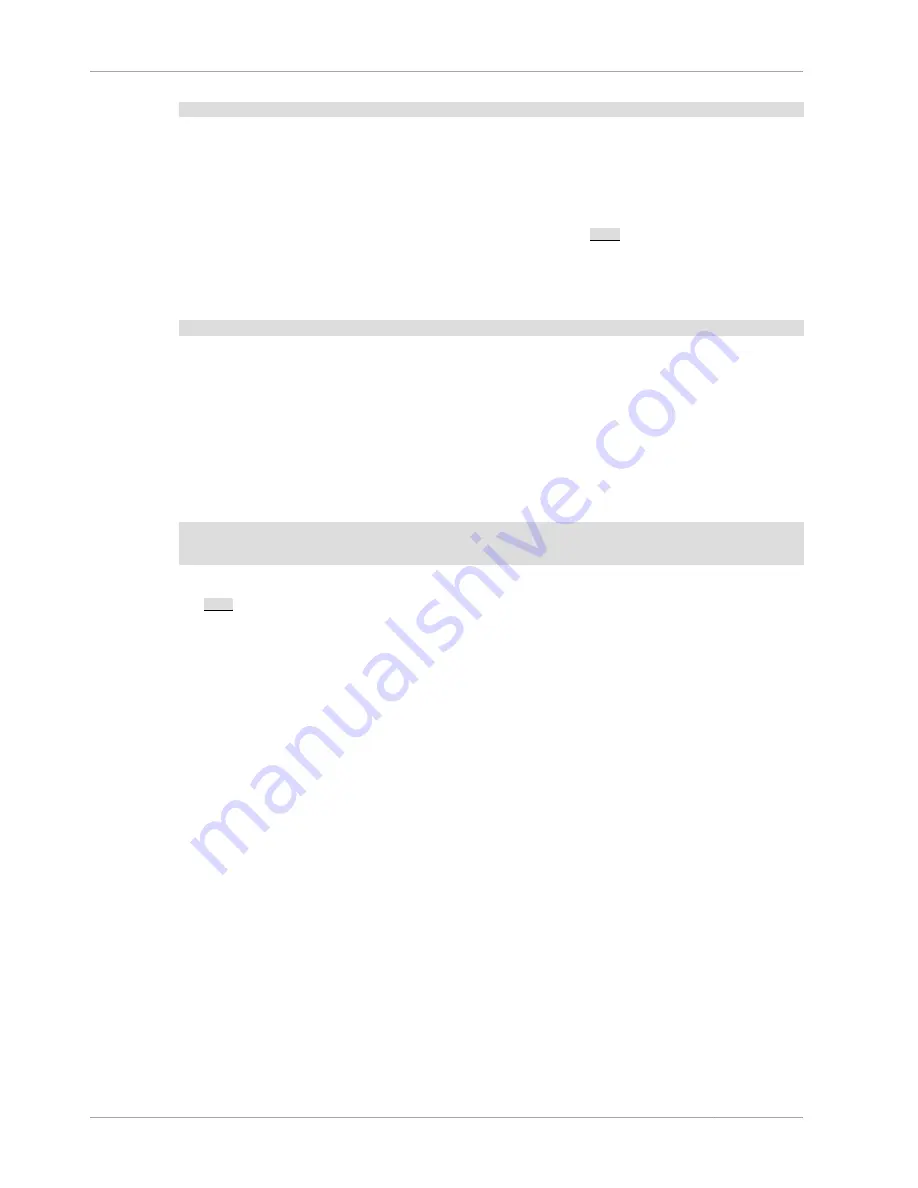
Administration-Related Issues
2960
FLUSH PRIVILEGES;
Write the
UPDATE
and
FLUSH
statements each on a single line. The
UPDATE
statement resets the
password for all
root
accounts, and the
FLUSH
statement tells the server to reload the grant tables
into memory so that it notices the password change.
4. Save the file. For this example, the file will be named
C:\mysql-init.txt
.
5. Open a console window to get to the command prompt: From the Start menu, select Run, then
enter
cmd
as the command to be run.
6. Start the MySQL server with the special
--init-file
[409]
option (notice that the backslash in
the option value is doubled):
C:\>
C:\mysql\bin\mysqld-nt --init-file=C:\\mysql-init.txt
If you installed MySQL to a location other than
C:\mysql
, adjust the command accordingly.
The server executes the contents of the file named by the
--init-file
[409]
option at startup,
changing each
root
account password.
You can also add the
--console
[404]
option to the command if you want server output to appear
in the console window rather than in a log file.
If you installed MySQL using the MySQL Installation Wizard, you may need to specify a
--
defaults-file
[240]
option:
C:\>
"C:\Program Files\MySQL\MySQL Server 5.0\bin\mysqld-nt.exe"
--defaults-file="C:\\Program Files\\MySQL\\MySQL Server 5.0\\my.ini"
--init-file=C:\\mysql-init.txt
The appropriate
--defaults-file
[240]
setting can be found using the Services Manager: From
the Start menu, select Control Panel, then Administrative Tools, then Services. Find the MySQL
service in the list, right-click it, and choose the
Properties
option. The
Path to executable
field contains the
--defaults-file
[240]
setting.
7. After the server has started successfully, delete
C:\mysql-init.txt
.
You should now be able to connect to the MySQL server as
root
using the new password. Stop the
MySQL server, then restart it in normal mode again. If you run the server as a service, start it from the
Windows Services window. If you start the server manually, use whatever command you normally use.
C.5.4.1.2. Resetting the Root Password: Unix Systems
On Unix, use the following procedure to reset the password for all MySQL
root
accounts. The
instructions assume that you will start the server so that it runs using the Unix login account that you
normally use for running the server. For example, if you run the server using the
mysql
login account,
you should log in as
mysql
before using the instructions. Alternatively, you can log in as
root
, but in
this case you must start
mysqld
with the
--user=mysql
[424]
option. If you start the server as
root
without using
--user=mysql
[424]
, the server may create
root
-owned files in the data directory,
such as log files, and these may cause permission-related problems for future server startups. If that
happens, you will need to either change the ownership of the files to
mysql
or remove them.
1. Log on to your system as the Unix user that the
mysqld
server runs as (for example,
mysql
).
2. Locate the
.pid
file that contains the server's process ID. The exact location and name of this file
depend on your distribution, host name, and configuration. Common locations are
/var/lib/
mysql/
,
/var/run/mysqld/
, and
/usr/local/mysql/data/
. Generally, the file name has an
extension of
.pid
and begins with either
mysqld
or your system's host name.
You can stop the MySQL server by sending a normal
kill
(not
kill -9
) to the
mysqld
process,
using the path name of the
.pid
file in the following command:
Содержание 5.0
Страница 1: ...MySQL 5 0 Reference Manual ...
Страница 18: ...xviii ...
Страница 60: ...40 ...
Страница 396: ...376 ...
Страница 578: ...558 ...
Страница 636: ...616 ...
Страница 844: ...824 ...
Страница 1234: ...1214 ...
Страница 1426: ...MySQL Proxy Scripting 1406 The following diagram shows an overview of the classes exposed by MySQL Proxy ...
Страница 1427: ...MySQL Proxy Scripting 1407 ...
Страница 1734: ...1714 ...
Страница 1752: ...1732 ...
Страница 1783: ...Configuring Connector ODBC 1763 ...
Страница 1793: ...Connector ODBC Examples 1773 ...
Страница 1839: ...Connector Net Installation 1819 2 You must choose the type of installation to perform ...
Страница 1842: ...Connector Net Installation 1822 5 Once the installation has been completed click Finish to exit the installer ...
Страница 1864: ...Connector Net Visual Studio Integration 1844 Figure 20 24 Debug Stepping Figure 20 25 Function Stepping 1 of 2 ...
Страница 2850: ...2830 ...
Страница 2854: ...2834 ...
Страница 2928: ...2908 ...
Страница 3000: ...2980 ...
Страница 3122: ...3102 ...
Страница 3126: ...3106 ...
Страница 3174: ...3154 ...
Страница 3232: ...3212 ...






























