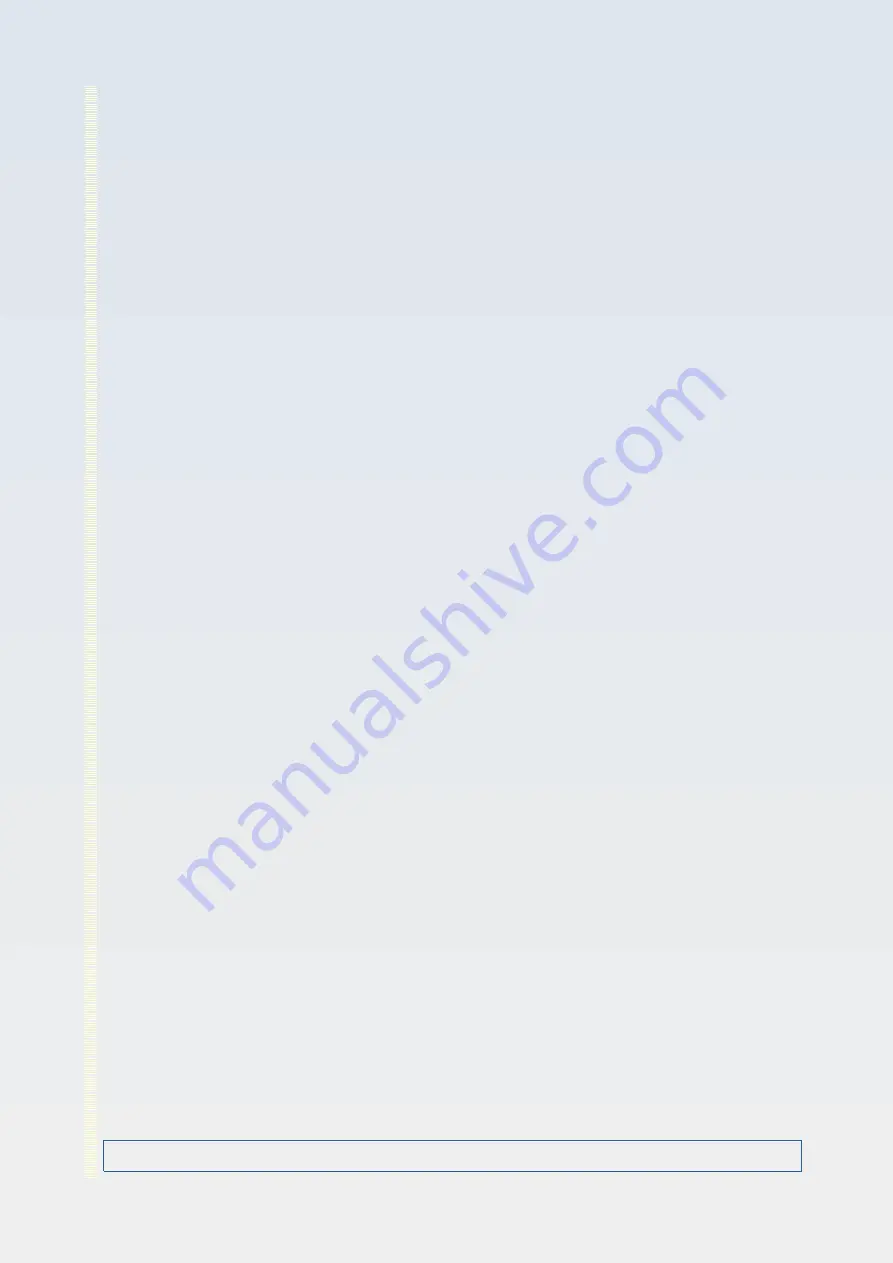
The supplied mask pixel values are thresholded about 127 to force it to have values of
either 0 or 255 thus: if (pixel_value >127) pixel_value = 255 else pixel_value = 0
The resulting mask image is then tested for support – it must have at least 1 pixel of
support (i.e. an all zero mask is not allowed). If not then the mask is rejected with an error
message being shown to the user and the default internal full-support mask is used
instead (of course the user has the option to try again and load a different mask).
If the mask passes all the above it is used for masking the optional pre-processes ONLY
when the ‘Use corrections mask?’ box it ticked, otherwise the internal full support mask is
used instead.
Saving and loading settings files
At the bottom of the settings window are two buttons ‘
Load …
’ and ‘
Save …
’ which bring
up file chooser dialogue boxes that allow you to load or save a settings file. A settings file
is a plain text file in a particular format that can be written and read by PARD Capture.
When you load a settings file, the settings will be checked to see if they are compatible
with the camera currently attached to the system and that the file is of the correct format.
Successful loading of a settings file will set values in the GUI entry controls to the values
contained in the settings file as if you had entered those valued manually yourself.
However the settings file load process will not apply the settings. The settings will be
applied when you manually click the ‘Apply All Settings’ button at the top of the settings
window. This gives you an opportunity to inspect the loaded values and modify them if you
wish.
When you save a settings file, the file will contain all the currently applied control values
and file names that are in effect (e.g. the file name of any master dark image, master flat
field image or mask). You can use this facility to keep a record of a particular experimental
set up and, by loading that settings file you can reproduce that setup for another session.
Default settings
Unlike some other camera software, PARD Capture does not have a ‘reset to defaults’
button or menu option which allows a user to change all the camera settings back to their
default values (i.e. the settings values the camera has when it is powered off then on
again).
However, this is a useful feature to have and PARD Capture can achieve the same
functionality using settings files. To do this, when you first plug a camera into a USB port
and start up PARD Capture go to the settings window and save a settings file before you
make any changes to camera settings. Call this file something like ‘Defaults_Cam####.txt’
where ‘####’ is replaced by something that identifies that camera.
OptArc AF51 Camera Page 84 of 99 User Guide v1.02






























