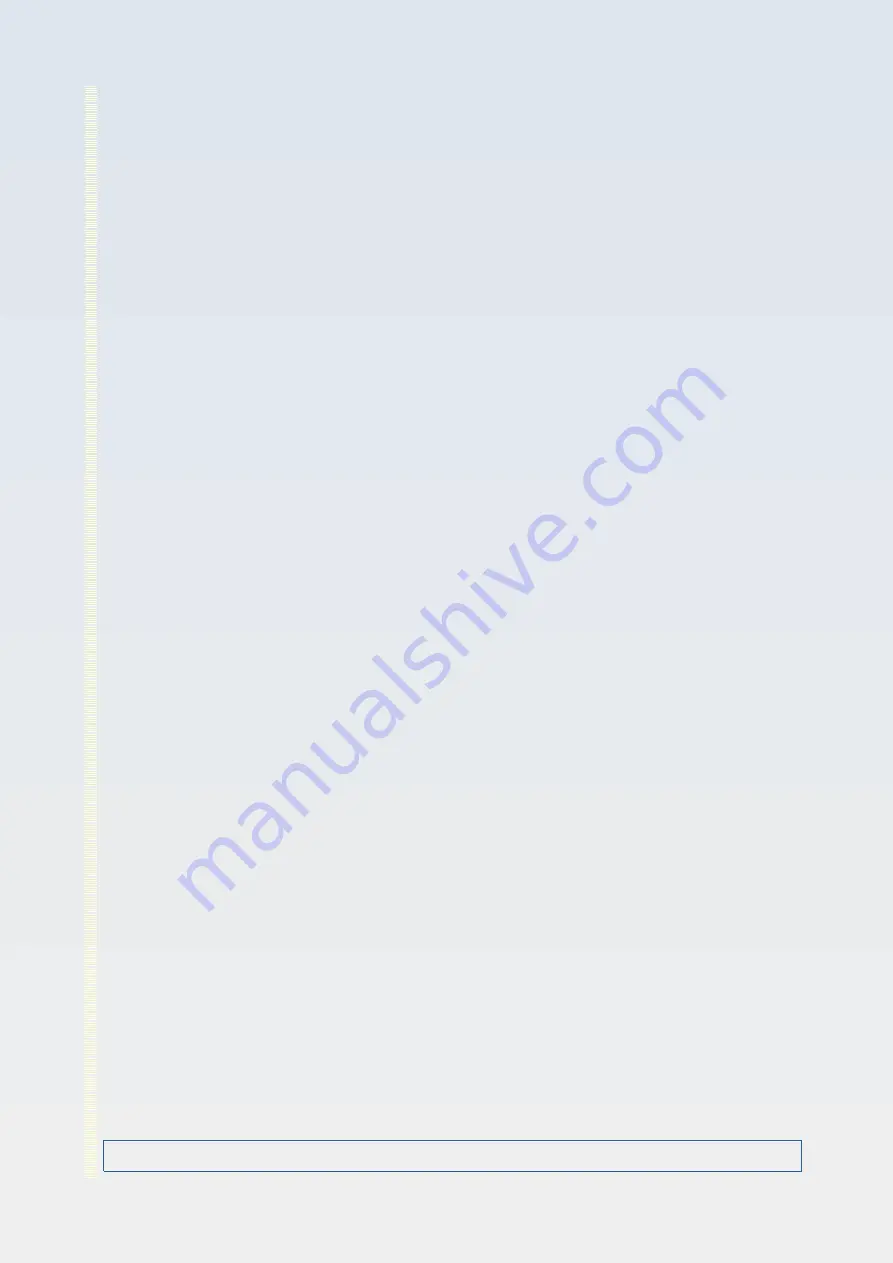
by the internal master flat. This correction is applied to each frame grabbed for preview
and is done internally in a raw doubles buffer. This correction is applied to each frame
prior to the frame being added to a multi-frame integrated result. When the program first
starts the preview master dark image is set to all zeros so has no effect and all pixels in
the preview master flat image are set 1.0 so this also has no effect. Note that these
preview correction images (and any custom image you load to replace them as described
below) only affect the live preview image. They have no effect on the captured image. For
the captured image you can select separate (or the same if you chose) files for dark and
flat correction as described elsewhere.
When the multi-function button is in ‘Load P.Dark’ mode and you click it, it will bring up a
file chooser dialog to allow you to select a custom file to load and replace the existing
internal preview master dark. According to the description just given above, if the file
successfully loads, the effect will be immediate. If file load fails for any reason the existing
preview master dark will be set back to its initial value (all pixels = 0.0) – i.e. it will be
‘nullified’. When a custom preview master dark image is successfully loaded, the button
font will change bold and colour that indicates which custom preview corrections files are
loaded: Red means only a preview master dark is loaded but not a preview master flat.
Green means that only a preview master flat is loaded but not a preview master dark. Blue
means that both a master dark and a master flat preview correction image are loaded. A
valid preview master dark must be in raw doubles format with .dou extension, a .qih
external header file and it must be of the same dimensions as the preview image
(currently this is VGA i.e. 640 pixels wide by 480 pixels high). You may a create a preview
master dark in any way that generates a compatible raw doubles image file as defined
above.
When the multi-function button is in ‘Load P.Flat’ mode and you click it, it will bring up a
file chooser dialog to allow you to select a custom file to load and replace the existing
internal preview master flat. If the file successfully loads, the effect will be immediate. If file
load fails for any reason the existing preview master flat will be set back to its initial value
(all pixels = 1.0) – i.e. it will be ‘nullified’. Prior to use, the loading procedure will
automatically ‘normalise’ the supplied master flat image i.e. it will find the mean pixel value
in it and will divide all pixels in the loaded master flat by that mean to produce an image of
corrective coefficients. This normalisation process will fail (resulting in failure of successful
load procedure and nullification of the master flat) if the mean pixel value of the originally
loaded master flat image is less than 0.5. The colour and weight of the font on the
multifunction button will change upon successful load of a preview master flat as describe
in the previous paragraph.
OptArc AF51 Camera Page 68 of 99 User Guide v1.02
















































