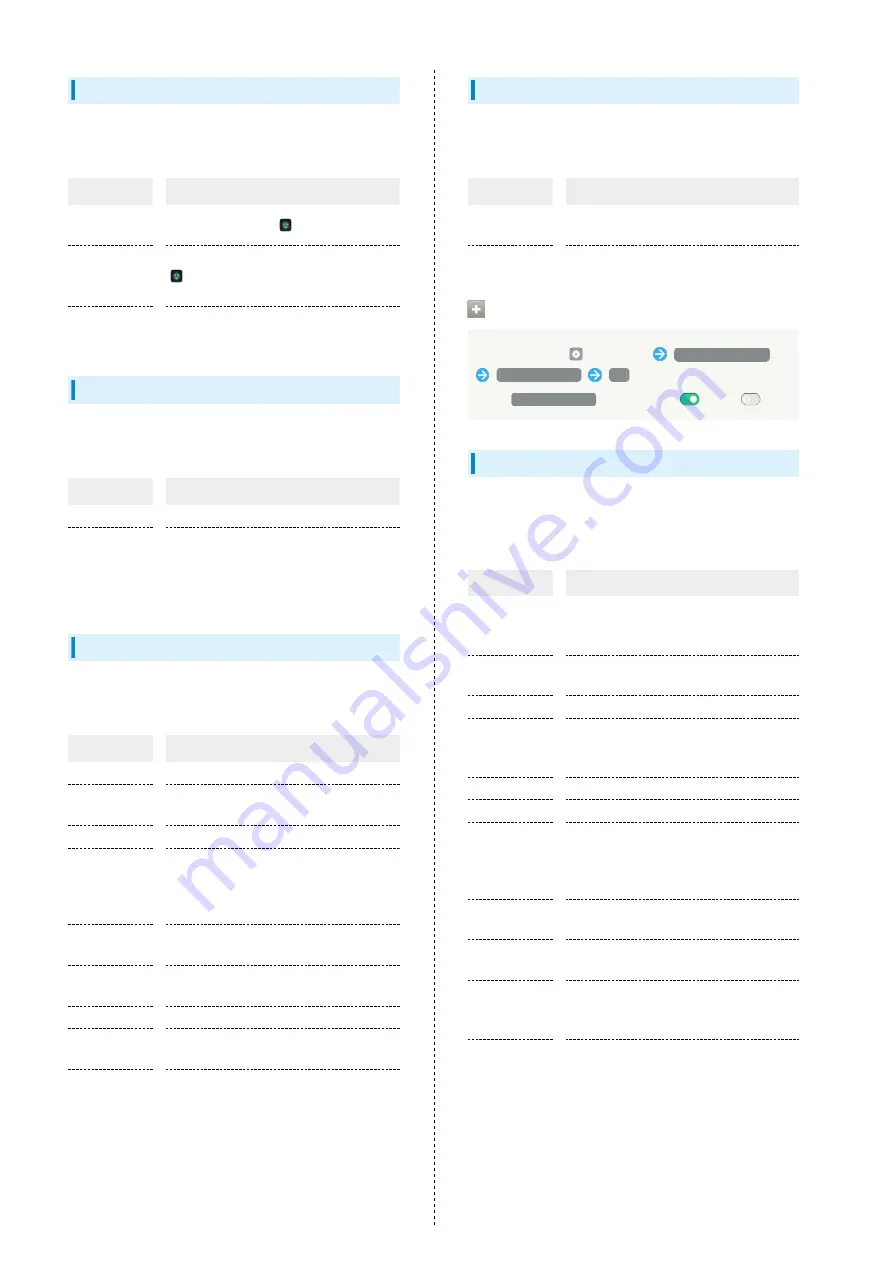
76
Game Space
Make Game Space settings. Settings can be made for the
following items.
Item
Description
Manage My
Games
Add applications to
(Game Space).
Hide Game
Icons on Home
Screen
Set icons of applications added to
(Game Space) to be hidden on Home
Screen.
Game
Assistant
Enable Game Assistant.
Split screen
Set a split screen. Settings can be made for the following
items.
Item
Description
Split screen
Enable split screen mode.
Swipe up with
3 fingers to
enable Split
screen
Split screen by Flicking/Swiping up using
three fingers.
HeyTap Cloud
Set a cloud service. Settings can be made for the following
items. Requires that you sign in to your HeyTap account.
Item
Description
Account
Manage your profile, share to family, etc.
Manage
Check how much cloud storage has been
used and upgrade storage.
Cloud drive
Upload files on handset to a cloud drive.
Cloud backup
Enable handset to automatically back up
data (call history, SMS, settings, etc.)
when connected by Wi-Fi, or select and
manually back up data by type.
Photos
Make automatic sync settings for still
images and videos.
Recordings
Make automatic sync settings for
recorded audio data.
Contacts
Enable automatic syncing of contacts.
Wi-Fi
Enable automatic syncing of Wi-Fi
connection information.
More
Restore previous data from contacts
history, and view frequently asked
questions and send feedback.
Users & accounts
Automatically update data and create and add accounts.
Settings can be made for the following items.
Item
Description
Auto sync
data
Enable automatic updating of data for
applications.
Add account
Create and add accounts.
Setting Automatic Syncing
In Home Screen,
(Settings)
Users & accounts
Auto sync data
OK
・Tap
Auto sync data
to toggle on (
)/off (
).
Google Settings
Make settings for Google services. Settings can be made for
the following items. Some functions require that you log in to
your Google account.
Item
Description
Manage
your Google
Account
Set a Google account.
Account
services
Make settings for Google Fit, Google Play
Instant, etc.
Ads
Make settings for your advertising ID.
Autofill
Set information (residential address,
password, etc.) that will automatically
enter when typing.
Backup
Enable backup to Google Drive.
Chromebook
Connect handset to Chromebook.
Data &
messaging
Enable messages to be exchangeable
between handsets using differing
applications, and set the update method
for files on Google Drive.
Device
connections
Make handset connection settings.
On-device
sharing
Let Google applications use on-device data
shared by these applications.
Parental
controls
Use application "Google Family Link for
parents" to set controls such as usage
time management and content filtering.
Security
Check handset search functionality and
security status.
Set up &
restore
Make work profile settings and settings
for nearby devices, and restore backed up
contacts.
Содержание Reno3 5G
Страница 1: ...OPPO Reno3 5G User Guide ...
Страница 2: ......
Страница 6: ...4 ...
Страница 24: ...22 Check for update Follow onscreen instructions Software update starts ...
Страница 30: ...28 ...
Страница 31: ...Phone Placing Answering Calls 30 Optional Services 32 Phone Number 37 Using Contacts 37 ...
Страница 41: ...Messaging Sending Messages Message 40 Using Gmail 41 ...
Страница 44: ...42 ...
Страница 45: ...Internet Using Chrome 44 ...
Страница 48: ...46 ...
Страница 49: ...Camera Capturing Still Images Videos 48 Viewing Still Images Videos Photos 49 ...
Страница 53: ...Application Basics Applications 52 Adding Applications 53 ...
Страница 58: ...56 ...
Страница 59: ...Wi Fi Bluetooth Connecting by Wi Fi 58 Using Bluetooth Function 59 ...
Страница 62: ...60 ...
Страница 79: ...Global Services Global Roaming 78 Making Calls while Abroad 79 ...
Страница 83: ...Warranty Specifications Customer Service Warranty After Sales Service 82 Specifications 82 Customer Service 83 ...
Страница 86: ...84 ...
Страница 107: ......
















































