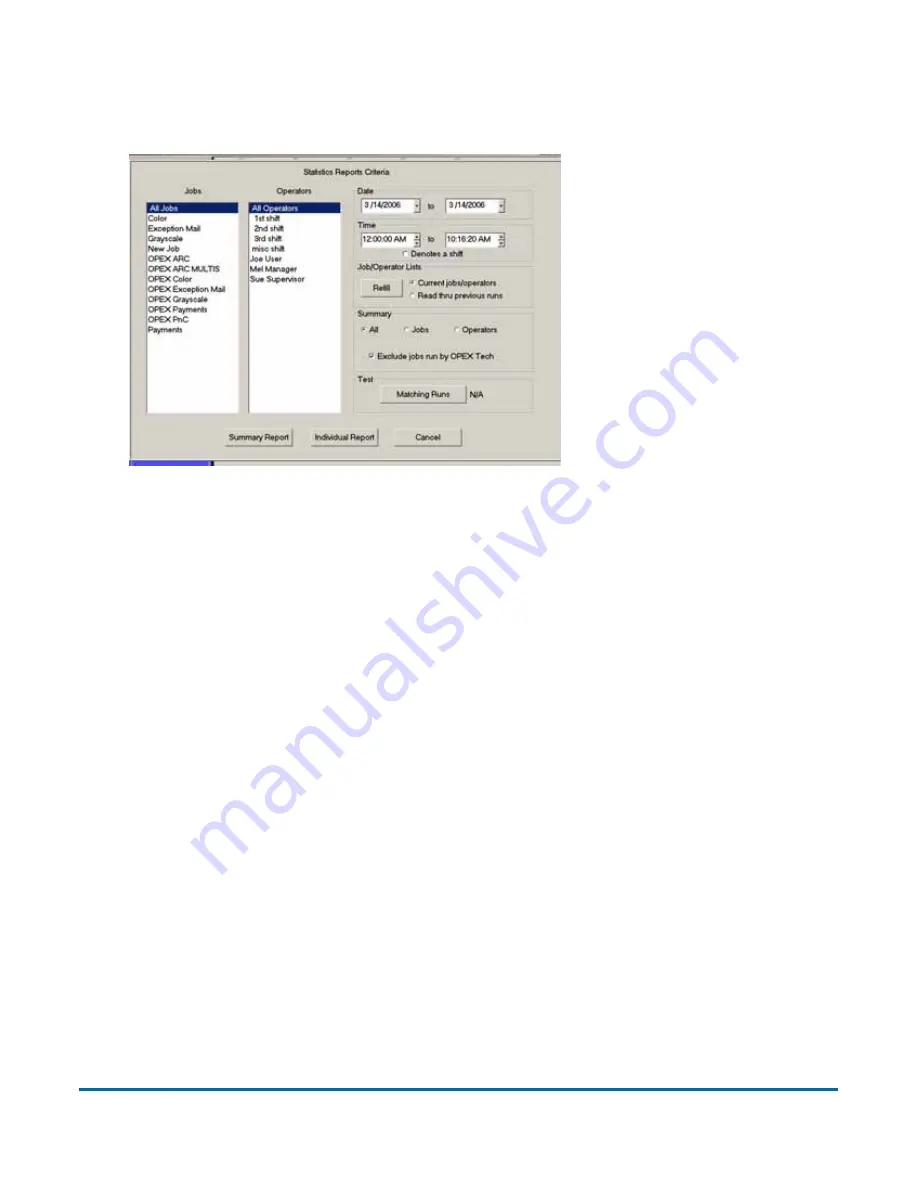
Statistics
65
AS7200 User Manual - OPEX Corporation use only - not for distribution
To create a statistics report:
1
In the Menu bar, click
M
AIN
, then
S
TATISTICS
in the Options menu.
Figure 24: Statistics Reports Criteria screen
2
For this exercise, click the
S
UMMARY
R
EPORT
button at the bottom of the
screen.
3
In the Statistics Reports Criteria window, set the parameters for the report
as shown in Figure 24:
- Jobs - select the job(s) for which you want to run a statistics report.
- You can select several individual jobs for a single report, however, if you
click
A
LL
J
OBS
, it automatically deselects the individual jobs (since they
would be included in the “All Jobs” category).
- Operators - select the operator(s) and/or the shift for which you want to
run a statistics report.
- You can select several individual operators for a single report, however,
if you click
A
LL
O
PERATORS
, it automatically deselects the individual
operators (since they would be included in the “All Operators” category).
- Clicking any one of the
S
HIFT
options will select all operators during that
scheduled shift. The default setting,
A
LL
O
PERATORS
, includes all shifts.
- Date - set the start and end date for the report. In Figure 25, the Summary
report was run for a single day, but virtually any range can be selected.






























