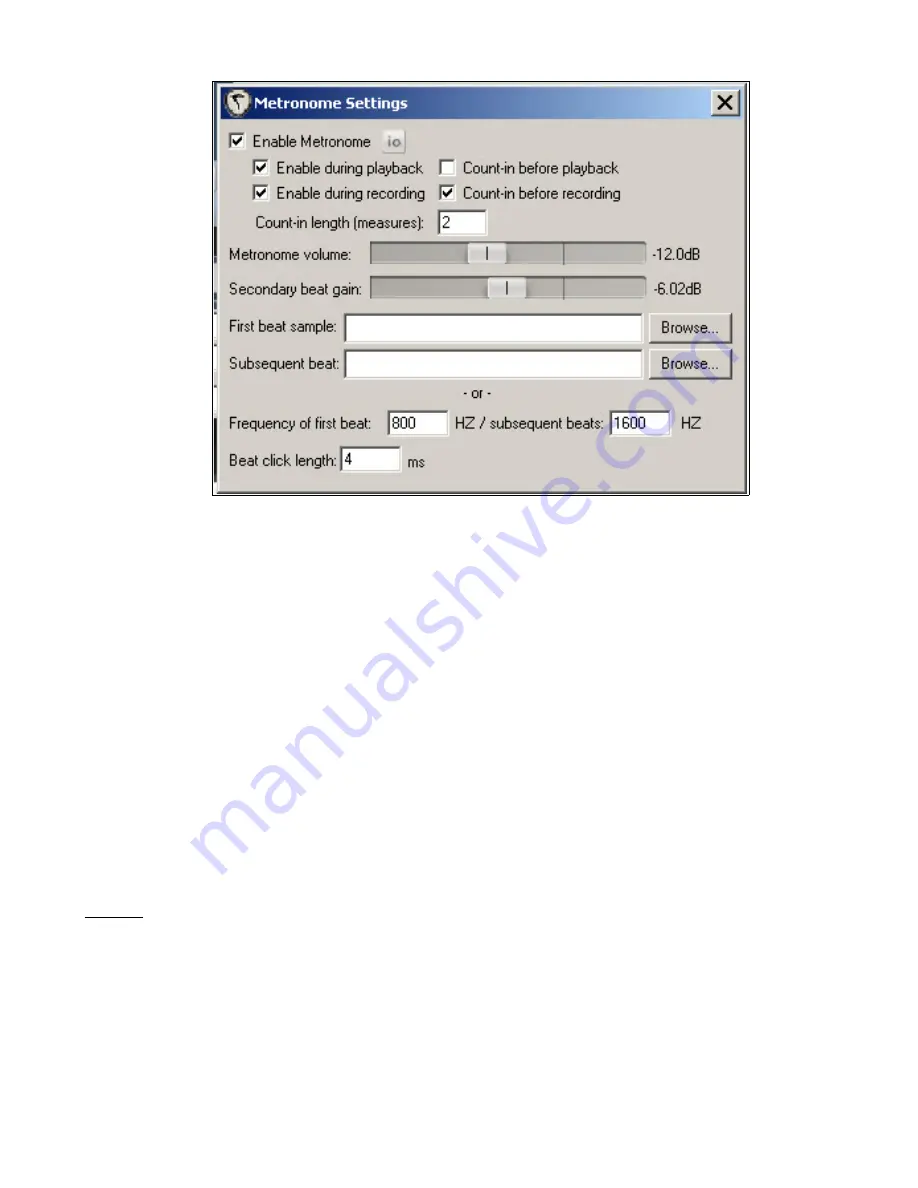
The
Metronome Settings
window allows for various options for your metronome click sound.
Enable Metronome
•
Enable during playback and/or count-in before playback.
•
Enable during recording and/or count-in before recording.
•
Count-in length: Allows you to pick how many counts you want it to click before recording or
playback starts. There will be four clicks per number. For instance, if you type in the number 1,
you will get four clicks before recording or playback starts. If you add the number 2, you will get
eight clicks before recording or playback starts.
•
Metronome volume: Allows the adjustment of the level of the first click.
•
Secondary beat gain: Adjusts the level of all clicks after the first click.
•
First beat sample: Allows you to choose a media file as the first sound of your click. If you have
a sound you would like to substitute as the click source insert it here. This sound will be the first
hit of the click. The volume of this one is controlled by the Metronome volume slider.
•
Subsequent beat: Allows you choose a media file to be the secondary click of your metronome.
The volume of this click will be controlled by the Secondary Beat.
•
Frequency of first beat/subsequent beats: This is for adjusting the pitch of the default
metronome click. This does not affect a custom click source.
•
Beat click length: This adjusts the length of the default metronome click in milliseconds. A lower
number makes the click sound shorter: A higher number makes the click sound longer. This does
not affect a custom click source.
Notes:
If you do choose a custom sound it will be used until you select the text in the custom field and
delete it.
Open Labs MiKo LXD Production Station Manual
147
Содержание Miko LXD
Страница 186: ...Open Labs MiKo LXD Production Station Manual 186 ...
Страница 187: ...Open Labs MiKo LXD Production Station Manual 187 ...






























