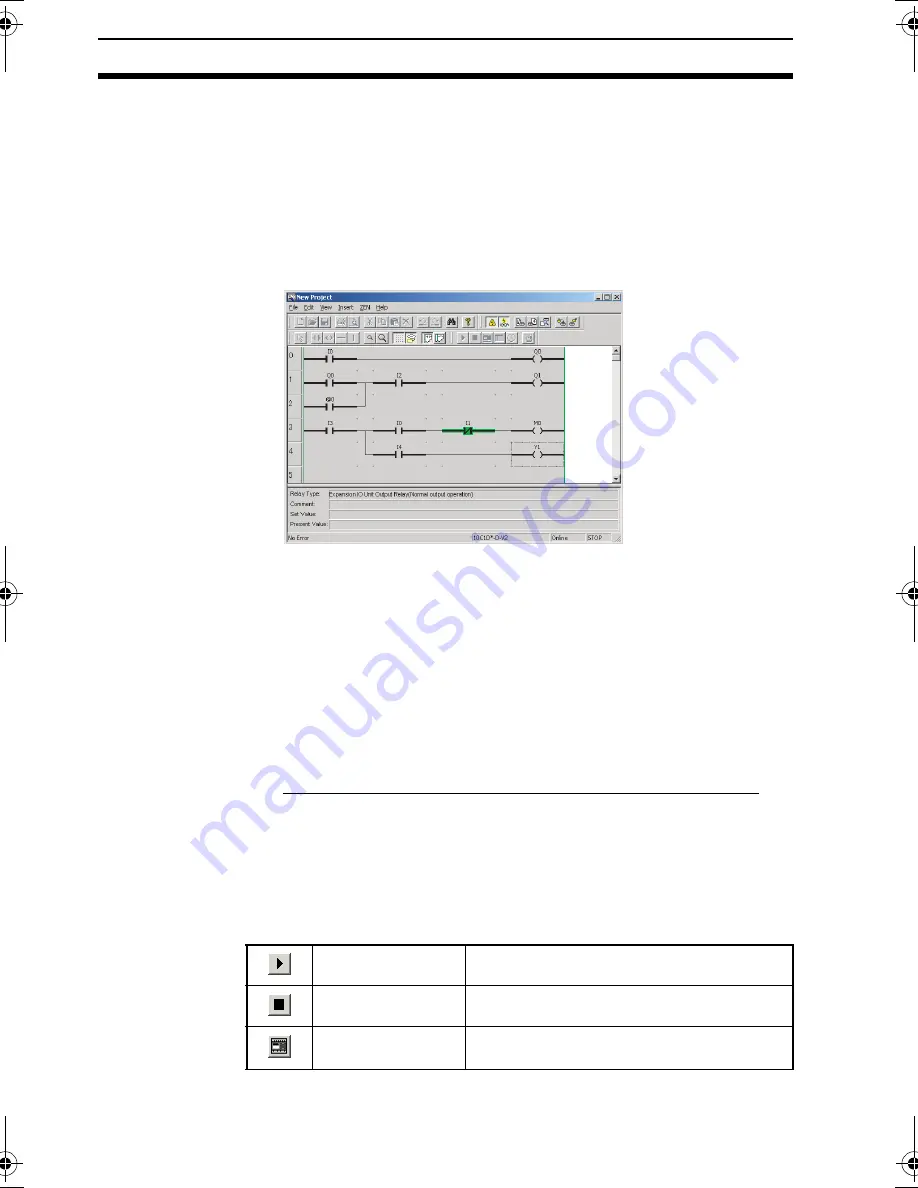
62
Starting and Stopping the Simulation Function
Section 5-1
5-1
Starting and Stopping the Simulation
Function
A ladder program created with the Support Software can be run by
the Support Software without transferring it to the ZEN.
1,2,3...
1.
Display the ladder program for which operation is to be simulated
and then click the
Start/Stop Simulator
Button on the Toolbar or
select
ZEN(Z)/Start/Stop Simulator
from the Menu Bar.
Note Set values can be changed during simulation. For details,
refer to Changing Settings Online in
3-7 Monitoring
Programs
.
2.
When the simulator is started, the background color will change
to yellow and the
RUN
,
STOP
,
ZEN Image Display
,
Present
Value List Display
,
Clock Display
, and
Start/Stop Simulator
Buttons on the Toolbar will be enabled. Also, depending on the
content of the ladder program, the ZEN Image Window, the
Present Value List Window, and the Clock Window will be
opened.
3.
To start the simulation, click the
RUN
Button on the Toolbar.
To stop the simulation, click the
STOP
Button on the Toolbar.
4.
To stop the simulator, click the
Start/Stop Simulator
Button on
the Toolbar or select
ZEN(Z)/Start/Stop Simulator
from the
Menu Bar. The background color for the simulator view area will
change back to white.
Toolbar Button Functions
RUN
Executes the ladder program.
STOP
Stops the ladder program execution.
ZEN Image Display
Specifies whether or not the ZEN Image
Window will be displayed.
Z184-E1-04.book Page 62 Thursday, November 20, 2008 4:25 PM
Содержание ZEN-SOFT01-V4 - 12-2008
Страница 2: ......
Страница 3: ...ZEN SOFT01 V4 ZEN Support Software Operation Manual Revised December 2008 ...
Страница 18: ...xviii Application Precautions 3 ...
Страница 58: ...40 Printing Ladder Programs Section 2 7 ...
Страница 94: ...76 Support Software Version Upgrades Appendix B ...
















































