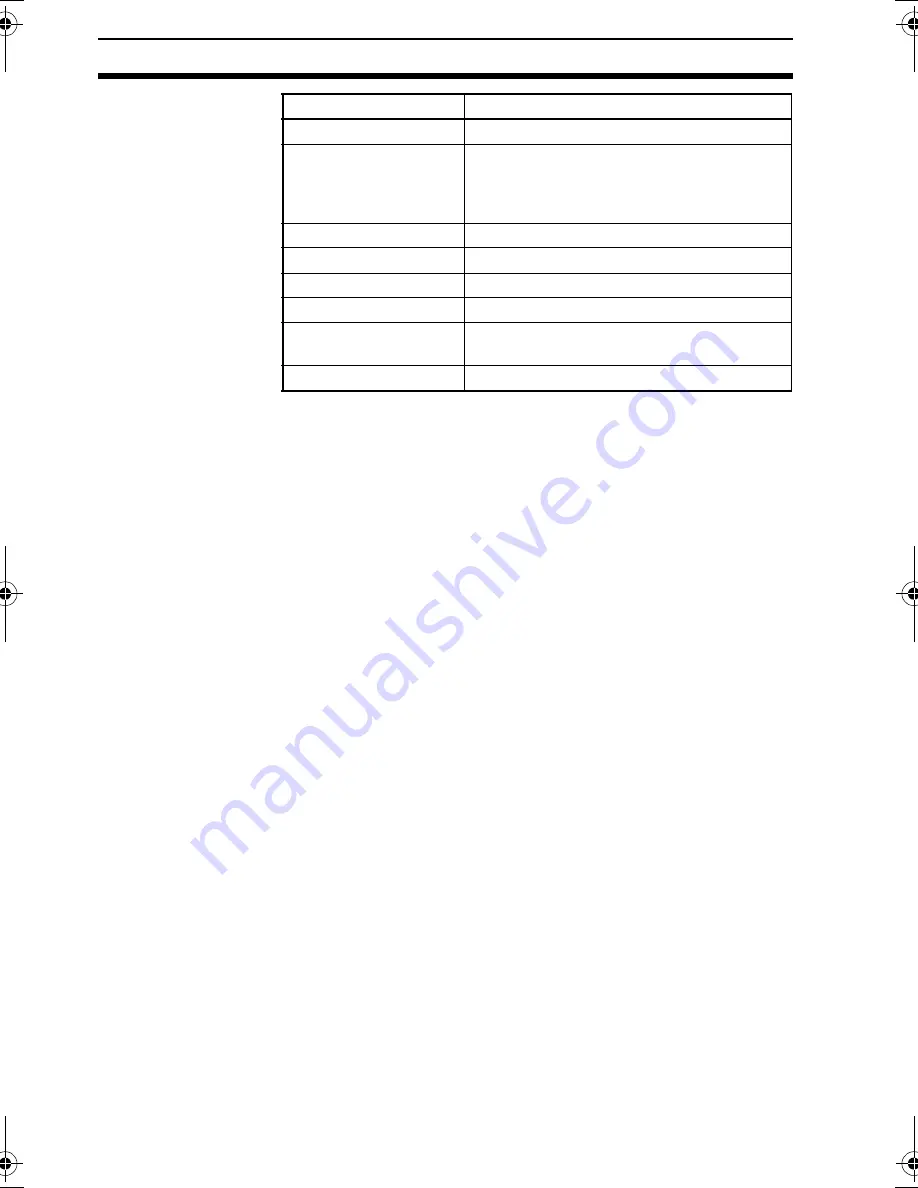
38
Printing Ladder Programs
Section 2-7
3.
Click the
OK
Button to save the settings as the print settings for
the ZEN Support Software. Click the
Cancel
Button to discard the
settings.
Note a) To specify whether I/O comments are to be printed,
either click the
Show Comments
Button on the Toolbar
or select
View(V)/Show Symbol Comments
from the
Menu Bar.
b) To specify whether a ladder diagram or electrical circuit
diagram is to be printed, either click the
Ladder rung
diagram
Button or the
Electrical circuit diagram
Button on the Toolbar or else select
View(V)/Circuit
display method/Ladder rung diagram
or
Electrical
circuit diagram
from the Menu Bar.
2-7-2
Print Preview
1,2,3...
1.
Click the
Print Preview
Button on the Toolbar or select
File(F)/
Print Preview(V)
from the Menu Bar to check the print layout.
Setting
Explanation
Program frame display
Check this box to print the print frame.
Parameter settings
information
Check this box to print the timer, counter,
and other parameter settings. Information
will be printed only for portions of the
memory areas that are being used.
Print title
Check this box to print the title.
Drawing name
Enter the drawing name.
Figure No.
Enter the drawing number.
Revision mark
Enter the revision mark.
Prepared by
Enter the name of the person who wrote the
program.
Date
Enter the date the program was written.
Z184-E1-04.book Page 38 Thursday, November 20, 2008 4:25 PM
Содержание ZEN-SOFT01-V4 - 12-2008
Страница 2: ......
Страница 3: ...ZEN SOFT01 V4 ZEN Support Software Operation Manual Revised December 2008 ...
Страница 18: ...xviii Application Precautions 3 ...
Страница 58: ...40 Printing Ladder Programs Section 2 7 ...
Страница 94: ...76 Support Software Version Upgrades Appendix B ...






























