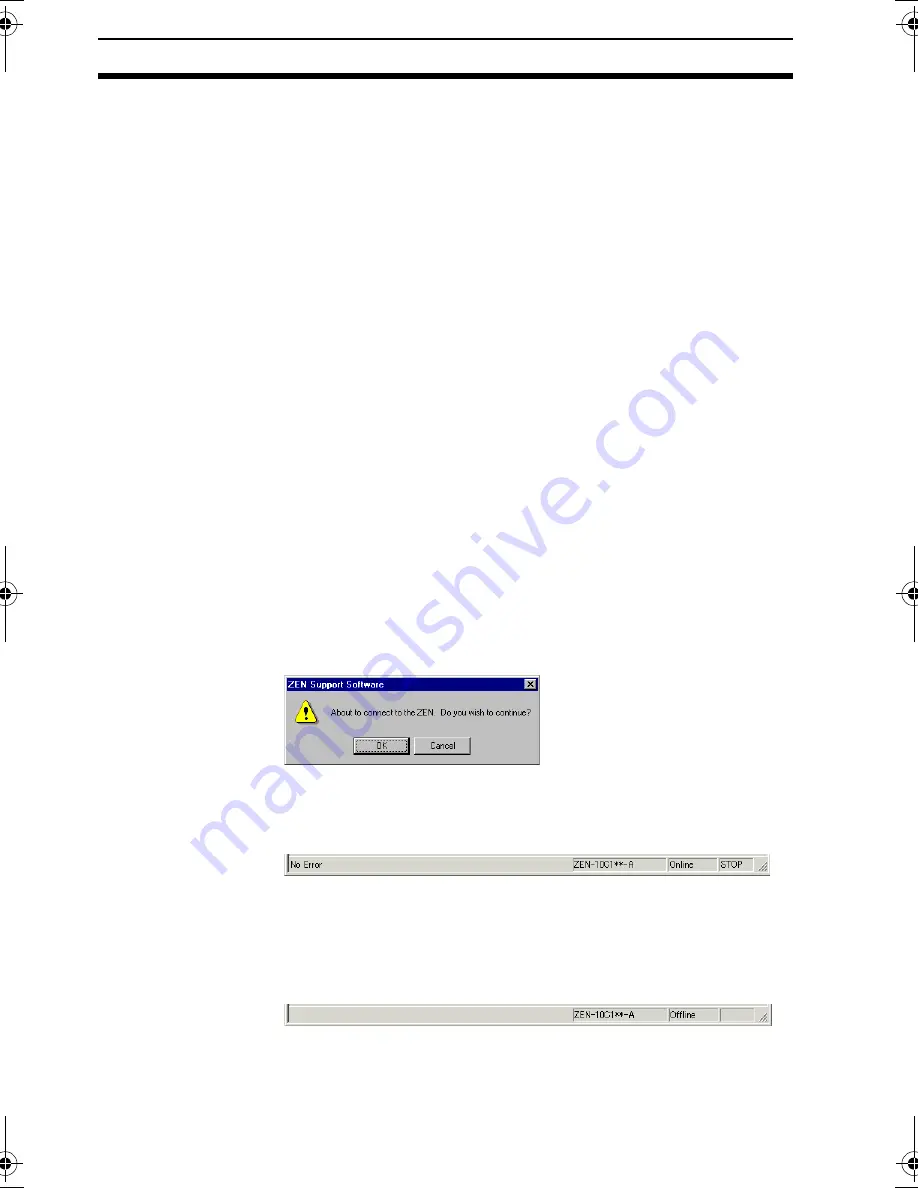
44
Connecting Online
Section 3-2
Specifications Changes from Version 3.0 Support Software
Modem-related settings (Modem, Local information, Connect to)
that could not be used have been deleted.
3.
Click the
OK
Button to save the settings in the project.
Click the
Cancel
Button to discard the settings.
Click the
Defaults
Button to return to the default settings.
3-2
Connecting Online
Check communications with the ZEN before transferring or verifying
programs. Connect the computer to the ZEN and perform the check
operation with the project file open.
1,2,3...
1.
Select
File(F)/Properties
from the Menu Bar and make the ZEN
model and Expansion I/O Units 1 to 3 settings in the Properties
Dialog Box to match the system configuration of the ZEN to be
connected online.
2.
Turn OFF the ZEN power, connect the ZEN to the computer with
the Computer Connecting Cable, then turn ON the ZEN power
again.
When using a ZEN that supports external communications, a
confirmation message that says, “RS-485 will stop. Y/N” will be
displayed on the ZEN when you turn ON the power. Select
Yes
,
then click the
OK
Button
3.
Open the project file. Click the
Go Online
Button on the Toolbar
or select
ZEN(Z)/Go Online/Offline(W)
from the Menu Bar. A
confirmation dialog box will be displayed. Click the
OK
Button.
4.
Check that the Status Bar display has changed from
Offline
to
Online
. The background color for the ladder view area will change
to gray when the ZEN is online.
Click the
Go Online
Button on the Toolbar again or select
ZEN(Z)/Go Online/Go Offline(W)
from the Menu Bar. The
display on the Status Bar will return from
Online
to
Offline
. The
background color for the ladder view area will change back to
white.
Z184-E1-04.book Page 44 Thursday, November 20, 2008 4:25 PM
Содержание ZEN-SOFT01-V4 - 12-2008
Страница 2: ......
Страница 3: ...ZEN SOFT01 V4 ZEN Support Software Operation Manual Revised December 2008 ...
Страница 18: ...xviii Application Precautions 3 ...
Страница 58: ...40 Printing Ladder Programs Section 2 7 ...
Страница 94: ...76 Support Software Version Upgrades Appendix B ...






























