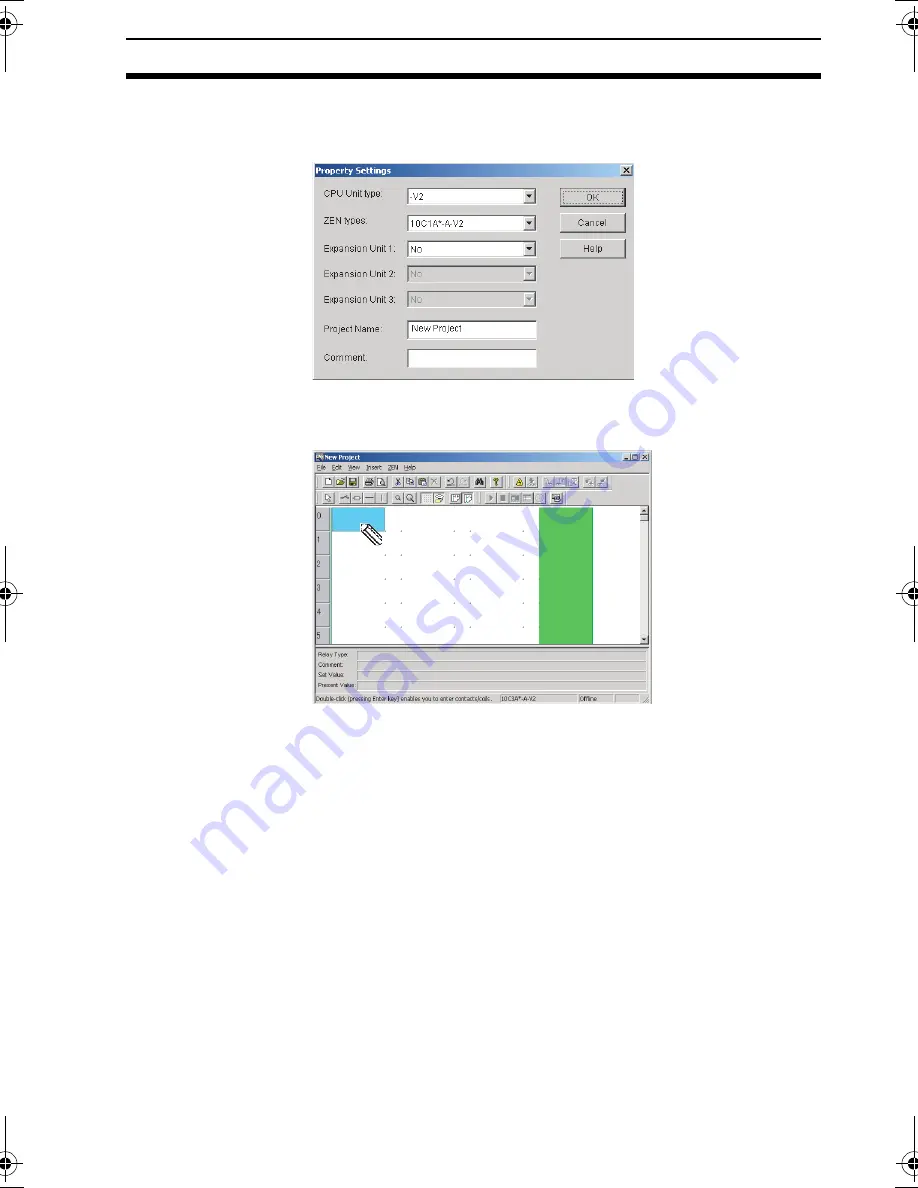
17
Inputting Ladder Programs
Section 2-2
2.
The Property Settings Screen will be displayed. Enter the ZEN
type, configuration (i.e., Expansion I/O Units), project name, and
comment, and then click the
OK
Button.
3.
An empty screen in ladder-view format will be displayed. Double-
click the mouse on the position for the first input condition.
Note Input positions for input and output bits can be set by using
the mouse or cursor keys to move to the input or output
position and then use any of the following methods.
• Press the
Enter
Key.
• Double-click.
• Click the
Insert Input
or
Insert Output
Button on the
Toolbar.
• Select
Insert(I)/Contact (input bit)/Coil (output bit)
from the Menu Bar.
• Select
Edit(E)/Edit(E)
from the Menu Bar.
• Right-click and select
Edit.
Z184-E1-04.book Page 17 Thursday, November 20, 2008 4:25 PM
Содержание ZEN-SOFT01-V4 - 12-2008
Страница 2: ......
Страница 3: ...ZEN SOFT01 V4 ZEN Support Software Operation Manual Revised December 2008 ...
Страница 18: ...xviii Application Precautions 3 ...
Страница 58: ...40 Printing Ladder Programs Section 2 7 ...
Страница 94: ...76 Support Software Version Upgrades Appendix B ...






























