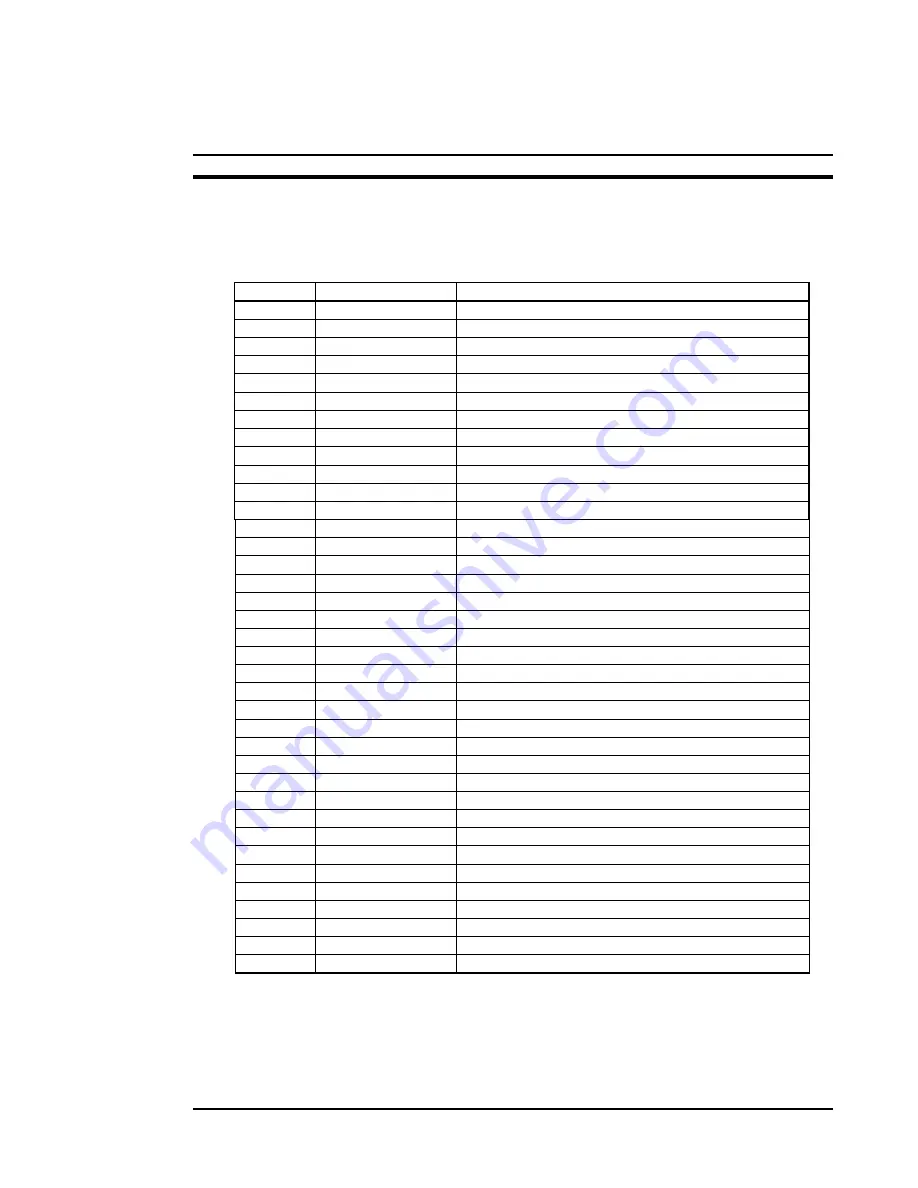
OMRON
NS Series Quick Start Manual
Page 19
System word memory (
indicated by $SW
) is used to exchange information between
the host and the PT in word units, such as for controlling the PT and notifying the host
of PT status. The system word memory contains 37 items with predefined functions.
The system word memory is listed in the following table:
Address Classification
Function
$SW0
Notification/control
Current screen number
$SW1
Notification/control
Display pop-up screen 1 number
$SW2
Notification/control
Pop-up screen 1 display position (X coordinate)
$SW3
Notification/control
Pop-up screen 1 display position (Y coordinate)
$SW4
Notification/control
Display pop-up screen 2 number
$SW5
Notification/control
Pop-up screen 2 display position (X coordinate)
$SW6
Notification/control
Pop-up screen 2 display position (Y coordinate)
$SW7
Notification/control
Display pop-up screen 3 number
$SW8
Notification/control
Pop-up screen 3 display position (X coordinate)
$SW9
Notification/control
Pop-up screen 3 display position (Y coordinate)
$SW10 Notification/control Display
label
number
$SW11
Reserved
$SW12
Reserved
$SW13
Control
Password number for input prohibit clear
$SW14 Notification
Current time (min, s)
$SW15 Notification
Current
date and time (day, hour)
$SW16
Notification
Current date (year, month)
$SW17
Notification
Current day (day of the week)
$SW18
Notification
No. of generated alarms and events
$SW19
Notification
ID number for generated alarms and events
$SW20
Notification
ID number for cleared alarms and events
$SW21
Notification
Alarm/event ID when alarm/event object macro executed
$SW22
Reserved
$SW23
Notification
Macro execution error number
$SW24
Notification
Macro error screen number
$SW25
Notification
Macro error object ID number
$SW26
Notification
Error macro execution timing
$SW27
Control
Offset value for index I0
$SW28
Control
Offset value for index I1
$SW29
Control
Offset value for index I2
$SW30
Control
Offset value for index I3
$SW31
Control
Offset value for index I4
$SW32
Control
Offset value for index I5
$SW33
Control
Offset value for index I6
$SW34
Control
Offset value for index I7
$SW35
Control
Offset value for index I8
$SW36
Control
Offset value for index I9
Содержание NS10
Страница 1: ...NS Series Quick Start Manual ...
Страница 21: ...OMRON NS Series Quick Start Manual Page 21 ...
















































