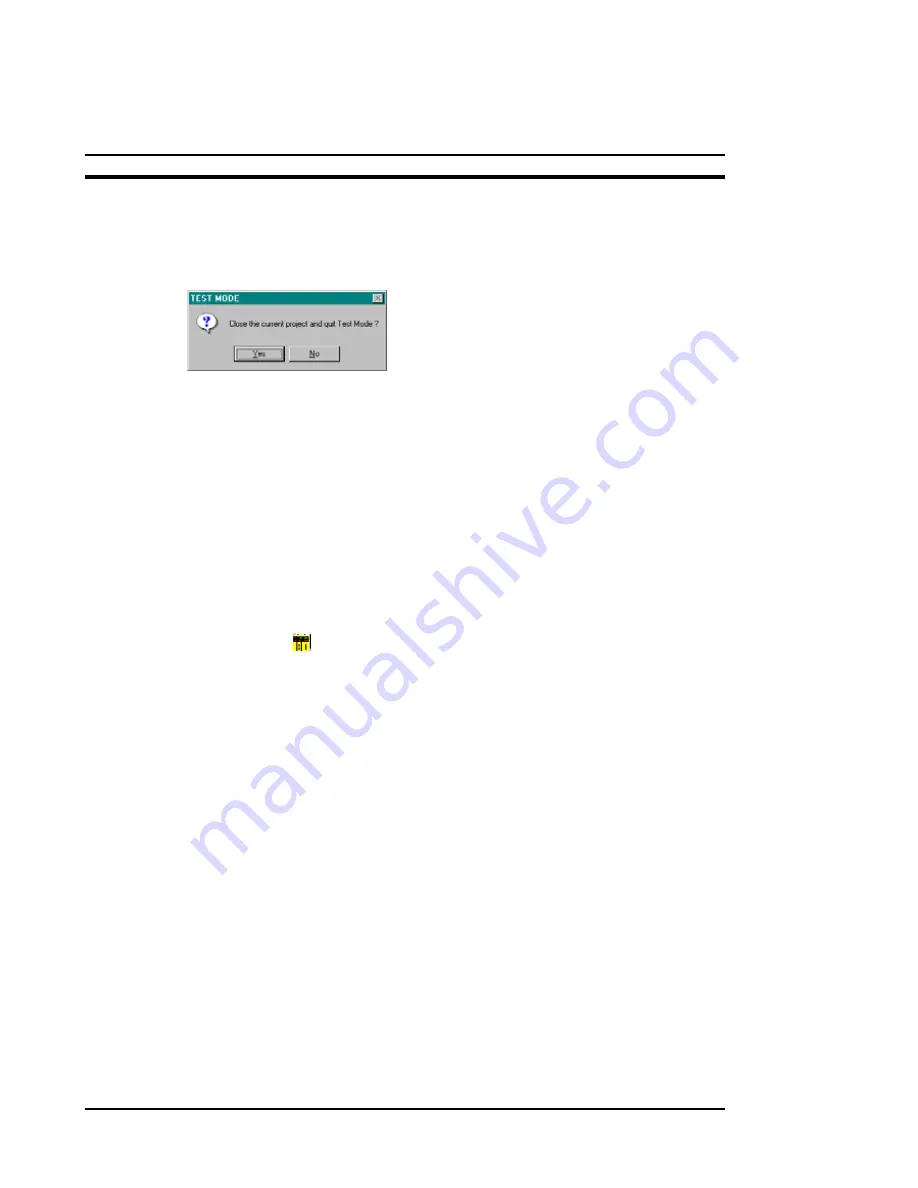
OMRON
NS Series Quick Start Manual
Page 36
To quit the Test Mode, just click the X-button from the top right of the test window.
If you can’t see the X-button on the window, double-click on the screen where no
object is registered to show the X-button.
A confirmation dialog to exit the test will be displayed. Click on the [Yes] button.
For more information, please refer to NS-Series Operation Manual V074-E1-xx.
4.1 Transferring Data to/from NS
4.1.1 Before Connecting
The FinsGateway settings must be reset to transfer data between the PT and NS-
Designer on your computer.
Use the following procedure to set FinsGateway ready to transfer data to and from
the PT.
1. Click the Windows Start Button and select
Programs - FinsGateway - Service
Manager.
2. The PLC icon
will be displayed at the bottom right of the screen. Click the right
mouse button on the icon and select
Settings
.
3. Set the following settings when connecting to serial communications.
a) Click the
Basic
tab, and select
Services
from the directory tree at the left
of the screen.
b) Select
Serial Unit
under Service Settings, and then click the
Start
button.
c) Select
Networks - Networks and Units
from the directory tree at the left
of the screen.
d) Double-click
Units - COM1
–
Serial Unit
under Networks and Units settings.
The Serial Unit COM1–Properties Dialog Box will be displayed.
e) Click the
Network
tab and set the unused numbers other than 0 (2, for
example) in the Network Number field. Check that
Exclusive
is selected, and
that [Protocol] is set to
ToolBusCV
, and confirm with the
OK
button.
4.1.2 Starting Data Transfer
Use the following procedure to transfer data to and from the PT.
1. Select
[File]
– [Transfer Data]. Alternatively you can click the Windows Start
Button and select
Programs - Omron - NS-Designer – Screen data Transfer
Program
. The Screen Data Transfer Dialog Box will be displayed.
Содержание NS10
Страница 1: ...NS Series Quick Start Manual ...
Страница 21: ...OMRON NS Series Quick Start Manual Page 21 ...























