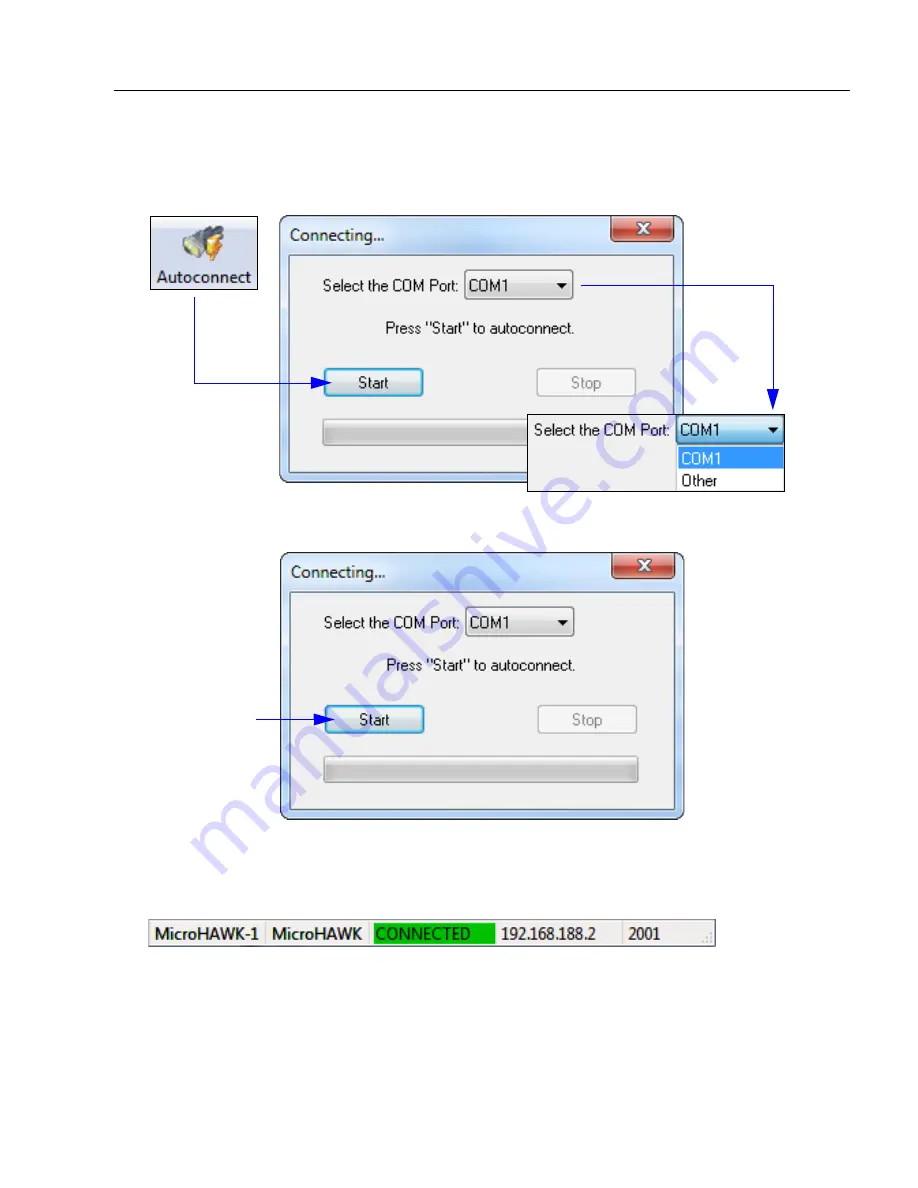
MicroHAWK Engine Integration Guide
2-13
Using ESP
Autoconnect
• If the RS-232 connection attempt fails, use
Autoconnect
to establish a connection between
the MicroHAWK Engine and the host.
• If the communication port is not the default
COM1
, use the dropdown menu to change
the port.
• When a connection is established, the green indicator in the status bar at the bottom
right of the screen will be visible.
• Once you have
chosen the
correct port,
click
Start
to
connect.
Содержание MicroHAWK
Страница 1: ...MicroHAWK Engine Integration Guide P N 84 9007100 02 Rev B...
Страница 74: ...2 18 MicroHAWK Engine Integration Guide Send Receive Options...
Страница 78: ...3 4 MicroHAWK Engine Integration Guide Optical Requirements Optical Requirements Base Side...
Страница 79: ...MicroHAWK Engine Integration Guide 3 5 Integration Viewing Port Specifications...
Страница 80: ...3 6 MicroHAWK Engine Integration Guide Expansion Connector FPC Expansion Connector FPC...
Страница 101: ...MicroHAWK Engine Integration Guide 4 21 Communications Keyboard Languages...
Страница 102: ...4 22 MicroHAWK Engine Integration Guide USB HID Keyboard Keyboard Languages continued...
Страница 103: ...MicroHAWK Engine Integration Guide 4 23 Communications Keyboard Languages continued...
Страница 108: ...4 28 MicroHAWK Engine Integration Guide Entering ASCII Characters as Hex Values...
Страница 120: ...5 12 MicroHAWK Engine Integration Guide Additional Notes about Calibration...
Страница 148: ...6 28 MicroHAWK Engine Integration Guide Minimum Good Reads...
Страница 188: ...7 40 MicroHAWK Engine Integration Guide DotCode...
Страница 238: ...8 50 MicroHAWK Engine Integration Guide Image Push to Host Detailed Setup...
Страница 268: ...10 14 MicroHAWK Engine Integration Guide New Master Pin...
Страница 296: ...11 28 MicroHAWK Engine Integration Guide Set License...
Страница 314: ...12 18 MicroHAWK Engine Integration Guide Request All Configuration Database Settings...
















































