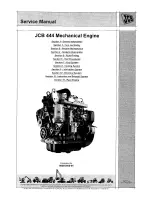MicroHAWK Engine Integration Guide
2-1
2 Using ESP
Contents
This section is designed to help you understand the basic structure and elements of
ESP
(
E
asy
S
etup
P
rogram).
When you open
ESP
, unless otherwise specified in the
ESP Preferences
dialog accessible
from the
Options
heading on the menu toolbar, you will enter
EZ Mode
for initial setup.
From there, you can enter
App Mode
, where you can access several configuration menus:
Communications
,
Read Cycle
,
Symbologies
,
I/O Parameters
,
Symbol Quality
,
Matchcode
, and
Diagnostics
, as well as a
Camera Setup
interface, a
Terminal
interface,
and a
Utilities
interface.
ESP
can be used to configure the MicroHAWK Engine in three different ways:
•
Tree Controls:
Each configuration menu contains a list of all commands and command
parameters that pertain to that specific element of reader operation. For example, the
I/O
Parameters
menu shows a
Calibration Options
command (which corresponds to the
<K529>
serial command), and then a list of the parameters
Gain
,
Exposure
,
Symbol
Type
,
Window of Interest Framing
,
Window of Interest Margin
,
Linescan Height
, and
Processing
. Each of these parameters is configurable dropdown menus and spin boxes.
•
Graphic User Interfaces:
Reader settings can be configured using radio buttons, sliders,
spin boxes, check boxes, and various drag-and-drop functions.
•
Terminal: ESP
’s
Terminal
allows you to send serial commands directly to the reader by
typing them in the
Send
text field.
Information about using
ESP
in specific applications is provided in subsequent sections.
For
ESP
system requirements, see
Minimum System Requirements
in the
Install ESP
step of the
Quick Start
section.
EZ Mode........................................................................................................................................2-2
App Mode......................................................................................................................................2-3
Menu Toolbar ................................................................................................................................2-4
View ............................................................................................................................................2-13
Navigating in ESP .......................................................................................................................2-14
Send/Receive Options ................................................................................................................2-15
Содержание MicroHAWK
Страница 1: ...MicroHAWK Engine Integration Guide P N 84 9007100 02 Rev B...
Страница 74: ...2 18 MicroHAWK Engine Integration Guide Send Receive Options...
Страница 78: ...3 4 MicroHAWK Engine Integration Guide Optical Requirements Optical Requirements Base Side...
Страница 79: ...MicroHAWK Engine Integration Guide 3 5 Integration Viewing Port Specifications...
Страница 80: ...3 6 MicroHAWK Engine Integration Guide Expansion Connector FPC Expansion Connector FPC...
Страница 101: ...MicroHAWK Engine Integration Guide 4 21 Communications Keyboard Languages...
Страница 102: ...4 22 MicroHAWK Engine Integration Guide USB HID Keyboard Keyboard Languages continued...
Страница 103: ...MicroHAWK Engine Integration Guide 4 23 Communications Keyboard Languages continued...
Страница 108: ...4 28 MicroHAWK Engine Integration Guide Entering ASCII Characters as Hex Values...
Страница 120: ...5 12 MicroHAWK Engine Integration Guide Additional Notes about Calibration...
Страница 148: ...6 28 MicroHAWK Engine Integration Guide Minimum Good Reads...
Страница 188: ...7 40 MicroHAWK Engine Integration Guide DotCode...
Страница 238: ...8 50 MicroHAWK Engine Integration Guide Image Push to Host Detailed Setup...
Страница 268: ...10 14 MicroHAWK Engine Integration Guide New Master Pin...
Страница 296: ...11 28 MicroHAWK Engine Integration Guide Set License...
Страница 314: ...12 18 MicroHAWK Engine Integration Guide Request All Configuration Database Settings...