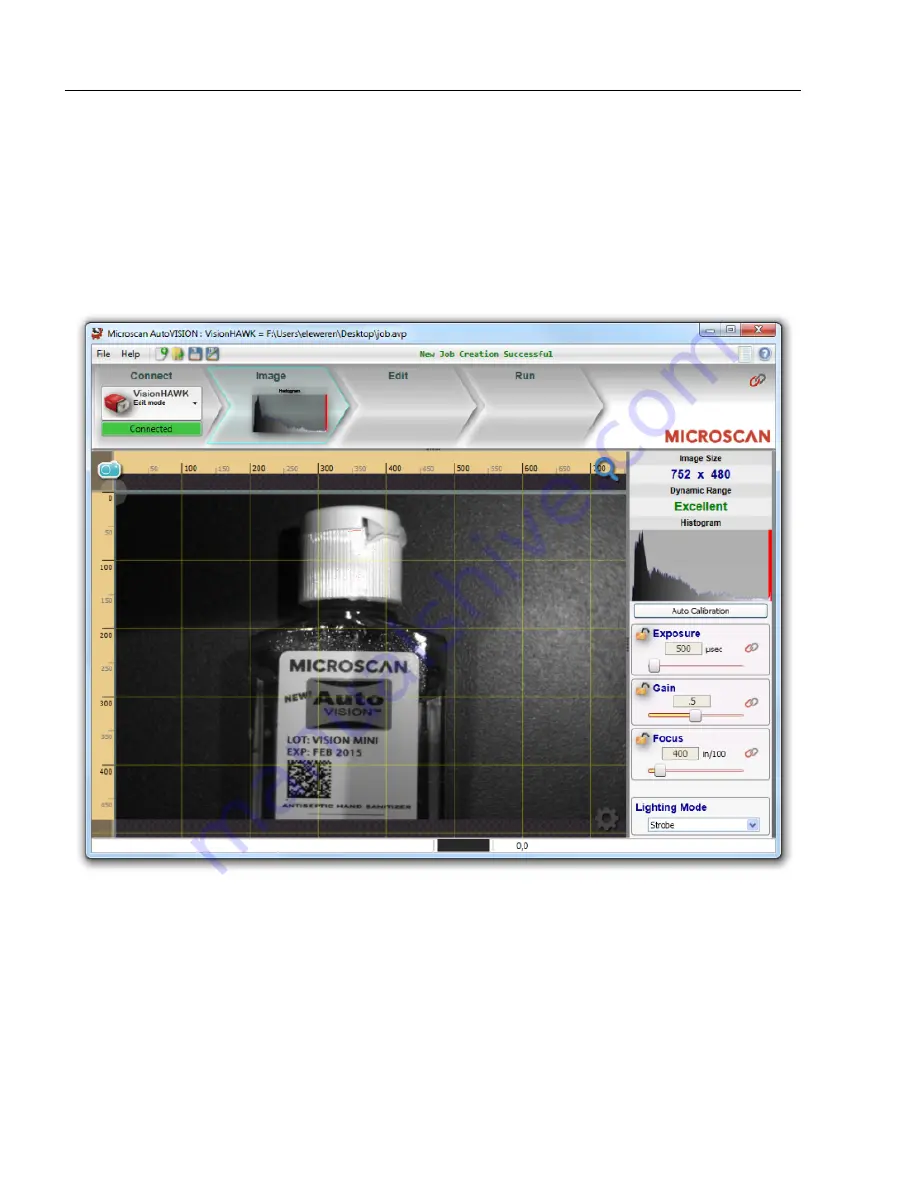
1-40
MicroHAWK Engine Integration Guide
Save Configuration in ESP
Adjust Camera Settings
Once you have selected your camera or the Emulator and created a new job, you will
move to the
Image
view. This view allows you to
Auto Calibrate
the camera, and to manually
adjust the camera's
Exposure
,
Gain
, and
Focus
, and also to set the
Lighting Mode
(
On
,
Off
, or
Strobe
).
Note:
If you load a job from your PC or upload a job from the camera, you will automatically
move to the
Edit
view.
Содержание MicroHAWK
Страница 1: ...MicroHAWK Engine Integration Guide P N 84 9007100 02 Rev B...
Страница 74: ...2 18 MicroHAWK Engine Integration Guide Send Receive Options...
Страница 78: ...3 4 MicroHAWK Engine Integration Guide Optical Requirements Optical Requirements Base Side...
Страница 79: ...MicroHAWK Engine Integration Guide 3 5 Integration Viewing Port Specifications...
Страница 80: ...3 6 MicroHAWK Engine Integration Guide Expansion Connector FPC Expansion Connector FPC...
Страница 101: ...MicroHAWK Engine Integration Guide 4 21 Communications Keyboard Languages...
Страница 102: ...4 22 MicroHAWK Engine Integration Guide USB HID Keyboard Keyboard Languages continued...
Страница 103: ...MicroHAWK Engine Integration Guide 4 23 Communications Keyboard Languages continued...
Страница 108: ...4 28 MicroHAWK Engine Integration Guide Entering ASCII Characters as Hex Values...
Страница 120: ...5 12 MicroHAWK Engine Integration Guide Additional Notes about Calibration...
Страница 148: ...6 28 MicroHAWK Engine Integration Guide Minimum Good Reads...
Страница 188: ...7 40 MicroHAWK Engine Integration Guide DotCode...
Страница 238: ...8 50 MicroHAWK Engine Integration Guide Image Push to Host Detailed Setup...
Страница 268: ...10 14 MicroHAWK Engine Integration Guide New Master Pin...
Страница 296: ...11 28 MicroHAWK Engine Integration Guide Set License...
Страница 314: ...12 18 MicroHAWK Engine Integration Guide Request All Configuration Database Settings...
















































