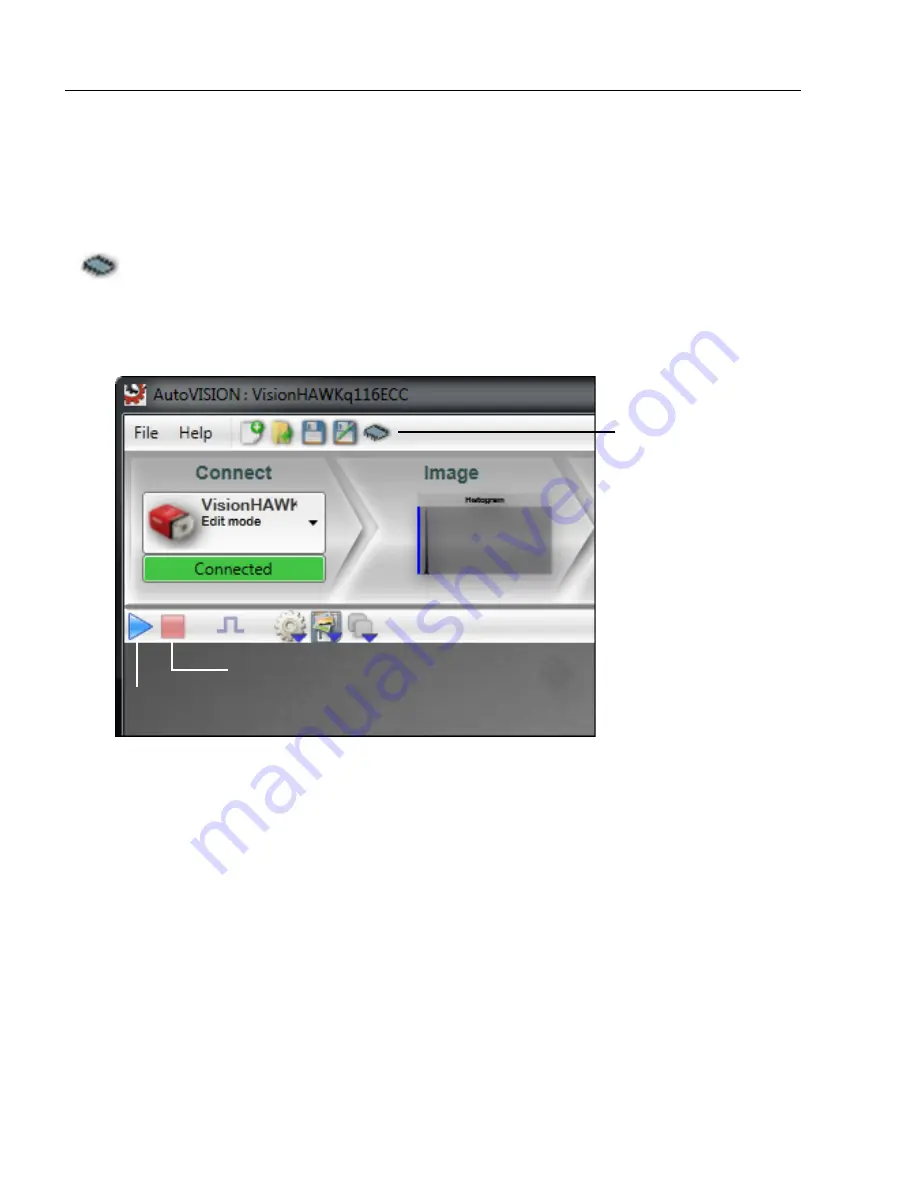
1-44
MicroHAWK Engine Integration Guide
Save Configuration in ESP
Save the Job
Click the
Save
icon to save the job to the camera's flash memory.
Note:
The Save icon shows a popup menu of jobs, allowing you to overwrite existing jobs
or to create a new job.
1. Click the
Stop
icon.
2. Click the
Save
icon.
3. Click the
Run
icon to start again.
Note that jobs that are configured to run on stored images, saved, and then opened on a
camera, will have their snapshot setting changed to
Acquire
.
Save icon
Run icon
Stop icon
Содержание MicroHAWK
Страница 1: ...MicroHAWK Engine Integration Guide P N 84 9007100 02 Rev B...
Страница 74: ...2 18 MicroHAWK Engine Integration Guide Send Receive Options...
Страница 78: ...3 4 MicroHAWK Engine Integration Guide Optical Requirements Optical Requirements Base Side...
Страница 79: ...MicroHAWK Engine Integration Guide 3 5 Integration Viewing Port Specifications...
Страница 80: ...3 6 MicroHAWK Engine Integration Guide Expansion Connector FPC Expansion Connector FPC...
Страница 101: ...MicroHAWK Engine Integration Guide 4 21 Communications Keyboard Languages...
Страница 102: ...4 22 MicroHAWK Engine Integration Guide USB HID Keyboard Keyboard Languages continued...
Страница 103: ...MicroHAWK Engine Integration Guide 4 23 Communications Keyboard Languages continued...
Страница 108: ...4 28 MicroHAWK Engine Integration Guide Entering ASCII Characters as Hex Values...
Страница 120: ...5 12 MicroHAWK Engine Integration Guide Additional Notes about Calibration...
Страница 148: ...6 28 MicroHAWK Engine Integration Guide Minimum Good Reads...
Страница 188: ...7 40 MicroHAWK Engine Integration Guide DotCode...
Страница 238: ...8 50 MicroHAWK Engine Integration Guide Image Push to Host Detailed Setup...
Страница 268: ...10 14 MicroHAWK Engine Integration Guide New Master Pin...
Страница 296: ...11 28 MicroHAWK Engine Integration Guide Set License...
Страница 314: ...12 18 MicroHAWK Engine Integration Guide Request All Configuration Database Settings...






























