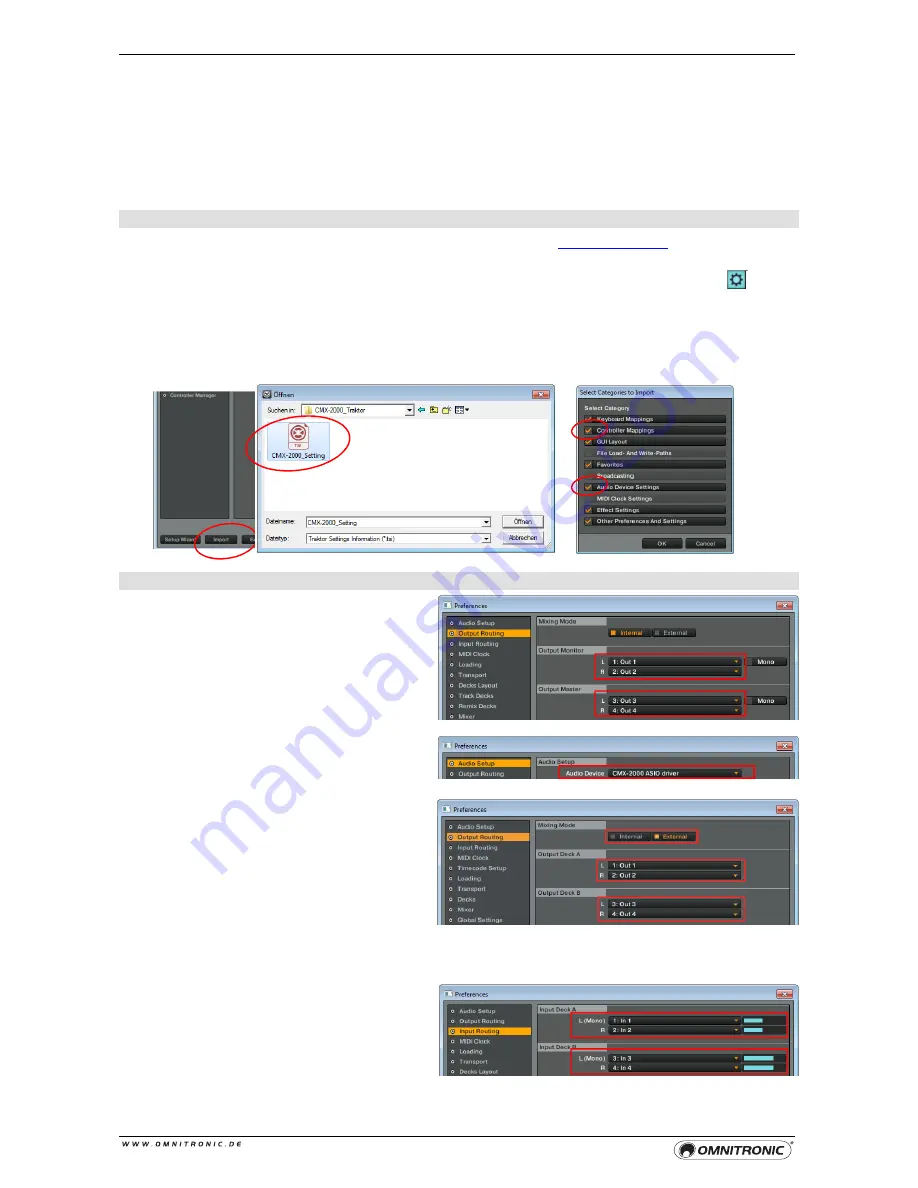
26
9
TRAKTOR PRO 2
Vor der ersten Verwendung mit Traktor PRO 2, muss der ASIO-Treiber unter Windows installiert ( Kapitel 7) und
die Software für den Gebrauch mit dem CMX-2000 konfiguriert werden.
Mapping importieren
1
Laden Sie das Mapping für Traktor PRO 2 aus dem Internet herunter:
www.omnitronic.de
Downloadbereich
des Artikels. Kopieren und entpacken Sie die Datei auf Ihrem Computer (z. B. auf den Desktop).
2
Schalten Sie das Gerät ein und öffnen Sie Traktor PRO 2. Öffnen Sie das Einstellungsmenü mit am
oberen, rechten Rand oder mit [
File/Preferences
].
3
Klicken Sie auf [
Import
] und laden Sie die Datei
CMX-2000_Setting.tsi
. Die Datei enthält neben dem
Mapping für die Bedienelemente des CMX-2000 auch passende Audioeinstellungen (Internal-Mixing-Modus).
Wählen Sie in der Abfrage zwingend die Kategorien [
Controller Mappings
] und [
Audio Device Settings
].
Danach können Sie das Gerät sofort mit Traktor verwenden.
Audioeinstellungen anpassen
In der Grundeinstellung des Mappings verwenden
Sie den internen Mixer der Software und haben
die beiden Ausgangskanäle Master und Monitor
zur Verfügung. Am CMX-2000 müssen die
Eingangsumschalter [5] auf USB stehen und der
Umschalter MIXER MIDI [29] auf ON.
Bei Bedarf können Sie die Audioeinstellungen
unter [
Audio Setup
] anpassen. Unter [
Audio Device
]
muss [
CMX-2000 ASIO driver
] angewählt sein.
Die Ausgänge können unter [
Output Routing
]
konfiguriert werden. Wählen Sie die Einstellung
[
External
], wenn Sie statt dem internen Mixer der
Software den CMX-2000 als Mixer verwenden
möchten. Das Signal des linken und rechten
Software-Decks wird dann jeweils auf einen
eigenen Audioausgang geroutet und dem
passenden Kanal am CMX-2000 zugewiesen.
Die Eingangsumschalter [5] müssen auf USB
stehen und der Umschalter MIXER MIDI [29] auf
OFF.
Unter [
Input Routing
] können Sie externe Audio-
geräte als Line-Eingänge in Traktor konfigurieren.
Das Signal der Geräte wird dem Mastersignal
beigemischt. Die Eingangsumschalter [5] müssen
auf DVS stehen und der Umschalter
MIXER MIDI [29] auf OFF.
Содержание CMX-2000
Страница 1: ......
Страница 63: ...63 NOTES...
















































