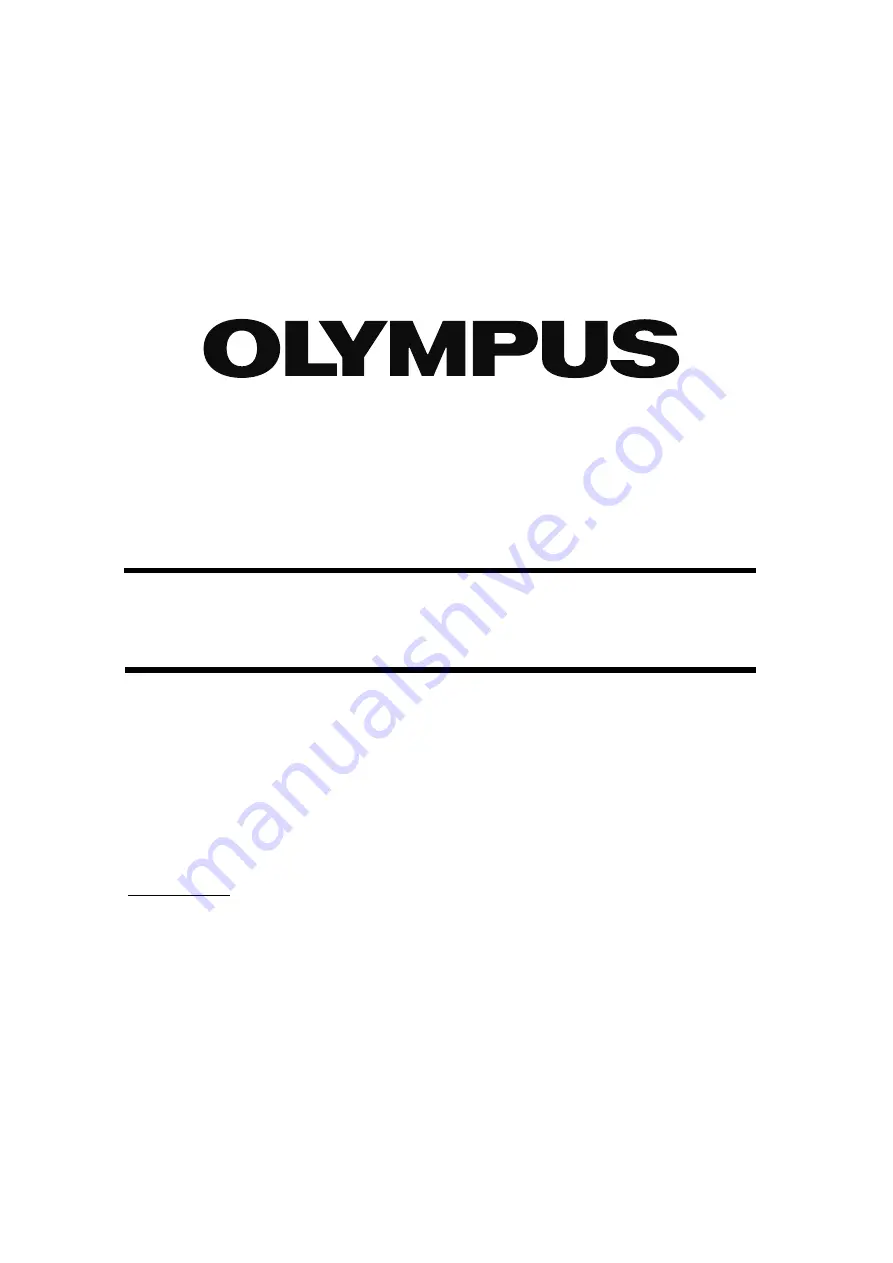
PV8344F4E013
I
Optical Measuring Instrument
Operation Manual
USPM-RU-W series
USPM-W-B
Before use
Thank you for your purchasing our NIR Micro Spectrophotometer.
To use this product safely and satisfactorily benefit from doing so, please take the time to
carefully read this Operation Manual before using the product.
Keep this manual handy when using the product, and store it close to the unit for future
reference. Page 9 of this manual contains the warranty. Fill in the necessary items, and
store it in a safe place.
















