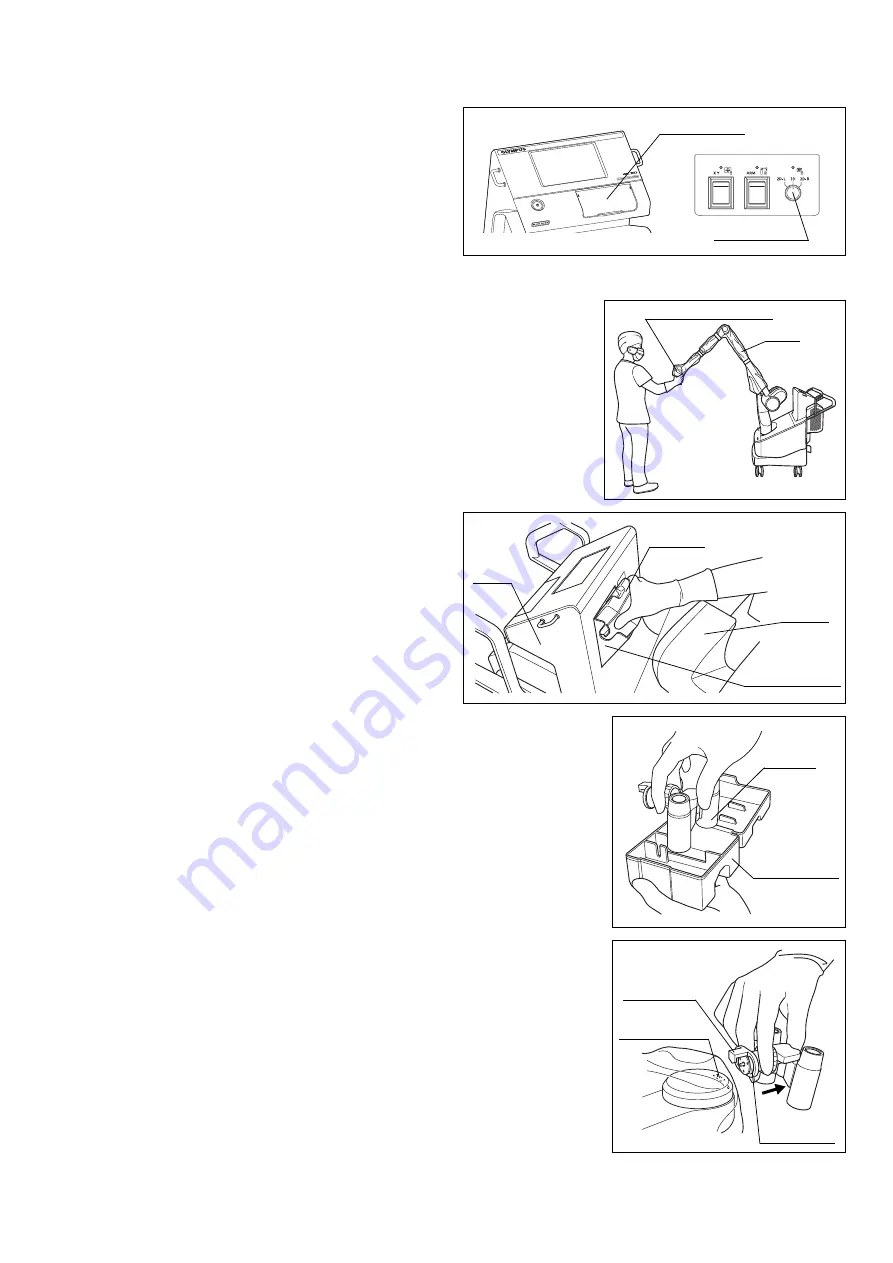
– 12 –
In case of image irregularity
Switching to 2D image
Using the loupes
Open the switch cover and turn the 2D/3D switch to
the left or right, and switch the image of the
observation monitor to the 2D image.
1
Move the arm so that the microscope section escapes from above the
patient.
2
Open the loupes storage section of the base and
take out the loupes case.
3
Take the loupes out of the loupes case.
4
While pulling the loupes lock ring in the direction of the arrow, insert the
loupes lock hook from above the drape into the loupes attaching hole on
the top of the microscope section.
2D/3D switch
Switch cover
Arm
Microscope section
Loupes
case
Loupes storage
section
Base
Weight
Loupes case
Loupes
Loupes
lock ring
Loupes
lock hook
Loupes
attaching hole
































