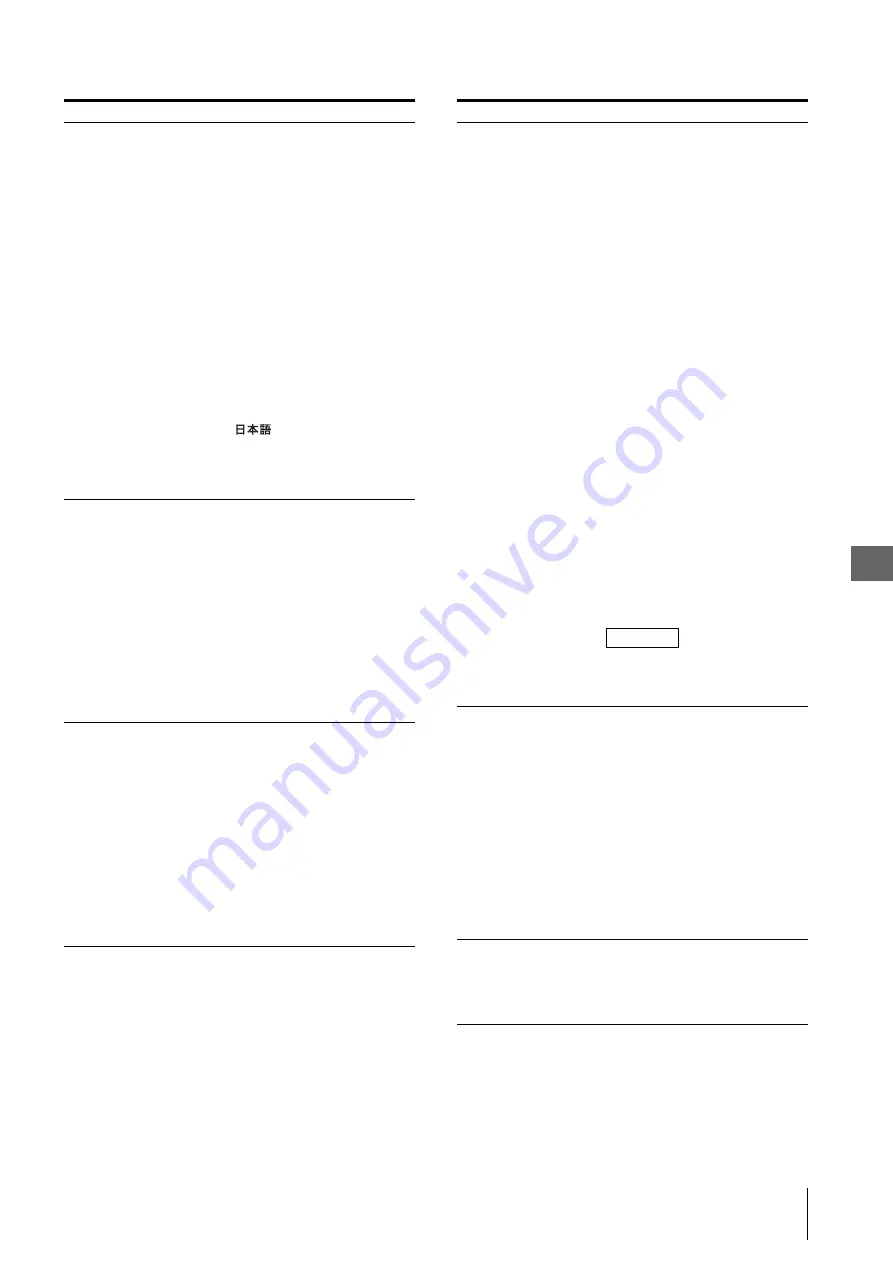
_
_
_
_
OEV262H
5.
S
e
tt
in
g
5
5.3 Adjustment Using the Menus
31
OSD Setting
Menu Position
Status Display
Language
Sets the menu position. Select from
among “Upper Left,” “Upper
Right,” “Lower Right,” “Lower
Left,” and “Center.”
Selects the display mode of the
signal format and scan mode.
•
Auto: The format and scan mode
are displayed for about 3
seconds when the input of the
signal starts.
•
On: The format and scan mode
are always displayed.
•
Off: The format and scan mode
are not displayed.
Selects the menu or message
language from among six
languages.
•
English: English
•
: Japanese
•
Italiano: Italian
•
Español: Spanish
•
Deutsch: German
•
Français: French
Power On Setting
Power On Mode
Logo
Selects the setting when the
monitor is turned on from the
following settings.
•
Last: The setting when the
monitor was last turned off.
•
Default Setting: The setting that
is set on “Default Preset.”
•
Preset A - J: The selected preset
setting.
•
User 1 - 20: The selected user
setting.
Sets whether or not to display the
logo when the monitor is turned on.
Power Save
Energy Saving Mode
Sleep Mode
Selects the energy saving mode.
•
Off: Turns the energy saving
mode off.
•
Mode1: Dims the backlight.
•
Mode2: Dims the backlight and
sets the recording output to
standby mode.
Sets the sleep mode to on or off.
When you set to “On,” the monitor
enters into power saving mode by
turning off the backlight if there is
no input signal from the selected
connector for more than 1 minute.
Submenu
Setting
Remote
Parallel Remote/1Pin
to 8Pin
Parallel Remote
Selects the PARALLEL REMOTE
pins for which you want to change
the function.
You can assign various functions to
pins 1 to 4 and pins 6 to 8. The
following lists the functions you
can assign to the pins.
•
No Setting
•
Port A Scan Size Off
•
Port B Scan Size Off
•
Port A Scan Size Mode2
•
Port B Scan Size Mode2
•
PIP/POP
•
Flip
•
Sync Detect
•
Green Tarry
•
Port A SDI 1
•
Port A SDI 2
•
Port A DVI 1
•
Port A DVI 2
•
Port A HD15
•
Port A Composite
•
Port A Y/C
•
Port B SDI 1
•
Port B SDI 2
•
Port B DVI 1
•
Port B DVI 2
•
Port B HD15
•
Port B Composite
•
Port B Y/C
Sets the parallel remote function to
on or off.
NOTE
Both port A and B are available if
the same INPUT is selected for port
A and B.
Custom Button
Assigns the function to the
CUSTOM 1 or CUSTOM 2 button
on the front panel, and can set the
following functions to on or off.
•
No Setting
•
Scan Size
•
Flip
•
POP Sub Screen Position
•
APA
•
Gamma
•
Mono
•
Phase
•
Chroma
•
Brightness
•
Contrast
Panel Display
Backlight
Adjusts the brightness of the
display. A higher setting increases
the brightness of the display, and a
lower setting darkens the display.
Submenu
Setting
Содержание OEV262H
Страница 2: ...OEV262H 2...
Страница 53: ...OEV262H...
Страница 54: ...OEV262H...
Страница 56: ...4 446 574 13 1 Printed in Taiwan RA0072 01...






























