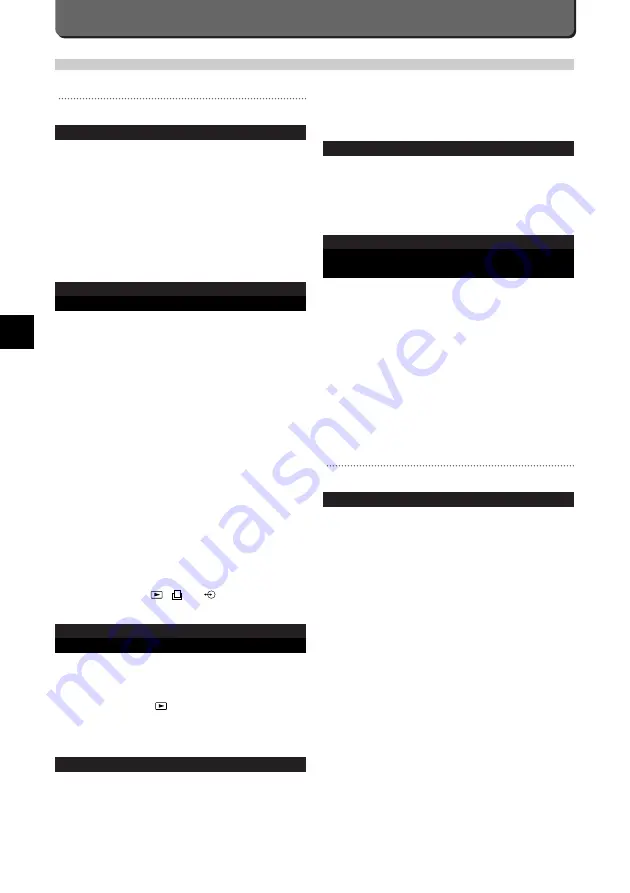
E-86
When the orange lamp keeps blinking for over 50 sec-
onds with the flash popped up, the flash is out of order.
- Have it repaired.
The LCD monitor is hard to read.
Brightness setting is wrong.
- Select BRIGHTNESS from Menu in the Play mode, and
perform the required adjustment. (P. 76)
The sun is shining on the monitor.
- Block the light with your hand, etc.
When the camera is connected to a computer, an
error message appears while data is being
transferred to the computer.
The cable is not plugged correctly.
- Connect the cable correctly. (P. 67)
The power is OFF.
- Press the power button to turn it ON. (P. 11)
The batteries are exhausted.
- Replace the batteries with new ones (P. 7) or use the
optional AC adapter. (P. 8)
The serial port is not set correctly.
- Use the operating system software to see if the serial port
is set correctly. (P. 66)
The image transfer speed is not selected correctly.
- Select the right speed on the computer.
Problems with Images
The picture is out of focus
It was a hard-to-(auto) focus subject.
- Read "Hard-to-(Auto) Focus Subject". (P. 17)
The camera moved when the shutter release button was
pressed.
- Hold the camera correctly, and press the Shutter release
button.(P. 13)
The viewfinder’s autofocus mark was not positioned on
the subject.
- Position the autofocus mark on the subject, or use the
focus lock.(P. 18)
The lens is dirty.
- Clean the lens.
The mode was not selected correctly.
- Use Macro mode or Super Macro mode when the subject
is within the range of 2 cm ~ 0.6 m (0.8 in. ~ 2 ft.). Use
Standard mode for further distances. (P. 30)
The shutter release button was pressed when you stood
in front of the camera in the Selftimer mode.
- Press the Shutter release button while looking into the
viewfinder , not while standing in front of the camera.
The Quick Focus was used with the wrong focal range.
- Use the right Quick focus button for the distance.(P. 47)
Operating Problems
The camera does not work.
The power is OFF.
- Press the power button to turn it on. (P. 11)
The batteries are loaded incorrectly
- Reload the batteries correctly. (P. 7)
The batteries are dead.
- Replace the batteries with new ones. (P. 7)
The batteries are temporarily unable to function.
- Keep the batteries warm while using the camera.
- Rest the batteries between shots.
No picture is taken when the shutter release
button is pressed.
SmartMedia / CompactFlash is full.
- Replace the SmartMedia /Compact Flash , erase unwant-
ed images, or transfer the entire image data to PC and
erase the data. (P. 28,68)
The battery ran out while a picture was being taken or
was being written into the SmartMedia / CompactFlash.
- Replace the batteries and retake the picture. (P. 7)
The subject is not within the working range of the cam-
era or is difficult for the autofocus to lock on.
- See the working ranges of the Standard mode and Macro
mode, or refer to the Autofocus section.
The memory scale is full.
- Wait until at least one block in the memory scale disap-
pears even after the first image you just took has been
stored on the card.
The built-in flash is being charged.
- Wait until blinking of the Orange lamp switches to OFF.
The write-protect adhesive seal is on the card or no card
is inserted in the camera.
- Insert another card.
The camera is in the
,
, or
mode.
- Set the mode dial to "P", "A", or "M" mode.
The picture just taken does not appear on the
LCD monitor.
The power is off.
- Turn the power on. (P. 11)
The camera is in the shooting mode.
- Set the mode dial to
. (P. 15)
There is no image on the SmartMedia / CompactFlash.
- Check the control panel. (P. 5)
The flash does not fire.
The flash is not set.
- Push the Flash pop-up button to set the flash. (P. 20)
The subject is too bright.
- Use the Fill-In flash mode if desired.
Trouble Shooting
Содержание 2500L - CAMEDIA - Digital Camera SLR
Страница 7: ...1 Preparations E ...
Страница 15: ...2 Taking Pictures E ...
Страница 35: ...3 Other Ways to Use Your Camera E ...
Страница 66: ...E 60 ...
Страница 67: ...4 For Better Images E ...
Страница 71: ...5 Processing Images on Personal Computer E ...
Страница 79: ...6 Setting Camera s System E ...
Страница 87: ...7 Miscellaneous E ...
Страница 95: ......




































