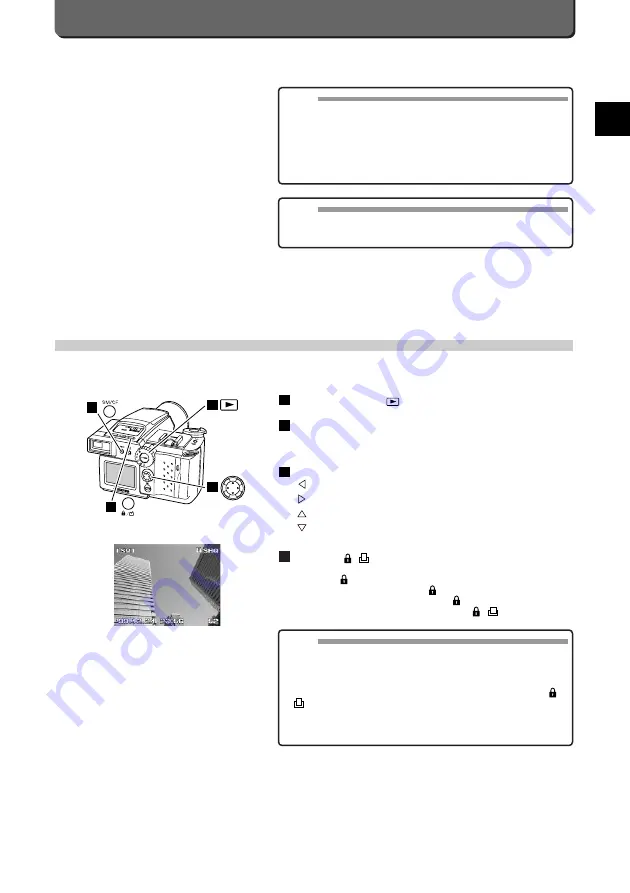
Write-Protecting Images
You can protect images which you want to preserve. The procedure is as follows.
Set the mode dial to
.
Press the [SM/CF] button and select the card which contains the
images you want to view.
The images on the selected card will appear on the LCD monitor.
Press the jog dial to display images to write-protect.
Displays the previous image.
Displays the next image.
Forwards by ten frames.
Backwards by ten frames.
Press the [
/
] button.
This will write-protect the selected image. To show the image is write-
protected,
will appear at the centre of the image whenever it is
displayed on the LCD monitor. If is not displayed, press the
[INFO] button and check the display. If
is still not displayed even
after pressing the [INFO] button, press the [ / ] protect button
again.
4
3
2
1
E-27
T
aking Pictures
E
Directions in which you can move are marked with
▲
.
▲
will disappear at the end of images.
NOTE
• Images have the same range of movement at 4x as at 2x magnifica-
tion. You can view specific parts of a 4x magnified image in the fol-
lowing way.
1. While the image is magnified 2x, scroll to the position you want to
view at 4x magnification, and then
2. Bring the position you want to view at 4x magnification to the cen-
tre of the monitor and then move the zoom lever towards the "T".
MEMO
• Remote control can also change the display modes: magnified, 1-
frame ,and index display. See the remote control instructions for
details.
1
3
2
4
MEMO
• You can write-protect images also when they are displayed as an
index.
• When a write-protected image is downloaded to a PC as a DOS file,
the file property will be read-only.
• To cancel the write-protection, display the image and press the [
/
] button.
• You can protect an entire SmartMedia memory card by attaching a
write-protect adhesive seal to the card. For more details about pro-
tection, consult the SmartMedia instruction manual.
Содержание 2500L - CAMEDIA - Digital Camera SLR
Страница 7: ...1 Preparations E ...
Страница 15: ...2 Taking Pictures E ...
Страница 35: ...3 Other Ways to Use Your Camera E ...
Страница 66: ...E 60 ...
Страница 67: ...4 For Better Images E ...
Страница 71: ...5 Processing Images on Personal Computer E ...
Страница 79: ...6 Setting Camera s System E ...
Страница 87: ...7 Miscellaneous E ...
Страница 95: ......






























