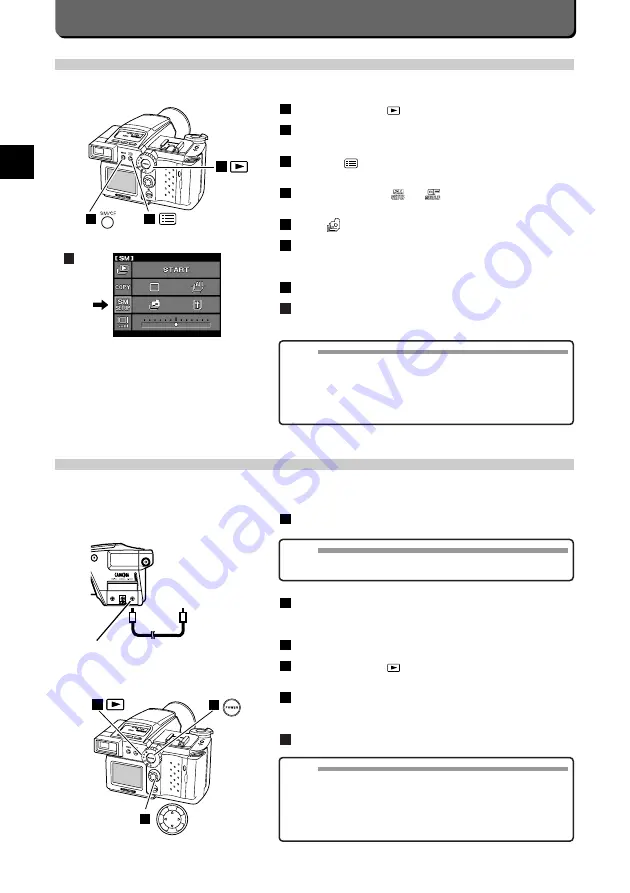
E-56
Clearing All the Frames
The entire SmartMedia / CompactFlash can be cleared as follows.
Set the mode dial to
.
Press the [SM/CF] button and select the card to clear all the
frames.
Press the [
] button.
The menu will appear on the LCD monitor.
Align the cursor with
(or
in the case of CompactFlash)
with the top/bottom point of the jog dial.
Select
with the right / left point of the jog dial.
Press the [OK] button.
The screen confirming whether all images should be erased will be
displayed.
Select "YES" with the right point of the jog dial.
Press the [OK] button.
All images on the card will be erased.
8
7
6
5
4
3
2
1
MEMO
• Only images which are not write-protected are erased.
• To erase protected images, first cancel the protection and then per-
form the above procedure, or reformat the card.
• The above procedure only erases images in the DCF (Design rule for
Camera File system) format. To erase images in other formats, you
must erase them frame by frame.
1
2
3
4
Displaying Images on TV
Using the included video cable, you can display pictures you have taken on a TV. Even without a personal computer, you can
enjoy viewing your photographs on a big screen.
Plug the video cable into the camera's video output connector.
Plug the other end of the video cable into the TV's video input
jack.
Turn ON the TV.
Set the mode dial to
.
Turn power to the camera ON.
The image in the SmartMedia will appear on the TV.
Select the images for playback with the jog dial.
6
5
4
3
2
1
NOTE
• Check that the power to the TV and camera is OFF before connect-
ing the cable.
MEMO
• Because of TV adjustments, the image can appear off-center. There
is nothing wrong with the equipment.
• Depending on the type of TV you use, a black frame may appear
around the images. This black frame will appear in printouts if sent
from the TV to a video printer.
• It is recommended to use the AC adapter (sold separately).
6
5
4
To video-IN connector
on TV
Video-OUT connector
Содержание 2500L - CAMEDIA - Digital Camera SLR
Страница 7: ...1 Preparations E ...
Страница 15: ...2 Taking Pictures E ...
Страница 35: ...3 Other Ways to Use Your Camera E ...
Страница 66: ...E 60 ...
Страница 67: ...4 For Better Images E ...
Страница 71: ...5 Processing Images on Personal Computer E ...
Страница 79: ...6 Setting Camera s System E ...
Страница 87: ...7 Miscellaneous E ...
Страница 95: ......






























