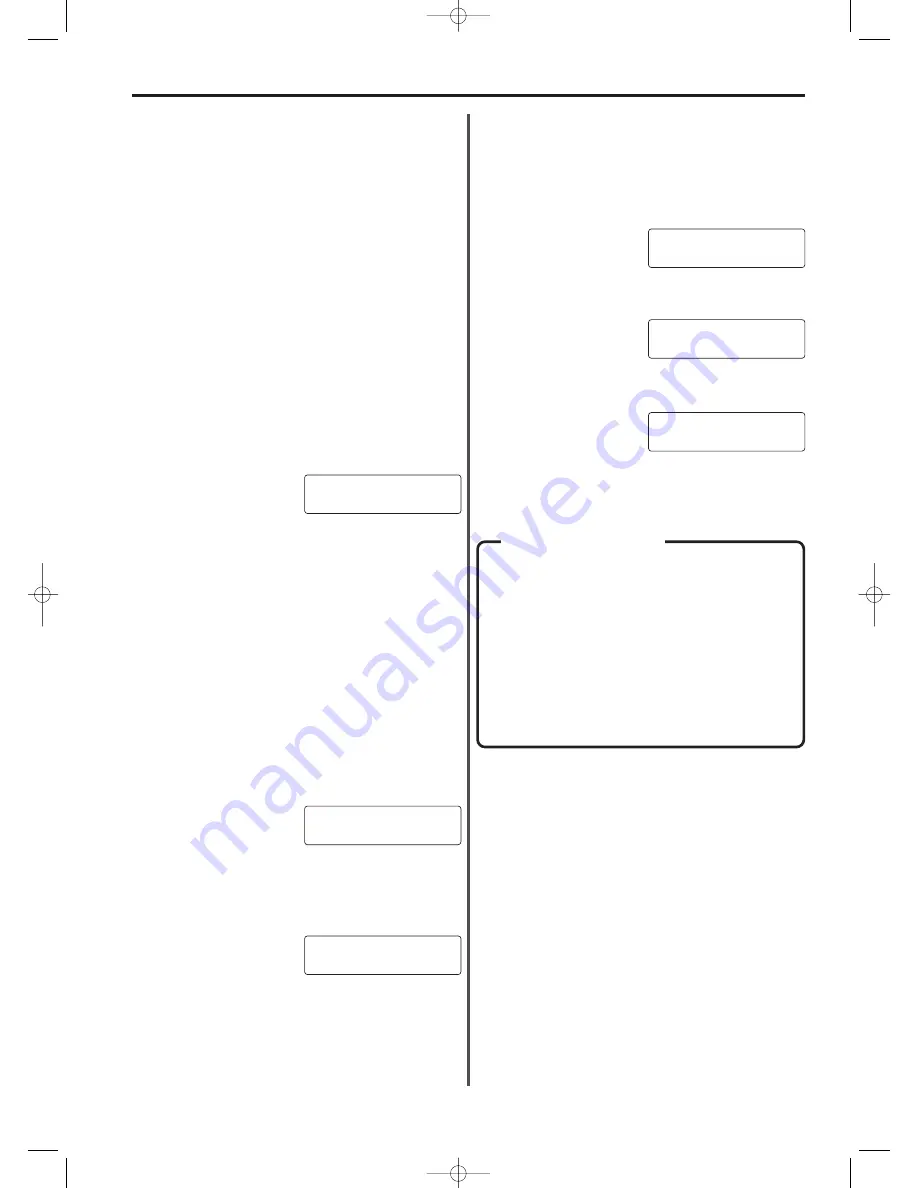
7-25
Section 7 Fax operation (Other functions)
(4) Printing Out a Program Dial List
Printing out this list enables the user to confirm the content of
program keys currently registered in this fax.
* To cancel the procedure part way through, press the STOP key.
The message display will revert to the initial mode.
* If Restricted access is turned ON, it is first necessary to enter the
registered management password and then press the ENTER
FUNCTION key. Refer to “(5) Entering Your Access Code”, page 7-28.
1. Press the PRINT REPORTS key.
2. Press the (
) cursor key once.
3. Press the ENTER FUNCTION key.
4. Press the (
) cursor key once.
5. Press the ENTER FUNCTION key.
A Program dial list will be printed out.
10. Deletion of that program key is complete.
Use the cursor keys (
) (
) to select whether or not you want to
continue deleting program keys.
11. Press the ENTER FUNCTION key.
* If you chose to continue deleting program keys, return to step 6.
If you chose NOT to continue, the message display will revert to
the initial mode.
●
Modifying
9. Press the ENTER FUNCTION key.
10. Use the keypad to enter the fax number to be modified. If you
want to modify information other than the presently registered fax
number, press the ENTER FUNCTION key until the desired
information is displayed and then changed that information as
desired.
* Press the CLEAR/ON-HOOK key to clear the presently
displayed information.
* Refer to “(1) Registering”, page 7-20, for more detailed
information on each item.
* To modify the currently registered SID (subaddress ID), first
enter the registered SID and press the ENTER FUNCTION key.
Then enter the desired SID.
11. Once modification of all the desired items is complete, press the
ENTER FUNCTION key until the following message is displayed.
12. Modification of the registered information is complete. Use the
cursor keys (
) (
) to select whether or not to continue modifying
information registered under program keys.
13. Press the ENTER FUNCTION key.
* If you chose to continue modifying information registered under
program keys, return to step 6. If you chose NOT to continue,
the message display will revert to the initial mode.
(3) Using a Program Key
* To cancel the procedure part way through, press the STOP key.
The message display will revert to the initial mode.
* If Restricted access is turned ON, it is first necessary to enter your
access code (or the registered management password) and then
press the ENTER FUNCTION key. Refer to “(5) Entering Your
Access Code”, page 7-28.
1. If the operation involves the transmission of documents, set the
documents to be transmitted and, if necessary, select the desired
resolution and contrast.
2. Press the desired one-touch key which was registered as a
program key.
3. Press the START key.
The communication will begin.
* If “PRESS NUMERIC KEY” appears in the message display,
confirm that the program displayed is actually the one desired
and, if it is, press the key on the keypad corresponding to the
number indicated in the bottom line of the message display. If
you press the correct number, the communication will begin.
P-01:ABC
09.10.'99 12:00
SET DOCUMENT
PRINT REPORT
REGISTERED No. LIST
PRINT REPORT
PROGRAM DIAL LIST
09.10.'99 12:00
SET DOCUMENT
●
Available functions in Restricted access
Restricted access limits the available functions of this facsimile to
those individuals who enter a viable access code – or to the person-
in-charge of managing use who enters the registered management
password.
> The following functions of this facsimile are available upon entering
a viable access code.
• Transmission (including Broadcast transmission, Transmission
which uses the timer, F-Code based Confidential transmission,
Encryption transmission and Relay broadcast transmission)
• Printing Out Documents from a Confidential Box
• Polling reception (including Continuous polling reception, Reverse
polling reception and F-Code based Confidential reception)
• Polling transmission (including F-Code based Confidential Polling
transmission)
• Manual transmission when the call is initiated from this facsimile.
• Cancelling a communication in progress
> All functions of this unit, including registration, settings and report
print out, are available upon entering the registered management
password.
By allowing certain communication and operation only upon input
of an access code, use of this facsimile – such as the number of
communications initiated – can be effectively scrutinised for up to
50 different departments by printing out the corresponding report.
If Restricted access is turned ON and the transmission is initiated
by entering an access code, the department name will be
displayed in the transmitted TTI. If, however, the transmission is
initiated by entering the management password, the self-station
name will be displayed. (Refer to “TTI Transmission ON/OFF”,
page 9-3.)
* It is necessary to register access codes under their
corresponding department code in advance. (Refer to
“(2) Registering Department Codes”, page 7-26.)
Restricted Access
CONTINUE?
YES
07/Other/2/15-28(En)/E.q 13-07-2000 15:27 Pagina 25
Содержание OFX8800
Страница 9: ...Section 1 Important Please read first 1 1 01 PL En E q 13 07 2000 15 37 Pagina 1...
Страница 13: ...Section 2 Fax Operation Basic 2 1 02 Basic 1 1 12 En E q 13 07 2000 15 36 Pagina 1...
Страница 39: ...Section 3 Making Copies 3 1 03 copy En E q 13 07 2000 15 33 Pagina 1...
Страница 47: ...Section 4 Fax Operation Various Functions 4 1 04 Various En E q 13 07 2000 15 32 Pagina 1...
Страница 54: ...Section 5 Replacing Consumables and Maintenance 5 1 05 Consumables En E q 13 07 2000 15 31 Pagina 1...
Страница 60: ...Section 6 Troubleshooting 6 1 06 Trouble En E q 13 07 2000 15 29 Pagina 1...
Страница 71: ...Section 7 Fax operation Other functions 7 1 07 Other 1 1 14 En E q 13 07 2000 15 28 Pagina 1...
Страница 99: ...Section 8 Management Report List Print Out 8 1 08 Report En E q 13 07 2000 15 26 Pagina 1...
Страница 104: ...Section 9 Other Settings and Registration 9 1 09 Registration En E q 13 07 2000 15 25 Pagina 1...
Страница 115: ...Section 10 Options 10 1 10 Options 1 1 20 En E q 13 07 2000 15 24 Pagina 1...
Страница 141: ...Section 11 Reference 11 1 11 Reference En E q 13 07 2000 15 22 Pagina 1...
Страница 151: ...12 back En E q 13 07 2000 15 16 Pagina 1...






























