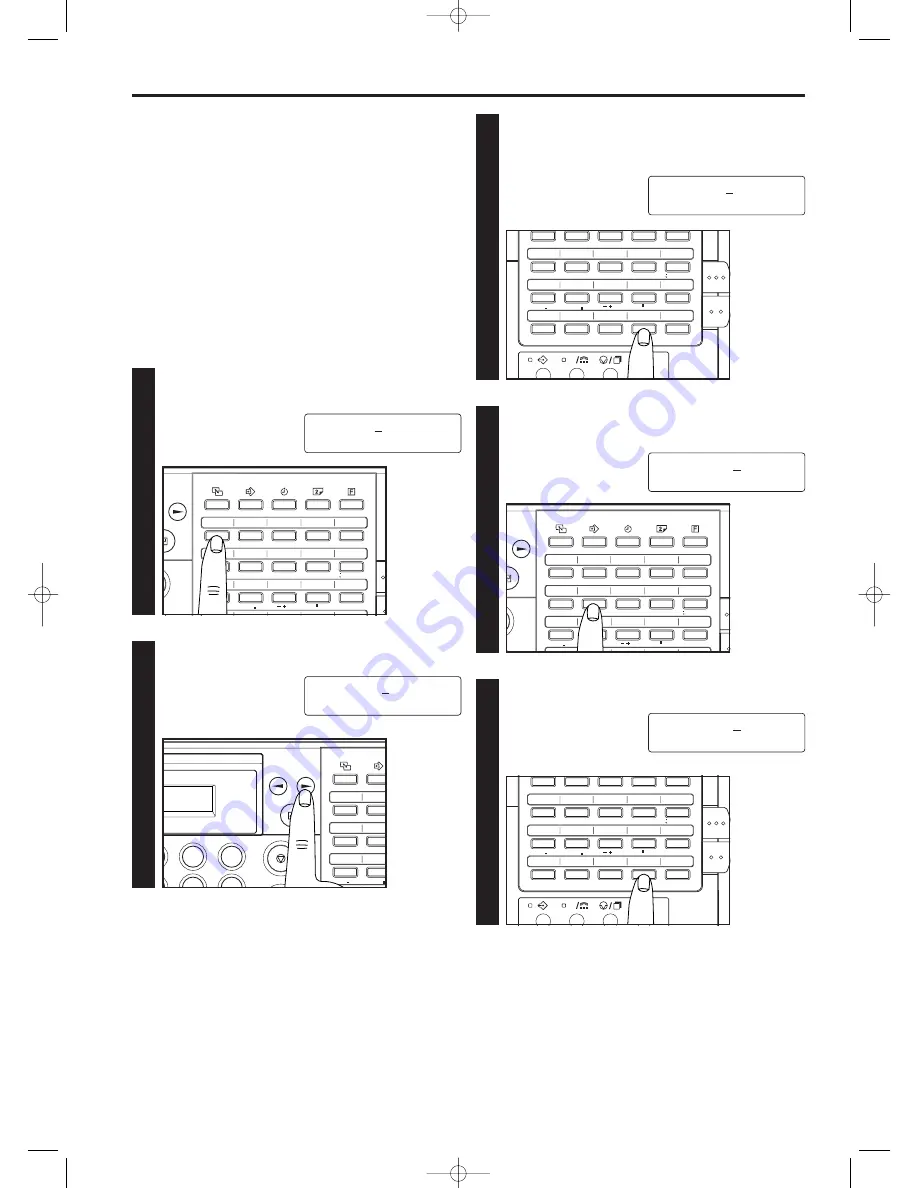
6. Press the CAPS LOCK key.
4. Press one-touch key No. 7 (“ST”) twice.
5. Press the (
) cursor key to register the displayed character.
3. Press the CAPS LOCK key.
* When entering characters, the CAPS LOCK key serves to
switch between upper- and lower-case input of the letters
marked under each one-touch key.
2-21
Section 2 Fax Operation (Basic)
1
[Ex.] The destination name is to be registered as “AtZ”
under a one-touch key
1. Press one-touch key No. 1 (“ABC”) once.
2. Press the (
) cursor key to register the character entered in
step 1.
●
Entering Characters
Character input is required for registering destination names and
information identifying yourself (self-station information). Input is
carried out with one-touch keys No. 1 - 15.
* Character input is carried out with both cover plates down.
Press the one-touch key marked with the desired letter, number or
symbol until the desired character appears in the message
display.
* Input of the alphabet is possible in both upper- and lower-case
letters. Press the CAPS LOCK key (one-touch key No. 19) to
switch between input of upper- and lower-case letters.
Once the desired character is displayed, press the (
) cursor key
to register that character.
01 -NAME:A
01 -NAME:A
01 -NAME:A
01 -NAME:At
01 -NAME:At
2
3
5
6
2
51
52
46
47
56
57
61
62
26
27
21
22
31
32
36
37
1
2
6
7
11
12
ABC
DEF
PQR
ST
@
. :
3
C
51
52
53
54
55
56
57
58
59
60
61
62
63
64
65
66
67
68
69
70
26
27
28
29
30
31
32
33
34
35
36
37
38
39
40
41
42
43
44
45
1
2
3
4
5
6
7
8
9
10
11
12
13
14
15
16
17
18
19
20
ABC
DEF
GHI
JKL
MNO
PQR
ST
UVW
XYZ
*
# 0~9
@
/
. :
( )
&
? [ ] % ! =
A
a
4
5
51
52
53
54
55
46
47
48
49
50
56
57
58
59
60
61
62
63
64
65
26
27
28
29
30
21
22
23
24
25
31
32
33
34
35
36
37
38
39
40
1
2
3
4
5
6
7
8
9
10
11
12
13
14
15
ABC
DEF
GHI
JKL
MNO
PQR
ST
UVW
XYZ
*
# 0~9
@
/
. :
( )
&
? [ ] % ! =
6
C
51
52
53
54
55
56
57
58
59
60
61
62
63
64
65
66
67
68
69
70
26
27
28
29
30
31
32
33
34
35
36
37
38
39
40
41
42
43
44
45
1
2
3
4
5
6
7
8
9
10
11
12
13
14
15
16
17
18
19
20
ABC
DEF
GHI
JKL
MNO
PQR
ST
UVW
XYZ
*
# 0~9
@
/
. :
( )
&
? [ ] % ! =
A
a
51
52
53
54
55
46
47
48
49
50
56
57
58
59
60
61
62
63
64
65
26
27
28
29
30
21
22
23
24
25
31
32
33
34
35
36
37
38
39
40
1
2
3
4
5
6
7
8
9
10
11
12
13
14
15
ABC
DEF
GHI
JKL
MNO
PQR
ST
UVW
XYZ
*
# 0~9
@
/
. :
( )
&
? [ ] % ! =
02/Basic/2/13-26(En)/E.q 13-07-2000 15:34 Pagina 21
Содержание OFX8800
Страница 9: ...Section 1 Important Please read first 1 1 01 PL En E q 13 07 2000 15 37 Pagina 1...
Страница 13: ...Section 2 Fax Operation Basic 2 1 02 Basic 1 1 12 En E q 13 07 2000 15 36 Pagina 1...
Страница 39: ...Section 3 Making Copies 3 1 03 copy En E q 13 07 2000 15 33 Pagina 1...
Страница 47: ...Section 4 Fax Operation Various Functions 4 1 04 Various En E q 13 07 2000 15 32 Pagina 1...
Страница 54: ...Section 5 Replacing Consumables and Maintenance 5 1 05 Consumables En E q 13 07 2000 15 31 Pagina 1...
Страница 60: ...Section 6 Troubleshooting 6 1 06 Trouble En E q 13 07 2000 15 29 Pagina 1...
Страница 71: ...Section 7 Fax operation Other functions 7 1 07 Other 1 1 14 En E q 13 07 2000 15 28 Pagina 1...
Страница 99: ...Section 8 Management Report List Print Out 8 1 08 Report En E q 13 07 2000 15 26 Pagina 1...
Страница 104: ...Section 9 Other Settings and Registration 9 1 09 Registration En E q 13 07 2000 15 25 Pagina 1...
Страница 115: ...Section 10 Options 10 1 10 Options 1 1 20 En E q 13 07 2000 15 24 Pagina 1...
Страница 141: ...Section 11 Reference 11 1 11 Reference En E q 13 07 2000 15 22 Pagina 1...
Страница 151: ...12 back En E q 13 07 2000 15 16 Pagina 1...






























