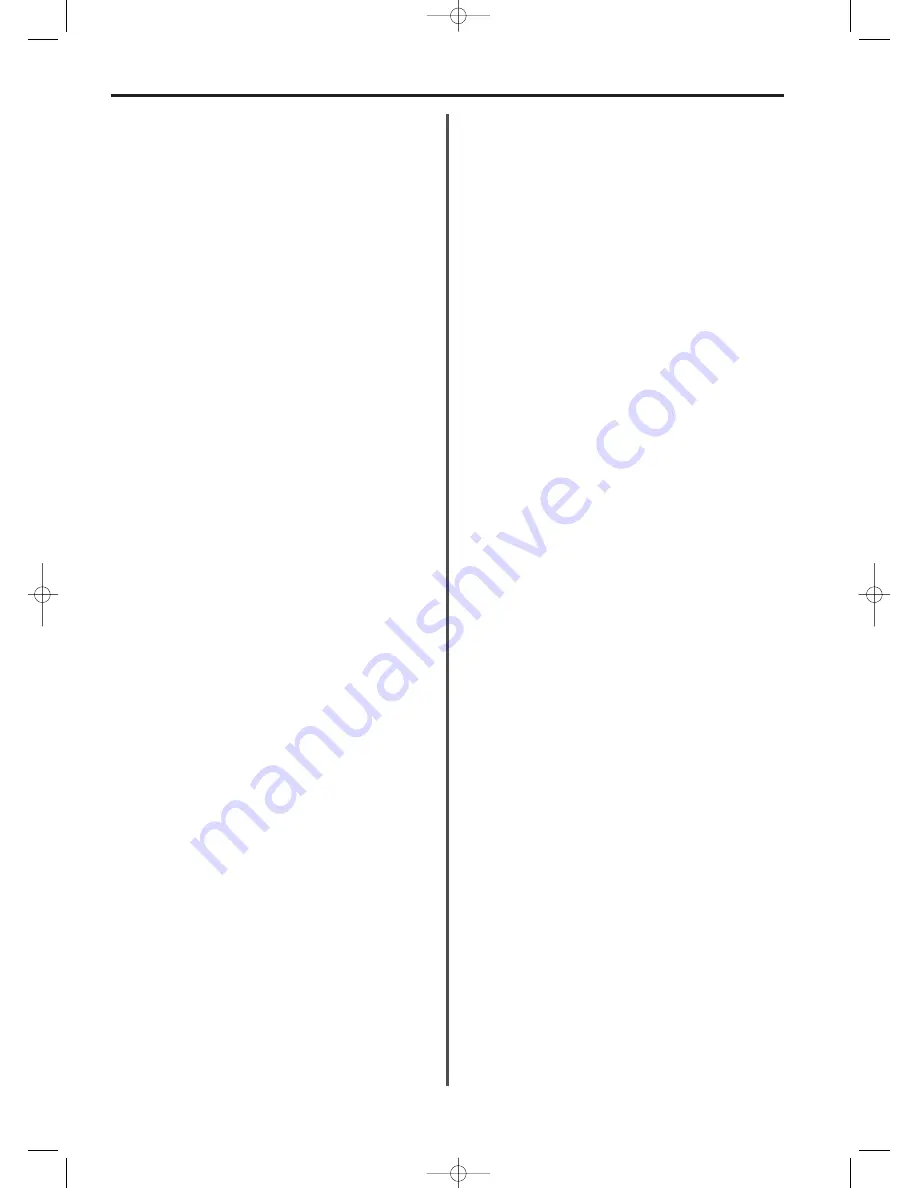
10-12
Section 10 Options
also be paused, resumed or cancelled from within Print Manager.
Cancelling printing
1. In the Print Manager window, highlight the print job you want to
cancel by clicking on the corresponding file name.
2. Click on Pause and then Delete. The selected file name will be
deleted from the printing queue.
Pausing and resuming printing
1. In the Print Manager window, highlight the print job you want to
pause by clicking on the corresponding file name.
2. Click on Pause. Printing will stop.
3. Click on Resume to resume printing.
(8) Removing the Printer Driver
Even if you no longer plan to use this printer with your computer, it is
usually not necessary to remove the files related to this printing
system. If, however, for any reason it becomes necessary to remove
these files from your computer, carry out the following procedure.
1. Start up Windows 95/98. Quit all other applications that may be
open.
2. Click on Start in the Task Bar. Use the mouse to point to Settings
and click on Printers in the submenu which is displayed.
3. The Printers folder will open. Use the right mouse button to click
on the icon for this printer.
4. Click on Delete.
5. Click on Yes.
6. Click on Yes.
7. The files for this Printing System will be removed.
* If this printer was selected as the default printer, a message
asking you to select a new default printer will be displayed.
(9) Cautions when Printing
• The result of printing is not as expected
When printing from within an application, there may be times when
the results of printing on this printer will differ slightly from that on
another printer. This is due to the difference in the resolution as
handled by the application and the actual resolution used by the
printer.
• Colour areas are not printed out
As this printer handles light grey, light green, light yellow, light
magenta and light cyan as whites, there is a possibility, depending
upon the display driver in use, that areas with these colours may not
be printed out correctly.
• Small coloured text is printed as black
Normally, coloured text is printed out by this printer as a level of grey.
However, small-sized coloured text may be printed as black in order
to maximise legibility.
• Number of copies
When the number of copies to be printed is set in both the application
and the Paper tab, depending on how the application handles
multiple copies, the correct number of copies may not be printed. It is
recommended, therefore, that only those settings in the Paper tab be
used.
10/Options/1/1-20(En)/E.q 13-07-2000 15:24 Pagina 12
Содержание OFX8800
Страница 9: ...Section 1 Important Please read first 1 1 01 PL En E q 13 07 2000 15 37 Pagina 1...
Страница 13: ...Section 2 Fax Operation Basic 2 1 02 Basic 1 1 12 En E q 13 07 2000 15 36 Pagina 1...
Страница 39: ...Section 3 Making Copies 3 1 03 copy En E q 13 07 2000 15 33 Pagina 1...
Страница 47: ...Section 4 Fax Operation Various Functions 4 1 04 Various En E q 13 07 2000 15 32 Pagina 1...
Страница 54: ...Section 5 Replacing Consumables and Maintenance 5 1 05 Consumables En E q 13 07 2000 15 31 Pagina 1...
Страница 60: ...Section 6 Troubleshooting 6 1 06 Trouble En E q 13 07 2000 15 29 Pagina 1...
Страница 71: ...Section 7 Fax operation Other functions 7 1 07 Other 1 1 14 En E q 13 07 2000 15 28 Pagina 1...
Страница 99: ...Section 8 Management Report List Print Out 8 1 08 Report En E q 13 07 2000 15 26 Pagina 1...
Страница 104: ...Section 9 Other Settings and Registration 9 1 09 Registration En E q 13 07 2000 15 25 Pagina 1...
Страница 115: ...Section 10 Options 10 1 10 Options 1 1 20 En E q 13 07 2000 15 24 Pagina 1...
Страница 141: ...Section 11 Reference 11 1 11 Reference En E q 13 07 2000 15 22 Pagina 1...
Страница 151: ...12 back En E q 13 07 2000 15 16 Pagina 1...






























