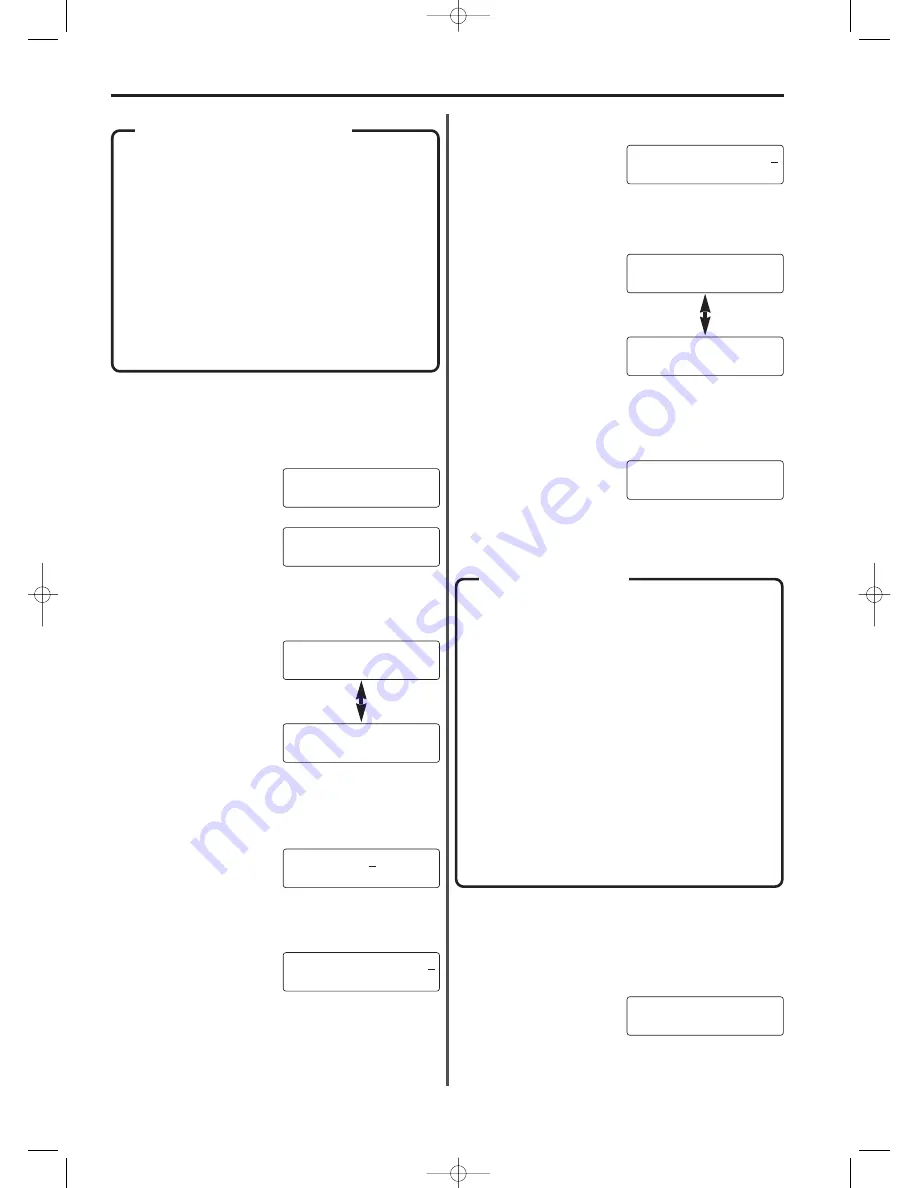
7-16
Section 7 Fax operation (Other functions)
* To cancel the procedure part way through, press the STOP key.
The message display will revert to the initial mode.
* If Restricted access is turned ON, it is first necessary to enter the
registered management password and then press the ENTER
FUNCTION key. Refer to “(5) Entering Your Access Code”, page 7-28.
1. Press the FUNCTION key.
2. Press the ENTER FUNCTION key.
3. Use the cursor keys (
) (
) to select whether you want to turn Fax
forwarding ON or OFF.
4. Press the ENTER FUNCTION key.
* If you chose to turn Fax forwarding OFF, the message display
will revert to the initial mode.
5. Use the keypad to enter the fax number of the destination fax.
6. Press the ENTER FUNCTION key.
7. Use the keypad to enter the desired start time for Fax forwarding.
* The time should be set on a 24-hour time basis (00:00 - 23:59).
8. Press the ENTER FUNCTION key.
9. Use the keypad to enter the desired end time for Fax forwarding.
* The time should be set on a 24-hour time basis (00:00 - 23:59).
10. Press the ENTER FUNCTION key.
11. Use the cursor keys (
) (
) to select whether you want the
received documents to be printed out at this fax (ON) or not (OFF).
12. Press the ENTER FUNCTION key.
The message display will revert to the initial mode.
* When Fax forwarding is turned ON, “SET FAX FORWARDING”
will appear in the message display when the fax is in the initial
mode.
SET FAX FORWARDING
SET DOCUMENT
Fax forwarding allows documents received during designated
hours to be saved into memory and automatically forwarded to
another fax number which is registered in advance. It is also
possible to have the received documents printed out at this fax in
addition to the designated fax.
* If Fax forwarding is turned ON, received documents will be
automatically printed out at this fax any time the forwarding
operation is unsuccessful, even if the “PRINT HERE” setting is
turned OFF.
* Even when Fax forwarding is turned ON, documents received
through the following types of communication will not be
forwarded:
Polling reception, Continuous polling reception, F-Code
based Confidential polling reception, F-Code based
Confidential reception, F-Code based Relay broadcast
reception, Encryption communication.
Fax Forwarding ON/OFF
09.10.'99 12:00
SET DOCUMENT
FUNCTION
FAX FOWARDING
FAX:1234567
DESTINATION NUMBER
START TIME
09:30
END TIME
11:30
FAX FOWARDING
OFF
FAX FOWARDING
ON
PRINT HERE
ON
PRINT HERE
OFF
Multiple fax numbers can be registered under a single one-touch
key which will then function as a group dial key for entering all of
the registered fax numbers with the touch of a single key.
* A maximum of 20 group dial keys can be registered in this fax.
* If all of the fax numbers are entered using abbreviated numbers
or one-touch keys, this fax is capable of automatically
transmitting to or receiving documents from up to 200 different
fax machines in a single operation.
* In order to use a group dial key to enter fax numbers for an
F-Code communication (F-Code based Relay broadcast
transmission, etc.), it is necessary to register a SUB
(subaddress) and, if desired, a SID (subaddress ID) under each
and every abbreviated number or one-touch key that is used to
register the group dial key.
* In order to use a group dial key for Encryption transmission, it is
necessary to register not only the SUB (subaddress) and, if
desired, a SID (subaddress ID), under each and every
abbreviated number or one-touch key that is used to register the
group dial key, but to designate that abbreviated number or one-
touch key for Encryption transmission, and register an encryption
key and its corresponding encryption key ID.
Group Dial Keys
(1) Registering
* To cancel the procedure part way through, press the STOP key.
The message display will revert to the initial mode.
* If Restricted access is turned ON, it is first necessary to enter the
registered management password and then press the ENTER
FUNCTION key. Refer to “(5) Entering Your Access Code”, page 7-28.
1. Press the FUNCTION key.
09.10.'99 12:00
SET DOCUMENT
07/Other/2/15-28(En)/E.q 13-07-2000 15:27 Pagina 16
Содержание OFX8800
Страница 9: ...Section 1 Important Please read first 1 1 01 PL En E q 13 07 2000 15 37 Pagina 1...
Страница 13: ...Section 2 Fax Operation Basic 2 1 02 Basic 1 1 12 En E q 13 07 2000 15 36 Pagina 1...
Страница 39: ...Section 3 Making Copies 3 1 03 copy En E q 13 07 2000 15 33 Pagina 1...
Страница 47: ...Section 4 Fax Operation Various Functions 4 1 04 Various En E q 13 07 2000 15 32 Pagina 1...
Страница 54: ...Section 5 Replacing Consumables and Maintenance 5 1 05 Consumables En E q 13 07 2000 15 31 Pagina 1...
Страница 60: ...Section 6 Troubleshooting 6 1 06 Trouble En E q 13 07 2000 15 29 Pagina 1...
Страница 71: ...Section 7 Fax operation Other functions 7 1 07 Other 1 1 14 En E q 13 07 2000 15 28 Pagina 1...
Страница 99: ...Section 8 Management Report List Print Out 8 1 08 Report En E q 13 07 2000 15 26 Pagina 1...
Страница 104: ...Section 9 Other Settings and Registration 9 1 09 Registration En E q 13 07 2000 15 25 Pagina 1...
Страница 115: ...Section 10 Options 10 1 10 Options 1 1 20 En E q 13 07 2000 15 24 Pagina 1...
Страница 141: ...Section 11 Reference 11 1 11 Reference En E q 13 07 2000 15 22 Pagina 1...
Страница 151: ...12 back En E q 13 07 2000 15 16 Pagina 1...






























