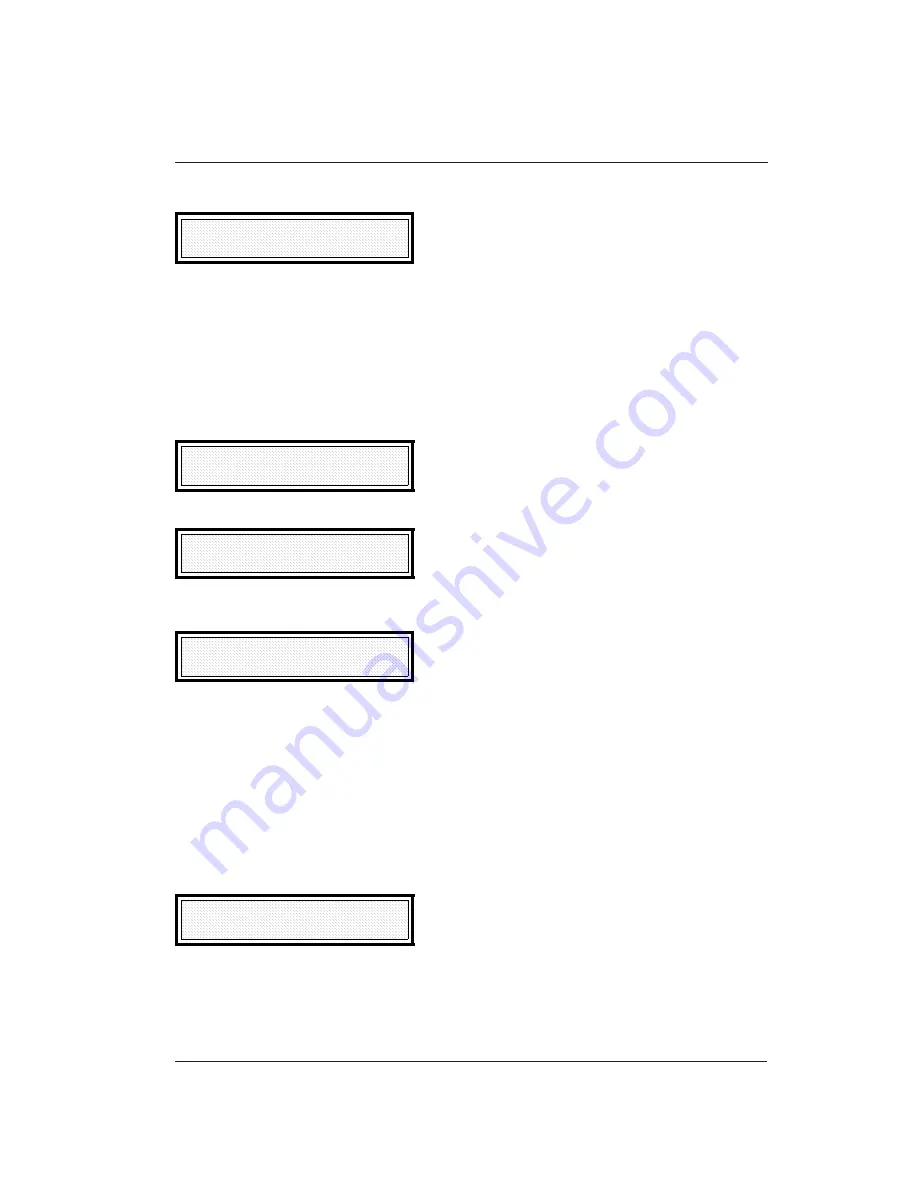
65
4. Set the time at which the document is to be sent (within the next 24 hours) and press START.
DELAYED TX: [hh:mm]
ENTER FAX NO.:
5. Dial the correspondent's number using any of the methods available. The facsimile machine
starts to store the document automatically and, having done so, returns to standby.
Confidential
Proceed as follows:
1. Insert the document in the ADF. The display shows the message "DOCUMENT INSERTED".
2. Press FUNCTION followed by 3.
FUNCTION [0-9]
3. CONFIDENTIAL TX
3. To access the "CONFIDENTIAL TX" menu, press START.
CONFIDENTIAL TX A
PASSWORD:_
4. Enter the password, known to the correspondent, to be associated with the document, and
press START.
CONFIDENTIAL TX
ENTER FAX NO.:
5. Dial the correspondent's number. The facsimile machine starts to send the document and
returns to standby.
Repeating a transmission transaction from the memory
To repeat an unsuccessful transmission attempt, proceed as follows:
I
A transmission from the memory has been set and concluded unsuccessfully, and the
"RESEND FAILED TX" parameter is enabled.
1. Press FUNCTION followed by 9.
FUNCTION [0-9]
9. MEMORY STATUS
Содержание OFX 2200
Страница 1: ...AcSIMILE 8 2 NSTRUCTIONS...
Страница 13: ...INSTALLING YOUR FACSIMILE MACHINE AND GETTING STARTED QUICKLY...
Страница 31: ...18...
Страница 32: ...GETTING THE BEST FROM YOUR FACSIMILE MACHINE...
Страница 52: ...38...
Страница 53: ...THE PROCEDURES...
Страница 127: ...112...
Страница 130: ...Part Number 053933R 01...






























