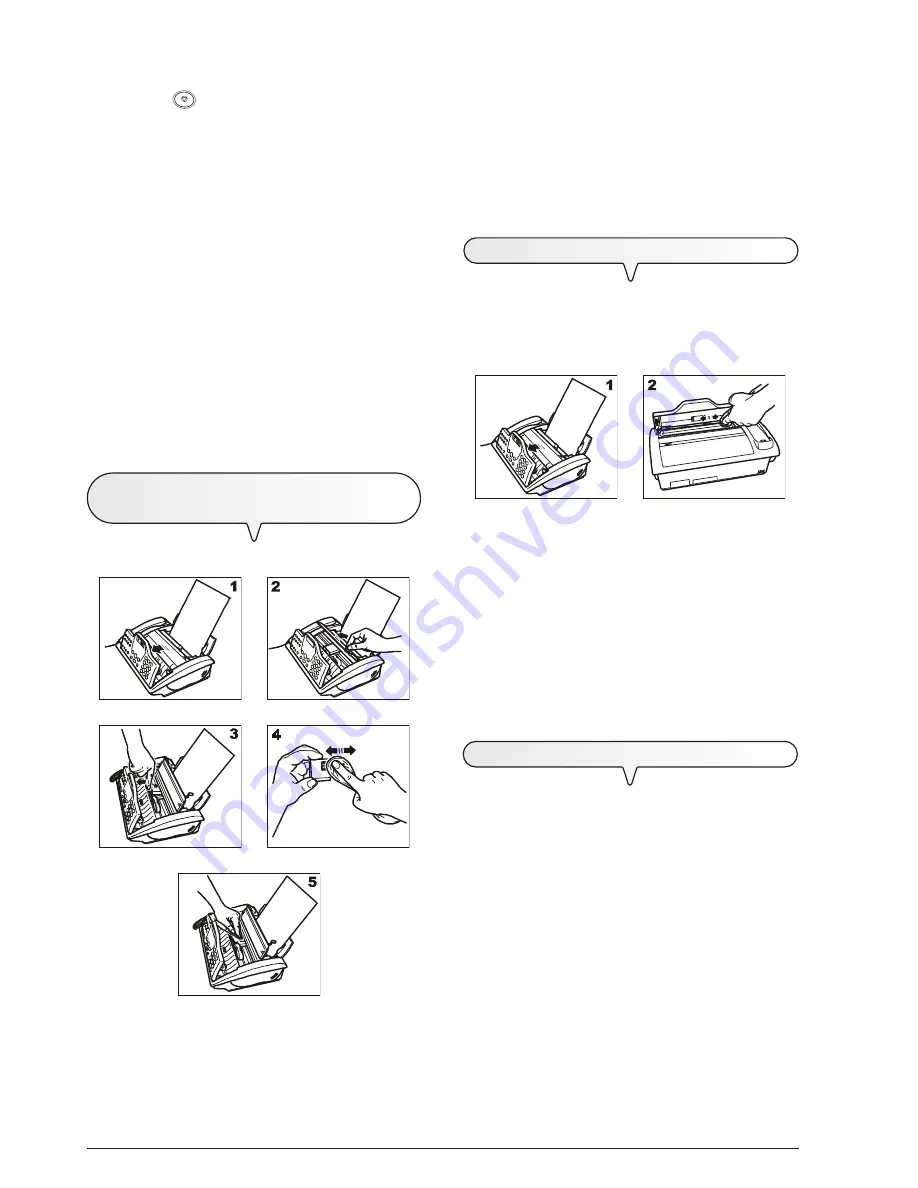
32
NOTE
The procedure may be aborted at any time, if desired, by
pressing the
key.
NOTE
If the quality of the test result still fails to meet your expecta-
tions after carrying out the cleaning procedure, continue as
follows, stopping when you get a satisfactory printing quality:
-
Make a copy of a document with the desired type of graph-
ics or text on the fax machine and evaluate its quality.
-
Change the type of paper (the paper in use could be
excessively porous) and repeat the procedure.
-
Remove and reinsert the print head.
-
Remove the print head and check that there are no foreign
bodies on the print nozzles; if there are, remove them
carefully, taking care not to touch the electrical contacts.
Finally, reinstall the print head.
-
Remove the print head and clean the electrical contacts
both on the print head and on the print head carriage, see
"
To clean the electrical contacts of the print head
",
below.
-
Reinstall the print head.
-
Call the engineering service.
T
O
CLEAN
THE
ELECTRICAL
CONTACTS
OF
THE
HEAD
With the fax machine
disconnected from the power socket
:
1. Open the operator console, as indicated by the arrow.
2. Lift the print head compartment cover using the lever, as shown in
the figure.
3. Release the print head by pressing the levers and then remove it
from its seat.
4. Clean the electrical contacts using a slightly damp cloth.
Do not
touch
the nozzles.
5. Clean the electrical contacts of the print head carriage with a slightly
damp cloth and then, having reinserted the print head, close the
print head compartment cover and the operator console.
T
O
CLEAN
THE
OPTICAL
READER
Dust accumulating on the glass surface of the optical reader may
cause problems in the scanning of documents. To avoid these prob-
lems, the glass should be cleaned every now and again as follows:
With the fax machine
disconnected from the power socket
:
1. Open the operator console, as indicated by the arrow.
2. Clean the glass surface of the optical reader with a
cloth damp-
ened
with a product designed specifically for cleaning glass and
then dry it thoroughly. Do not pour or spray the cleaning product
directly onto the glass surface.
3. Close the operator console.
NOTE
To check whether the optical reader is clean, make a copy of
a blank sheet. If any vertical lines appear on the copy and
the optical reader looks perfectly clean, contact qualified tech-
nical staff.
T
O
CLEAN
THE
CASING
1. Unplug the fax machine from the power outlet and the telephone
socket.
2. Use exclusively a soft, lint-free cloth dampened with a neutral
detergent diluted in water.
Содержание Jet-Lab 400
Страница 1: ...Instructions 237985K...
Страница 48: ...Print heads part numbers Monochrome print head black P N B0336F Colour print head P N B0380Q...
Страница 49: ...237985 K...










































