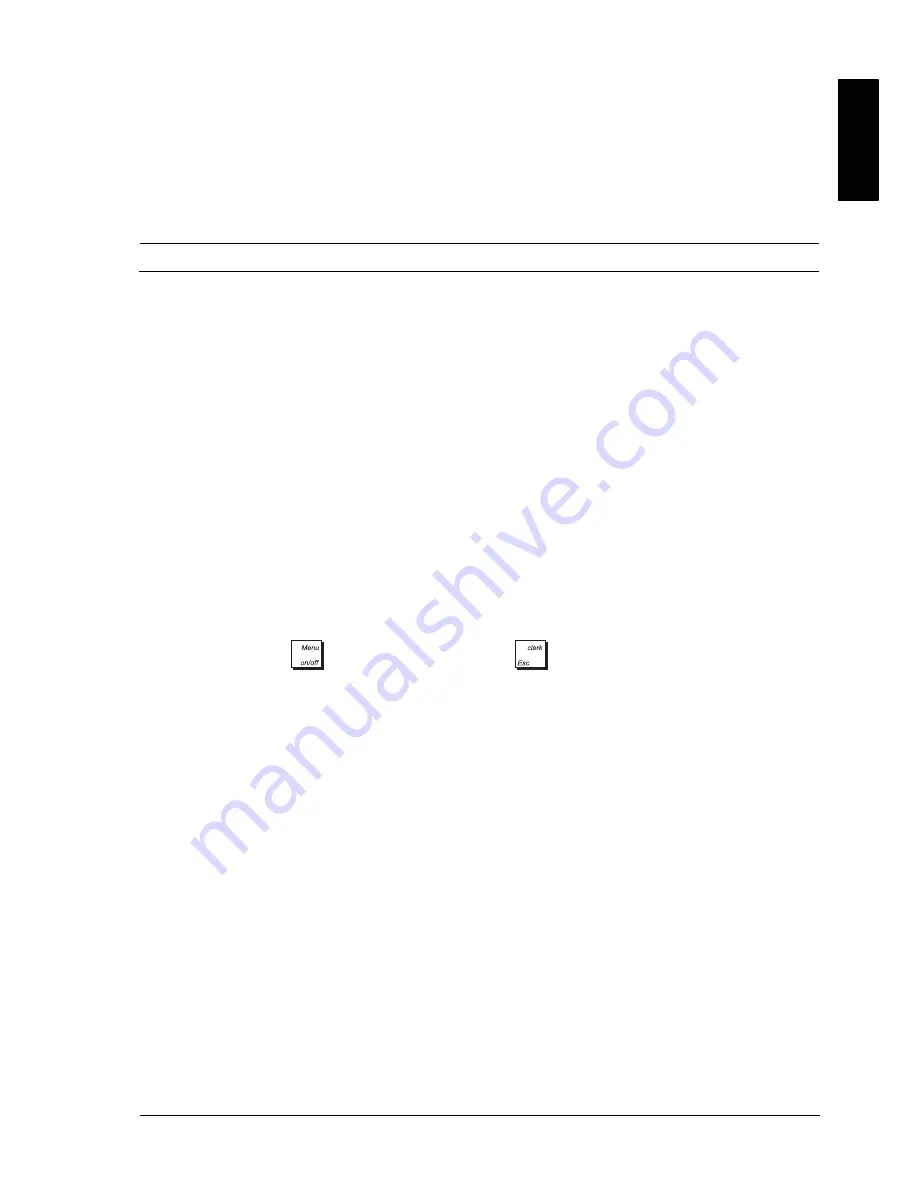
ENGL
IS
H
13
P
ROGRAMMING
M
ODE
M
ENU
For how to use the
Programming Mode
submenus, refer to the following sections:
•
Sales Programming
-
"Sales Programming"
•
Configuration Setup
- "Configuring Your Cash Register"
•
Programming Dump
- "Printing Programming Reports"
•
Training Mode On/Off
-"Activating Training Mode"
•
SD Maintenance
-"Using the Memory Storage Device (SD)"
•
System Initialization
- "Setting Your Language and EJ/PLU/table tracking Requirements".
S
ALES
P
ROGRAMMING
All sales programming is optional. If you wish to make changes to how sales functions are programmed (such as PLU
codes or foreign currency rates), follow the path:
Main menu
->
Programming Mode
->
Sales Programming.
Each Sales Programming entity is described in its own section:
•
"Creating Department Group Names" - set up names for department groups
•
"Programming Departments"- set up departments
•
"Programming Price Look-Ups (PLUs)" - set up fixed Price Look-Ups (PLUs)
•
"Programming Percentage Discount/Add-on Keys"- program percent discount/add-on keys
•
"Programming Discount/Add-on Keys" - program discount/add-on keys
•
"Setting Up Foreign Currency Exchange Rates"- set up Foreign Currency exchange rates
•
"Programming Instore Embedded Price Barcodes" - program barcodes
•
"Creating a Receipt Header and Footer"- set text for receipt header and footer
•
"Creating Scrolling Messages for the Customer Display" - set up messages that scroll across customer display
•
"Creating Automatic Business Receipts" - define details for printing on business receipts
•
"Creating the Invoice Message" - set up the message you want printed on the Invoice.
C
REATING
D
EPARTMENT
G
ROUP
N
AMES
You can assign a name of up to 12 characters long to each of the 10 merchandise categories (department groups)
available. The merchandise category names that you define are printed on the customer receipts, journal reports and on
all management reports. Select
Programming Mode -> Sales Programming -> Department group name
. Navigate to the field
you want to personalize and enter its data (see “Data Entry Mode” for the keys to use).
At the end, you can press
to return to the
Main menu
or
to return to the previous menu.
Содержание ECR 8220 S
Страница 1: ...ENGLISH Cash Register ECR 8220 S USER S GUIDE...
Страница 4: ...FIGURES IMAGES ABBILDUNGEN FIGURAS AFBEELDINGEN FIGURAS FIGURER BILDER 3 4 5...
Страница 12: ......
Страница 66: ...52...
Страница 77: ...0 00 H 6 7 FIGURES IMAGES ABBILDUNGEN FIGURAS AFBEELDINGEN FIGURAS FIGURER BILDER 1 2 3 4 5 SYMBOLS AMOUNT...
Страница 80: ...Code 577500...
















































