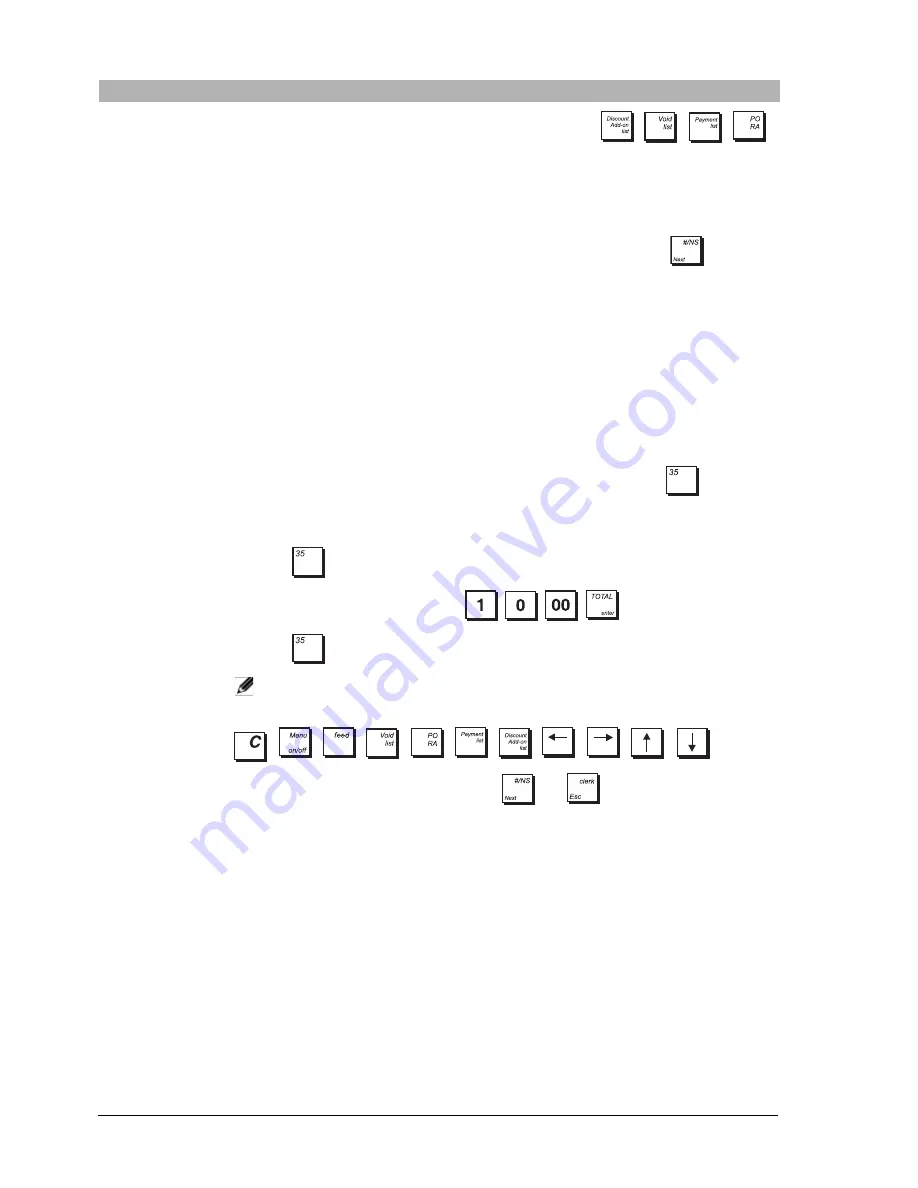
30
Popup List
Function
The cash register has four
[POPUP LIST
x
]
keys for sales functions:
,
,
,
.
A fifth key,
[POPUP LIST 5]
, is available and can be mapped onto a key if required.
In Registration mode, when one of the
[POP-UP LIST]
keys is pressed, a list of operations is
displayed allowing you to select one to execute.
From
Popup List Function
, you can reprogram the operations displayed in the list by
specifying the operations for each list. When you select this option, the programming for
[POP-UP LIST1]
is displayed first. To display the next
[POP-UP LIST
x
]
press
.
The form displayed contains a list of all the sales functions that can be programmed for the pop-
up list. Those indicated as
YES
are those currently displayed in the list, those indicated as
NO
are
not. You can change the settings by specifying
YES
for each operation to include in the list.
Set
RESTORE DEFAULT
to
YES
to restore the default settings for the pop-up lists at any time.
Chain Functions
You can associate a 5-key sequence with each of the chain functions from
[CHAIN
FUNCTION1]
to
[CHAIN FUNCTION5]
to simplify and speed up the entry of repetitive cash
register operations. As the
[CHAIN FUNCTION
x
]
keys are not provided by default on the
keyboard, you must first of all map the
key you want to use onto a key as described in
Free
Key Layout
above. You can then program the key sequence that must be executed whenever
the
[CHAIN FUNCTION
x
]
key is pressed. How to do this is explained by means of an example
below.
Example:
Let’s assume that
[CHAIN FUNCTION1]
is mapped onto the key
. To
register
a cash payment of £10.00 every time this key is pressed:
1.
Select
Programming Mode -> Configuration Setup -> Advanced settings
->
Chain Functions
.
2.
Press
.
3.
Enter the key sequence by pressing:
.
4.
Press
again
.
NOTE:
The
[CHAIN FUNCTION
x
]
keys themselves cannot be used in a chain function,
nor can the following:
, , , , , , , , , ,
While programming a chain function, the keys
and
cannot be used.
Chain Report
You can program 5 chain reports. For each report, you can select the entities to be included by
changing their values from
NO
to
YES
for: Department & Financial, Department Group, All
PLUs, Sales Clerk, Training Clerk, Hourly Report, Training, Dept & Financial Grand Total, Full EJ.
Manager
Password
See below.
Menu Item
Description
Содержание ECR 8220 S
Страница 1: ...ENGLISH Cash Register ECR 8220 S USER S GUIDE...
Страница 4: ...FIGURES IMAGES ABBILDUNGEN FIGURAS AFBEELDINGEN FIGURAS FIGURER BILDER 3 4 5...
Страница 12: ......
Страница 66: ...52...
Страница 77: ...0 00 H 6 7 FIGURES IMAGES ABBILDUNGEN FIGURAS AFBEELDINGEN FIGURAS FIGURER BILDER 1 2 3 4 5 SYMBOLS AMOUNT...
Страница 80: ...Code 577500...






























