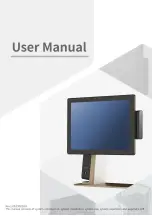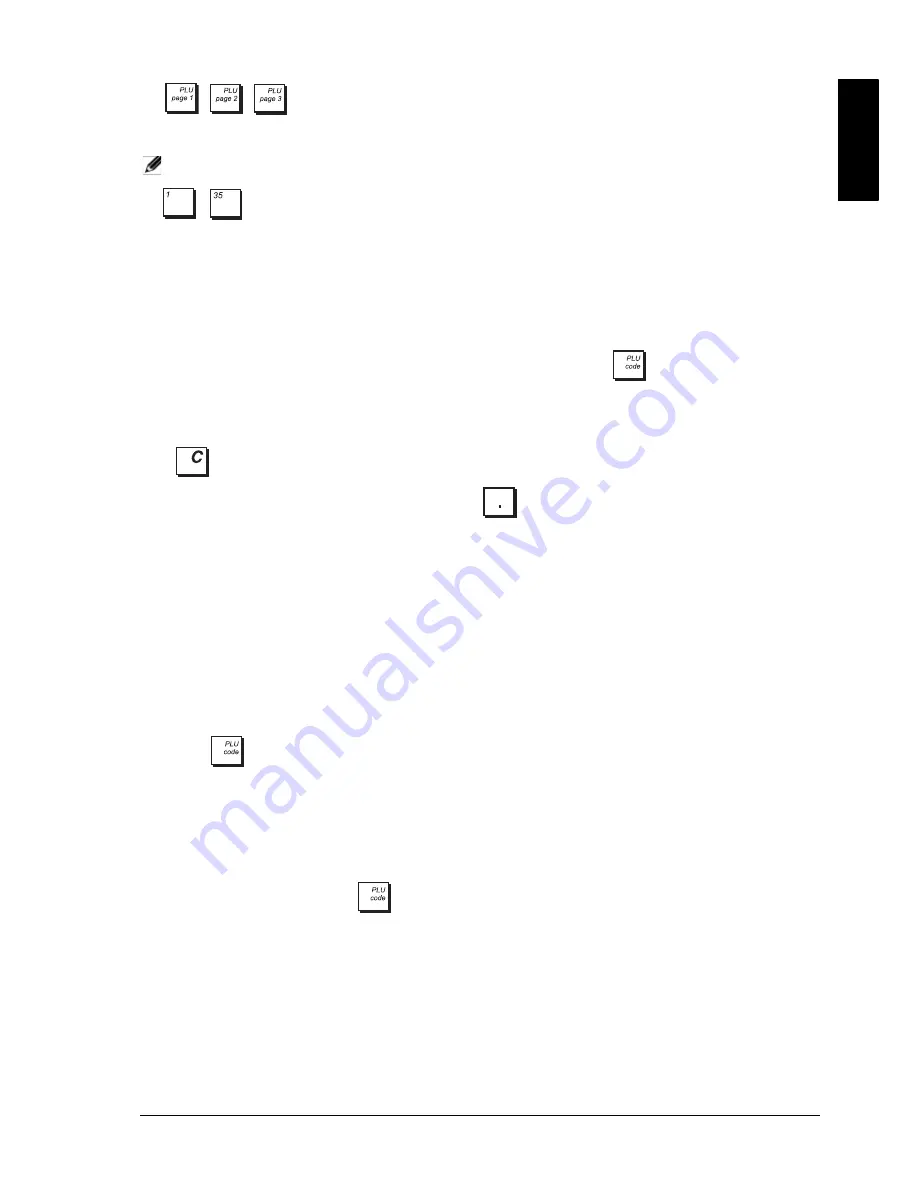
ENGL
IS
H
7
36.
, ,
-
These functions can be used to select PLU codes in the ranges 1-35, 201-235 and 301-335,
respectively. PLU codes must be programmed before they can be used for a sales transaction (see the section
“Programming PLUs”). To enter one of these codes, press the related
[PLU Page
x
]
key and then the
[PLU x]
key.
NOTE:
The PLU ranges associated with the
[PLU Page
x
]
keys can be modified.
37.
-
Enters the sales item corresponding to the PLU key. You can also associate a range of PLU codes with
the
[PLU Page x]
keys to increase the number of fast-access PLUs available. In Caption Programming, these keys
can be used to input the characters indicated on the related key as indicated in the Character Table. You can define
clerk names, receipt header/footer, department names, department group names, PLU product names, currency
identifiers and credit card captions. As the
[SP]
key can be used to add spaces between characters and to confirm
entry of repeated characters.
Entering PLU Codes
To enter a PLU code using the numeric keypad, enter the PLU code and then press
.
Clearing an Error
If you press the wrong key, the cash register emits a key tone and an error message appears on the operator display.
Press
to clear the error. The tone ends, the displays clear and the keypad unlocks allowing you to continue with
the operation. To delete the last erroneous character, press
.
U
NMAPPED
F
UNCTIONS
The functions below are not provided by default on the keyboard but can easily be configured using the
Free Key Layout
option in
Advanced Settings
.
1.
[Chain Function1]
to
[Chain Function5]
- a key sequence can be associated with a chain function to speed up
and simplify repetitive operations during a sales transaction, such as registering cash payments in common
denominations (£10, £20 and so on). You must first map the desired chain function onto a key using the
Free Key
Layout
option, and then program the key sequence using
Chain Functions
.
2.
[ADD PLU]
- allows rapid programming of a new PLU, as follows:
1.
Press the
[ADD PLU]
key.
ADD PLU
appears on the display.
2.
Enter a free PLU code using the numeric keypad.
3.
Press
.
The
PLU code appears on the display
.
4.
Enter the item’s price using the numeric keypad.
5.
Enter the department using the Department keys.
The PLU code is registered with the price and department you have specified. The status of the PLU corresponds to
that of the department to which it is linked. You can program any other data for the PLU as described in
“Programming Price Look-Ups (PLUs)”.
3.
[PLU INQUIRY]
- allows you to perform an inquiry for a PLU code, and display its relative data, as follows:
1.
Press the
[PLU INQUIRY]
key.
PLU INQUIRY
appears on the display.
2.
Enter the PLU code, then press
.
The price corresponding to the PLU code is displayed.
4.
[POP LIST FUNCTION 5]
- allows you to program a fifth popup list key with the sales functions of your choice for
quick selection during registration of a sale.
5.
[CREDIT6]
- In addition to credit cards 1 to 5, check and charge cards, you can also program a sixth credit card for
tender operations.
6.
[PLU 36
]
-
[PLU 50
]
- enters the PLU code mapped onto the key. You can directly map PLU codes from 36 to 50
onto keys on the keypad so as to speed-up operations involving frequently-used PLU codes.
Содержание ECR 8220 S
Страница 1: ...ENGLISH Cash Register ECR 8220 S USER S GUIDE...
Страница 4: ...FIGURES IMAGES ABBILDUNGEN FIGURAS AFBEELDINGEN FIGURAS FIGURER BILDER 3 4 5...
Страница 12: ......
Страница 66: ...52...
Страница 77: ...0 00 H 6 7 FIGURES IMAGES ABBILDUNGEN FIGURAS AFBEELDINGEN FIGURAS FIGURER BILDER 1 2 3 4 5 SYMBOLS AMOUNT...
Страница 80: ...Code 577500...