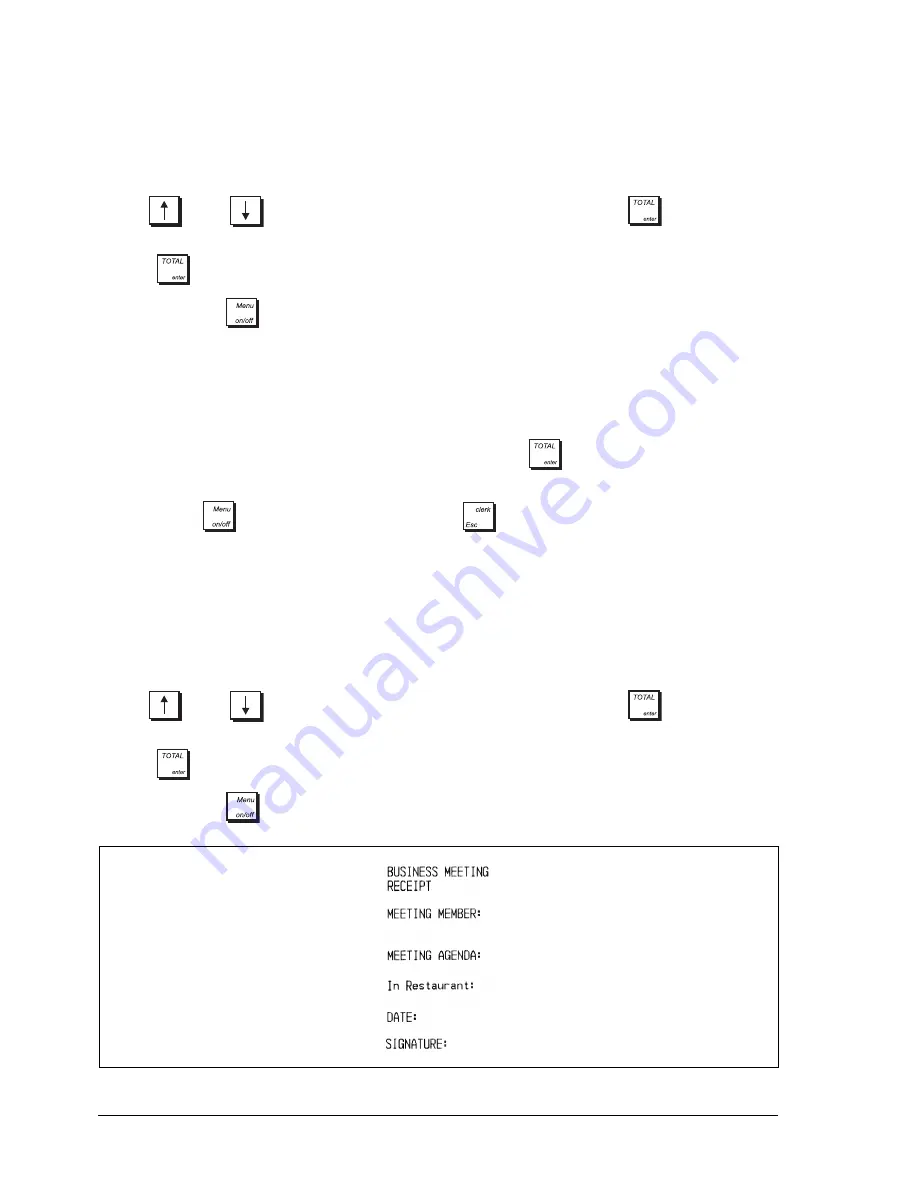
18
C
REATING
A
R
ECEIPT
H
EADER
AND
F
OOTER
By default your cash register prints a header on all customer receipts. The default personalizable receipt header consists of
up to 10 lines of 24 characters each. The cash register can also print a personalized footer which also consists of 10 lines
of 24 characters each. You can change the cash register's default header or footer using the keypad and/or Character
Table (see Figure 12 at the back of the manual) to enter the characters you want. Follow this procedure to create a header:
1.
To create a header, select
Programming Mode -> Sales Programming -> Header Message
.
2.
Use
and/or
to navigate to the message line you want to personalize. Press
to enter Data Entry
mode. Enter the letters or characters of the string you want to define for each line.
3.
Press
to confirm each line and move to the next.
4.
At the end, press
to return to the
Main menu
.
To create a receipt footer the procedure is identical, only at step 1 select
Footer Message
instead of
Header Message
.
C
REATING
S
CROLLING
M
ESSAGES
FOR
THE
C
USTOMER
D
ISPLAY
You can program 5 messages of 42 characters each to appear on the customer display when the cash register is in
various states: Off mode, PRG,X,Z modes, Sales mode, Idle mode (AM), Idle mode (PM).
Select
Programming Mode -> Sales Programming -> Scrolling Message
.
Press
to enter Data Entry mode.
Enter the letters or characters of the string you want to define for each of the messages.
At the end, press
to return to the
Main menu,
or press
to return to the previous menu.
C
REATING
A
UTOMATIC
B
USINESS
R
ECEIPTS
(ABR)
At the end of a sales transaction involving table tracking, a Business Receipt can be printed after the invoice. This can
occur automatically if programmed, or manually by pressing the
[ABR]
key (if mapped onto the keypad). This is normally
required in restaurants where business meetings take place over a meal, and the customer needs to obtain reimbursement
of expenses. The Business Receipt consists of a form that the customer can fill in later by hand and submit. You can
personalize the standard details appearing on the form such as place, date and customer name, using this procedure:
1.
Select
Programming Mode -> Sales Programming -> ABR Message
.
2.
Use
and/or
to navigate to the message line you want to personalize. Press
to enter Data Entry
mode. Enter the letters or characters of the string you want to define for each line.
3.
Press
to confirm each line and move to the next.
4.
At the end, press
to return to the
Main menu.
Содержание ECR 8220 S
Страница 1: ...ENGLISH Cash Register ECR 8220 S USER S GUIDE...
Страница 4: ...FIGURES IMAGES ABBILDUNGEN FIGURAS AFBEELDINGEN FIGURAS FIGURER BILDER 3 4 5...
Страница 12: ......
Страница 66: ...52...
Страница 77: ...0 00 H 6 7 FIGURES IMAGES ABBILDUNGEN FIGURAS AFBEELDINGEN FIGURAS FIGURER BILDER 1 2 3 4 5 SYMBOLS AMOUNT...
Страница 80: ...Code 577500...
















































