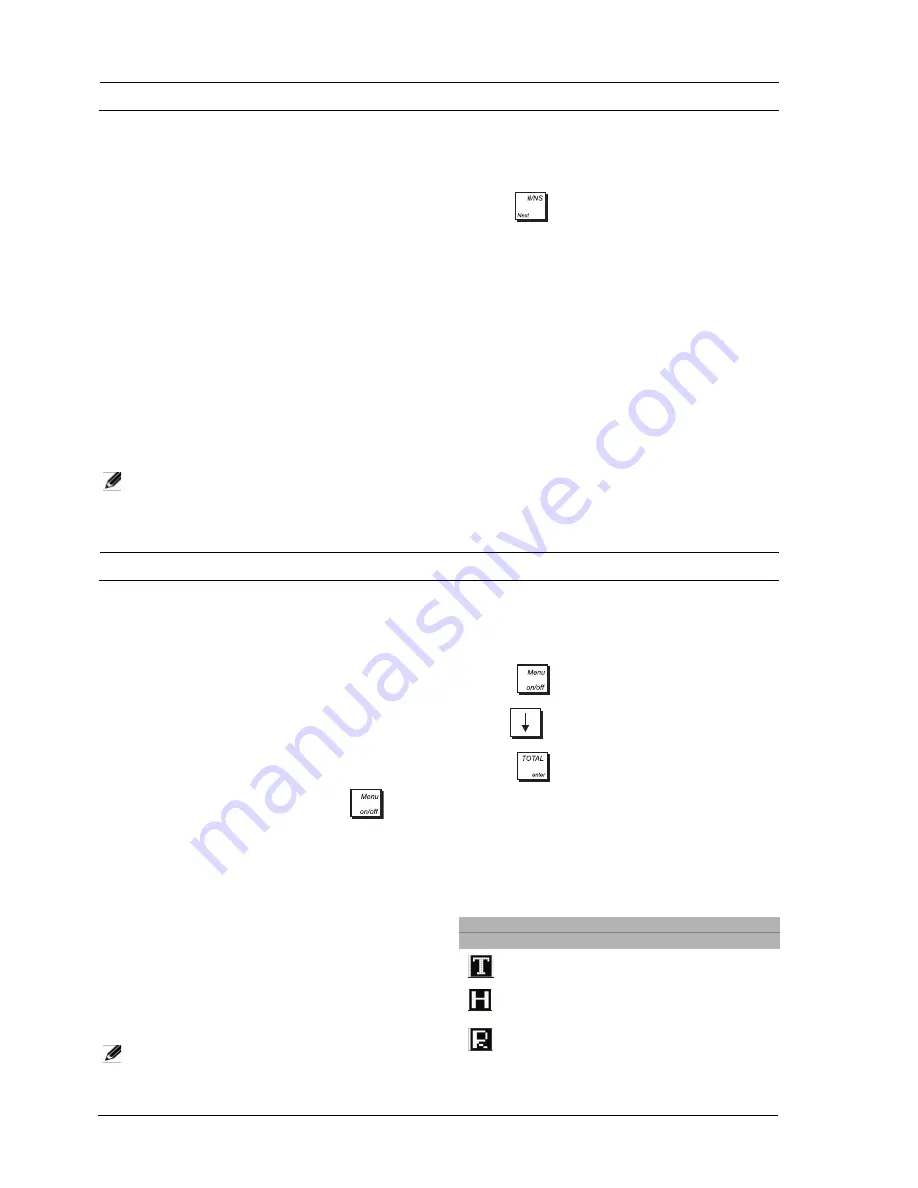
2
C
ASH
R
EGISTER
C
OMPONENTS
With reference to figures 1 and 2:
1.
RJ45/USB cable for connecting a PC or barcode
reader to the cash register.
2.
Customer display.
3.
Operator display.
4.
Keypad.
5.
Cash drawer and box.
6.
Cash drawer lock and slot.
7.
Item deposit drawer.
8.
Power cord.
9.
Storage Device (SD) - under printer compartment
cover.
10.
Printer compartment cover with receipt output
window.
11.
RJ45 interface for connecting, using the RJ45/USB
cable provided, a computer for cash register
programming. See the note below.
12.
RJ45 interface for connecting, a barcode reader to the
cash register.
NOTE:
From the company website you can
download the software needed to
program the cash register directly from
your computer.
R
EMOVABLE
C
ASH
D
RAWER
AND
B
OX
With reference to figure 4, the cash drawer has slots for
banknotes and for coins. The drawer can be opened by
pressing ,
or by sliding the hidden emergency
button underneath the register. If required, the cash
drawer or the whole drawer box can be removed. To
remove the cash drawer box, with reference to the
figures, extract the drawer (8) and undo the screws
underneath (9). Raise gently the register and unplug the
signal cable (10) so that the box comes free. To
assemble the box and register again, perform the same
procedure but in reverse order.
On the front of the drawer there is a slot for quickly
storing checks, coupons and so on.
I
NSERTING
M
EMORY
C
ARD
S
TORAGE
D
EVICE
To insert a memory storage device, with reference to
figure 5, lift the slot cover and insert the card, orienting
it as shown.
O
PERATOR
AND
C
USTOMER
D
ISPLAYS
The operator LCD display has a Menu system providing
access to all cash register functions. You can raise and
tilt the display to obtain the most comfortable viewing
position. The pop-up, single-line, customer display can
be raised and swivelled to obtain the most favorable
position for customer viewing. When sales transaction
data is not displayed, scrolling messages can be
programmed to appear according to the cash register
state (idle, off and so on).
S
WITCHING
THE
O
PERATOR
D
ISPLAY
O
N
To switch on the operator display press the
key
on the keypad. The
Main menu
is displayed from which
you can select:
•
Registration mode
- to enter sales transactions as a
clerk (also in training mode)
•
Manager mode
- to enter all sales transactions as a
Manager (also in training mode)
•
X1 & X2 Report mode
- to print X financial reports
•
Z1 & Z2 Report mode
- to print Z financial reports
•
Programming Mode
- to set up the cash register
and program sales functions
•
Off mode
- to switch off the menus and the operator
display.
See “Using the Menus” for how to navigate the menus.
NOTE:
The first time you switch on the cash
register, it must be initialized (see “Quick
Start Programming”).
S
WITCHING
THE
O
PERATOR
D
ISPLAY
O
FF
To switch off the operator display, first terminate any
sales transactions, then:
1.
Press
to display the
Main menu
.
2.
Use
to scroll to the option
Off Mode.
3.
Press .
The cash register is switched off. A scrolling message
appears on the customer display, if programmed.
S
YMBOLS
AND
M
ESSAGES
The Operator Display (OD) and Customer Display (CD)
symbols and messages can be understood as follows
(refer to figures 6 and 7 respectively):
REGISTRATION MODE
O.D.
Ref. C.D. Meaning
(2) n/a
Training mode.
(4) n/a
Hold mode - A transaction has
been temporarily put on hold.
(4) n/a
Recall mode - A transaction on Hold
has been recalled for completion.
Содержание ECR 8220 S
Страница 1: ...ENGLISH Cash Register ECR 8220 S USER S GUIDE...
Страница 4: ...FIGURES IMAGES ABBILDUNGEN FIGURAS AFBEELDINGEN FIGURAS FIGURER BILDER 3 4 5...
Страница 12: ......
Страница 66: ...52...
Страница 77: ...0 00 H 6 7 FIGURES IMAGES ABBILDUNGEN FIGURAS AFBEELDINGEN FIGURAS FIGURER BILDER 1 2 3 4 5 SYMBOLS AMOUNT...
Страница 80: ...Code 577500...
















































