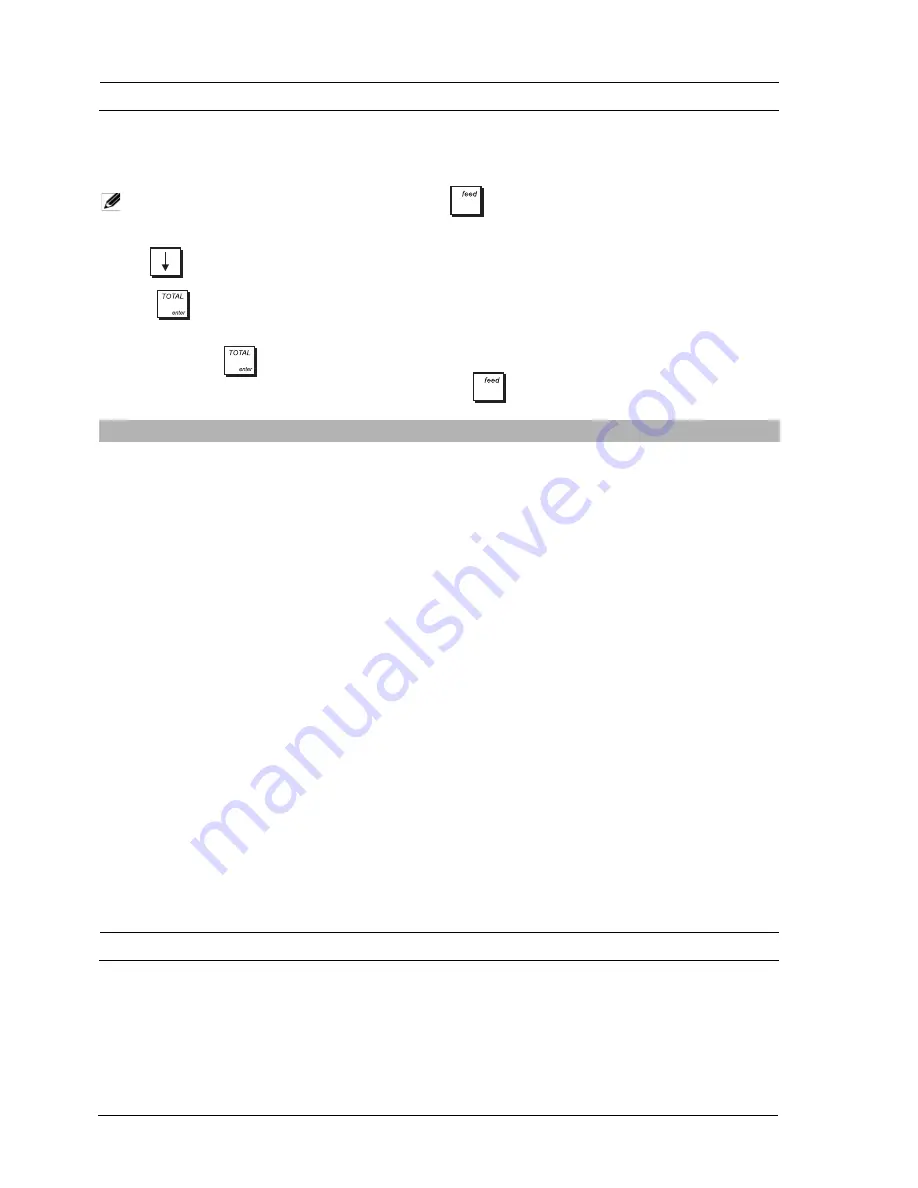
34
P
RINTING
P
ROGRAMMING
R
EPORTS
This section explains how to print the different reports that show how your cash register is programmed.
All programming reports can be requested from
Main menu -> Programming Mode -> Programming dump
.
Make sure you have enough paper in the printer to print the report.
NOTE: To interrupt printing, press and hold down
.
1.
Select
Programming Mode -> Programming dump
.
2.
Use
to navigate to the report you want to print.
3.
Press
to select the report. If the report is a range report go to step 4, otherwise go to step 5.
4.
For range reports, you are prompted to specify the number the range report must start and end with. Type in the
number pressing
after entering each.
5.
The report prints. To interrupt printing, press and hold down
.
T
RAINING
M
ODE
Training mode allows you to use the cash register to perform true sales transactions for learning purposes. All
transactions performed in this mode are not recorded in the management financial reports and sales receipts are not
numbered consecutively. When the cash register is switched to training mode, all training transactions can be
performed in Registration and Manager modes. You can also print a detailed training report to keep track of the
transactions performed, see "X and Z Reports” for details. To keep track of training activities, you can program a clerk
specifically as a Training clerk. In this way, any operator needing to perform training activities can log on as the Training
clerk. See "Individual Clerk” for how to create this type of clerk.
Menu Item
Possible Values
Description
All Departments
(no entry)
Report showing how all the departments are programmed:
Department Range
1 to 99
Report showing how a range of departments is programmed. In
reply to the prompt, enter the number of the department you want
the range to start from and the number to end with.
Department Groups
0 to 11
Report showing the departments linked to a given department
group. Enter the number of the department group.
11= All department groups.
All PLUs
(no entry)
Report showing how all PLUs are programmed:
PLU Range
1 to
99999999999999
Report showing how a range of PLUs is programmed. In reply to
the prompt, enter the number of the PLU you want the range to
start from and the number to end with.
PLU Link Department
1 to 99
Report showing the PLUs linked to a given department. Enter the
number of the department.
Other Sales Prog
(no entry)
Report showing sales function settings.
Print Mode
(no entry)
Report showing how receipt printing mode and report printing
mode are programmed.
Clerk
(no entry)
Report showing how all clerks are programmed:
Advanced Settings
(no entry)
Report showing how the
Advanced Settings
options in the
Configuration Setup
menu are programmed.
Free Caption - 10
Chars
(no entry)
Report showing the reprogrammable 10-character entries.
Free Caption - 24
Chars
(no entry)
Report showing the reprogrammable 24-character entries.
Other Settings
(no entry)
Report showing other configuration settings.
Содержание ECR 8220 S
Страница 1: ...ENGLISH Cash Register ECR 8220 S USER S GUIDE...
Страница 4: ...FIGURES IMAGES ABBILDUNGEN FIGURAS AFBEELDINGEN FIGURAS FIGURER BILDER 3 4 5...
Страница 12: ......
Страница 66: ...52...
Страница 77: ...0 00 H 6 7 FIGURES IMAGES ABBILDUNGEN FIGURAS AFBEELDINGEN FIGURAS FIGURER BILDER 1 2 3 4 5 SYMBOLS AMOUNT...
Страница 80: ...Code 577500...
















































