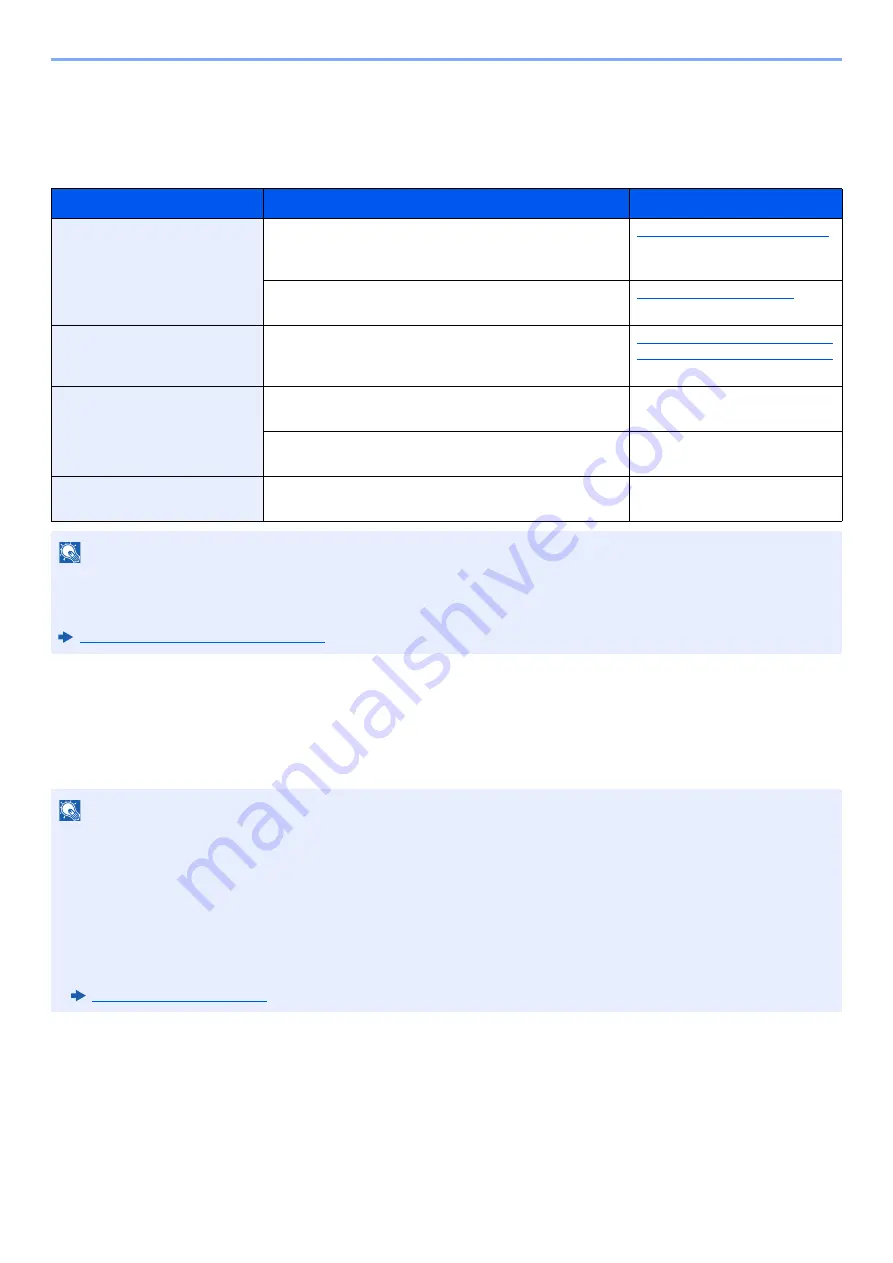
2-27
Installing and Setting up the Machine > Network Setup
Configuring the Wireless Network
When the Wireless Network Interface Kit (IB-36 and IB-51) is installed on the machine and the connection settings are
configured, it is possible to print or send in a wireless network (wireless LAN) environment. The configuration methods
are as follows:
Setting the Connection by Using the Wi-Fi Setup Tool
To send the Wi-Fi settings configured in the Wi-Fi Setup Tool to the machine, connect the computer or handheld device
with the machine locally. The connection methods are wired connection via LAN cable and wireless LAN connection
(Wi-Fi Direct).
Configuration Method
Description
Reference Page
Configuring the Connection
from the Operation Panel on
This Machine
Use Quick Setup Wizard when configuring the network in a
wizard-style screen, without setting individually in System
menu.
Quick Setup Wizard (page 2-35)
Use Wi-Fi Settings to configure the network in details from
System menu.
Setting the Connection by
Using the Wi-Fi Setup Tool
This is the tool included in the Product Library. You can
configure the connection according to the instructions
provided by the wizard.
Setting the Connection by Using
the Wi-Fi Setup Tool (page 2-27)
Configuring Connections on
the Web Page
For the IB-36, the connection can be set from the
Embedded Web Server RX
.
Embedded Web Server RX
User Guide
For the IB-51, the connection can be set on the dedicated
Web page.
IB-51 Operation Guide
Setting the Connection by
Using the Setup Utility of IB-51
This is the setup tool included in the CD of IB-51. You can
use it on both Windows and Mac OS.
IB-51 Operation Guide
NOTE
When you want to switch to the network interface other than Wired (default) after installing an optional Network
Interface Kit (IB-50) and a Wireless Network Interface Kit (IB-36 or IB-51), select the desired setting on "Primary
Network (Client)".
Primary Network (Client) (page 8-40)
NOTE
• Before using the Wi-Fi Setup Tool, connect your computer to this machine locally with wired LAN cable or Wi-Fi
Direct.
• To use Wi-Fi Direct, confirm that the Wi-Fi Direct is enabled (Wi-Fi Direct is set to [
ON
]) and Restart Network from
the operation panel, before your computer will be connected to this machine with Wi-Fi Direct.
• To use a wired LAN cable directly connected to the machine, the Auto-IP (Link-local) address will be assigned to the
machine and the computer. This machine applies Auto-IP as the default settings.
• Configure the settings on the operation panel if your computer supports WPS.
Содержание d-COPIA4513MF plus
Страница 1: ...Code 598400 01en OPERATION GUIDE d COPIA4513MFplus d COPIA4514MFplus d COPIA5514MF d COPIA6014MF ...
Страница 58: ...2 3 Installing and Setting up the Machine Part Names 18 Anti theft Lock Slot 19 Rear Cover 18 19 ...
Страница 393: ...10 5 Troubleshooting Regular Maintenance 4 Vents Use a lint free cloth to clean dust and dirt away from the vents ...
Страница 396: ...10 8 Troubleshooting Regular Maintenance 4 5 6 IMPORTANT Do not touch the points shown below ...
Страница 422: ...10 34 Troubleshooting Troubleshooting Duplex Unit 1 2 3 ...
Страница 425: ...10 37 Troubleshooting Troubleshooting Document Processor d COPIA 4513MF plus d COPIA 4514MF plus 1 2 3 4 ...
Страница 426: ...10 38 Troubleshooting Troubleshooting 5 d COPIA 5514MF d COPIA 6014MF 1 2 3 ...
Страница 427: ...10 39 Troubleshooting Troubleshooting 4 ...
Страница 428: ...10 40 Troubleshooting Troubleshooting Clearing a Staple Jam d COPIA 5514MF d COPIA 6014MF only 1 2 3 ...
Страница 470: ......
















































