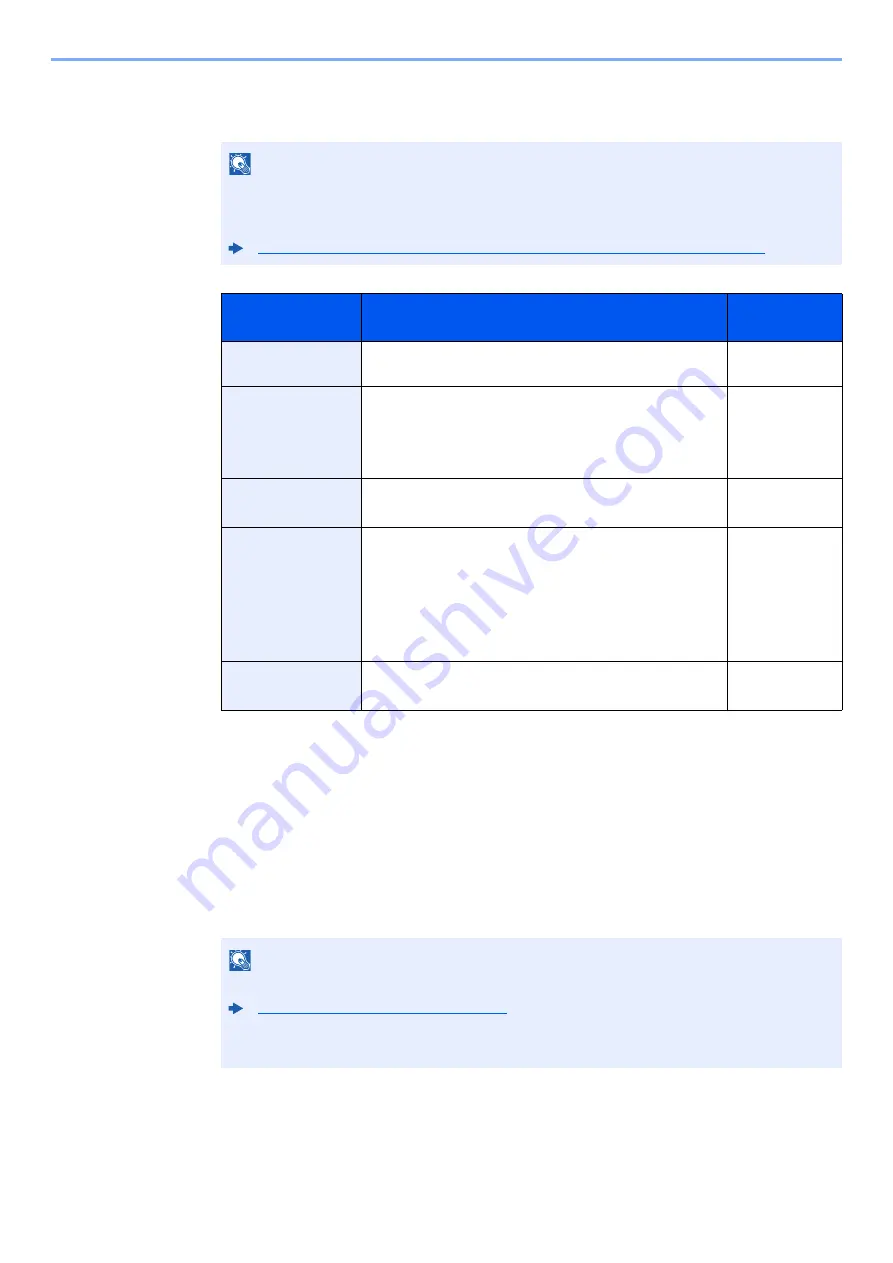
3-29
Preparation before Use > Registering Destinations in the Address Book
The Folder (SMB) Address
[
SMB
] >
[Host Name
], [
Path
], [
Port
], [
Login User Name
] and [
Login Password
] > [
OK
]
The table below explains the items to be entered.
To search for a folder on a PC on the network, select in the following order.
[
Menu
] > [
Search Folder from Network
] or [
Search Folder by Host Name
]
If you selected [
Search Folder from Network
], you can search all PCs on the network for a
destination.
If you selected [
Search Folder by Host Name
], you can enter the "Domain/Workgroup
Name", and "Host Name" to search PCs on the network for the destination.
Up to 500 addresses can be displayed. The login user name and login password entry screen
appears.
Select the host name (PC name) that you want to specify in the screen that appears > [
Next
].
NOTE
For the computer name, share name, domain name, and user name, enter the information
that you noted when you created the shared folder. For details on creating shared folders,
refer to the following:
Preparation for Sending a Document to a Shared Folder in a PC (page 3-18)
Item
Description
Max. No. of
Characters
Host Name
Computer name
Up to
256 characters
Path
Share name
For example: scannerdata
If saving in a folder in the shared folder:
share name\folder name in shared folder
Up to
260 characters
Port
Port number
(Normally 445.)
1 - 65535
Login User Name
If the computer name and domain name are the same:
User Name
For example: james.smith
If the computer name and domain name are different:
Domain name\User name
For example: abcdnet\james.smith
Up to
64 characters
Login Password
Windows logon password
(Case sensitive.)
Up to
64 characters
NOTE
• Refer to the following for details on entering characters.
Character Entry Method (page 11-11)
• Select [
Menu
] > [
Connection Test
] to check the connection to the server you chose. If the
connection fails, check the entries you made.
Содержание d-COPIA4513MF plus
Страница 1: ...Code 598400 01en OPERATION GUIDE d COPIA4513MFplus d COPIA4514MFplus d COPIA5514MF d COPIA6014MF ...
Страница 58: ...2 3 Installing and Setting up the Machine Part Names 18 Anti theft Lock Slot 19 Rear Cover 18 19 ...
Страница 393: ...10 5 Troubleshooting Regular Maintenance 4 Vents Use a lint free cloth to clean dust and dirt away from the vents ...
Страница 396: ...10 8 Troubleshooting Regular Maintenance 4 5 6 IMPORTANT Do not touch the points shown below ...
Страница 422: ...10 34 Troubleshooting Troubleshooting Duplex Unit 1 2 3 ...
Страница 425: ...10 37 Troubleshooting Troubleshooting Document Processor d COPIA 4513MF plus d COPIA 4514MF plus 1 2 3 4 ...
Страница 426: ...10 38 Troubleshooting Troubleshooting 5 d COPIA 5514MF d COPIA 6014MF 1 2 3 ...
Страница 427: ...10 39 Troubleshooting Troubleshooting 4 ...
Страница 428: ...10 40 Troubleshooting Troubleshooting Clearing a Staple Jam d COPIA 5514MF d COPIA 6014MF only 1 2 3 ...
Страница 470: ......






























