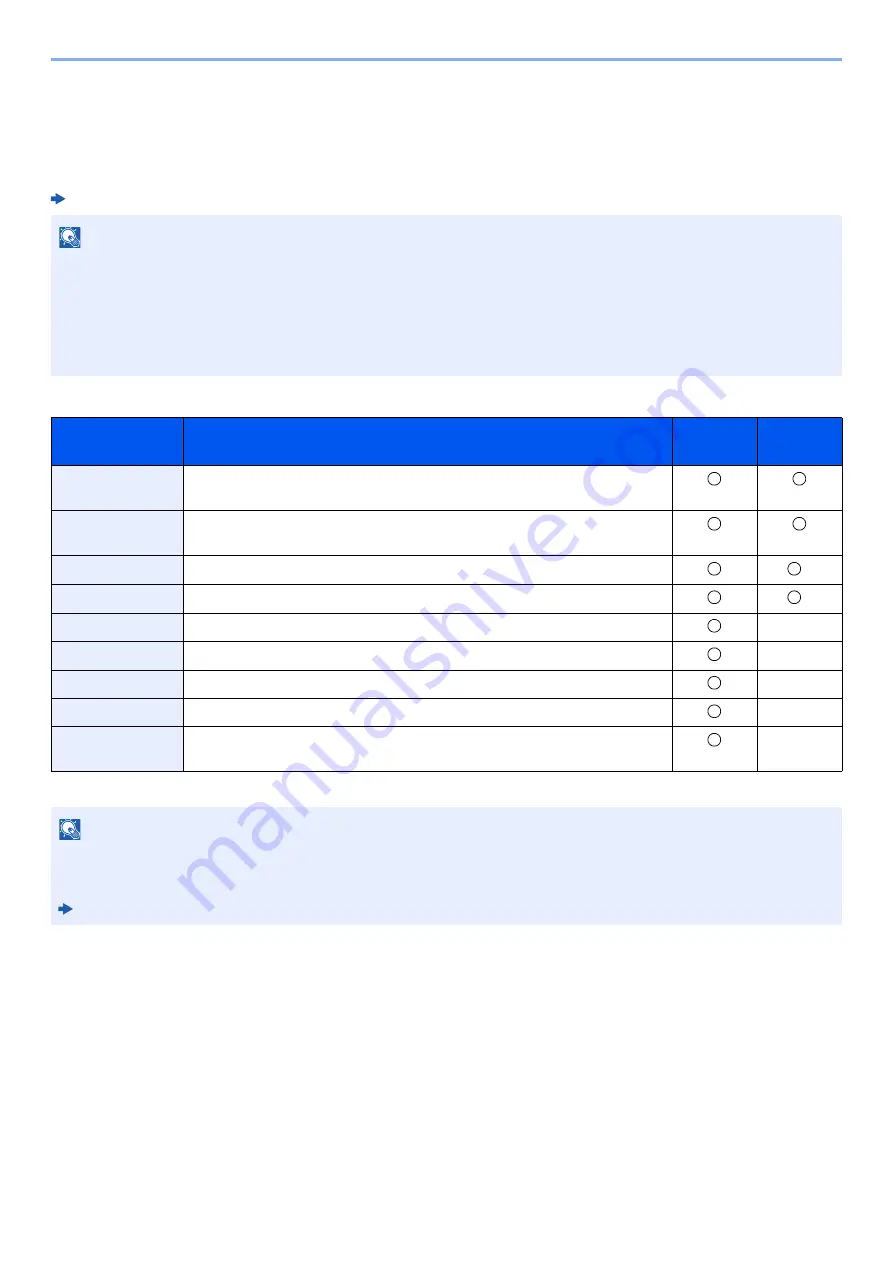
2-53
Installing and Setting up the Machine >
Embedded Web Server RX
Embedded Web Server RX
If the machine is connected to the network, you can configure various settings using
Embedded Web Server RX
.
This section explains how to access
Embedded Web Server RX
, and how to change security settings and the host name.
Embedded Web Server RX
User Guide
Settings that the administrator and general users can configure in
Embedded Web Server RX
are as follows.
NOTE
To fully access the features of the
Embedded Web Server RX
pages, enter the User Name and Password and click
[
Login
]. Entering the predefined administrator password allows the user to access all pages, including Document
Box, Address Book, and Settings on the navigation menu. The factory default setting for the default user with
administrator privileges is shown below. (Upper case and lower case letters are distinguished (case sensitive).)
Login User Name:
Admin
Login Password:
Admin
Setting
Description
Administ-
rator
General
User
Device
Information
The machine's structure can be checked.
Job Status
Displays all device information, including print and scan jobs, storing jobs,
scheduled jobs, and job log history.
Document Box
Add or delete document boxes, or delete documents within a document box.
*1
*1 The logged in user may not be able to configure some settings, depending on the permissions of the user.
Address Book
Create, edit, or delete addresses and address groups.
Device Settings
Configure the advanced settings of the machine.
-
Function Settings
Configure the advanced function settings.
-
Network Settings
Configure the network advanced settings.
-
Security Settings
Configure the security advanced settings.
-
Management
Settings
Configure the advanced management settings.
-
NOTE
• FAX functions are available only on products with the fax function installed.
• Here, information on the FAX settings has been omitted.
FAX Operation Guide
Содержание d-COPIA4513MF plus
Страница 1: ...Code 598400 01en OPERATION GUIDE d COPIA4513MFplus d COPIA4514MFplus d COPIA5514MF d COPIA6014MF ...
Страница 58: ...2 3 Installing and Setting up the Machine Part Names 18 Anti theft Lock Slot 19 Rear Cover 18 19 ...
Страница 393: ...10 5 Troubleshooting Regular Maintenance 4 Vents Use a lint free cloth to clean dust and dirt away from the vents ...
Страница 396: ...10 8 Troubleshooting Regular Maintenance 4 5 6 IMPORTANT Do not touch the points shown below ...
Страница 422: ...10 34 Troubleshooting Troubleshooting Duplex Unit 1 2 3 ...
Страница 425: ...10 37 Troubleshooting Troubleshooting Document Processor d COPIA 4513MF plus d COPIA 4514MF plus 1 2 3 4 ...
Страница 426: ...10 38 Troubleshooting Troubleshooting 5 d COPIA 5514MF d COPIA 6014MF 1 2 3 ...
Страница 427: ...10 39 Troubleshooting Troubleshooting 4 ...
Страница 428: ...10 40 Troubleshooting Troubleshooting Clearing a Staple Jam d COPIA 5514MF d COPIA 6014MF only 1 2 3 ...
Страница 470: ......
















































